Locking and unlocking your phone – Polycom VVX 1500 Business Media Phone User Manual
Page 89
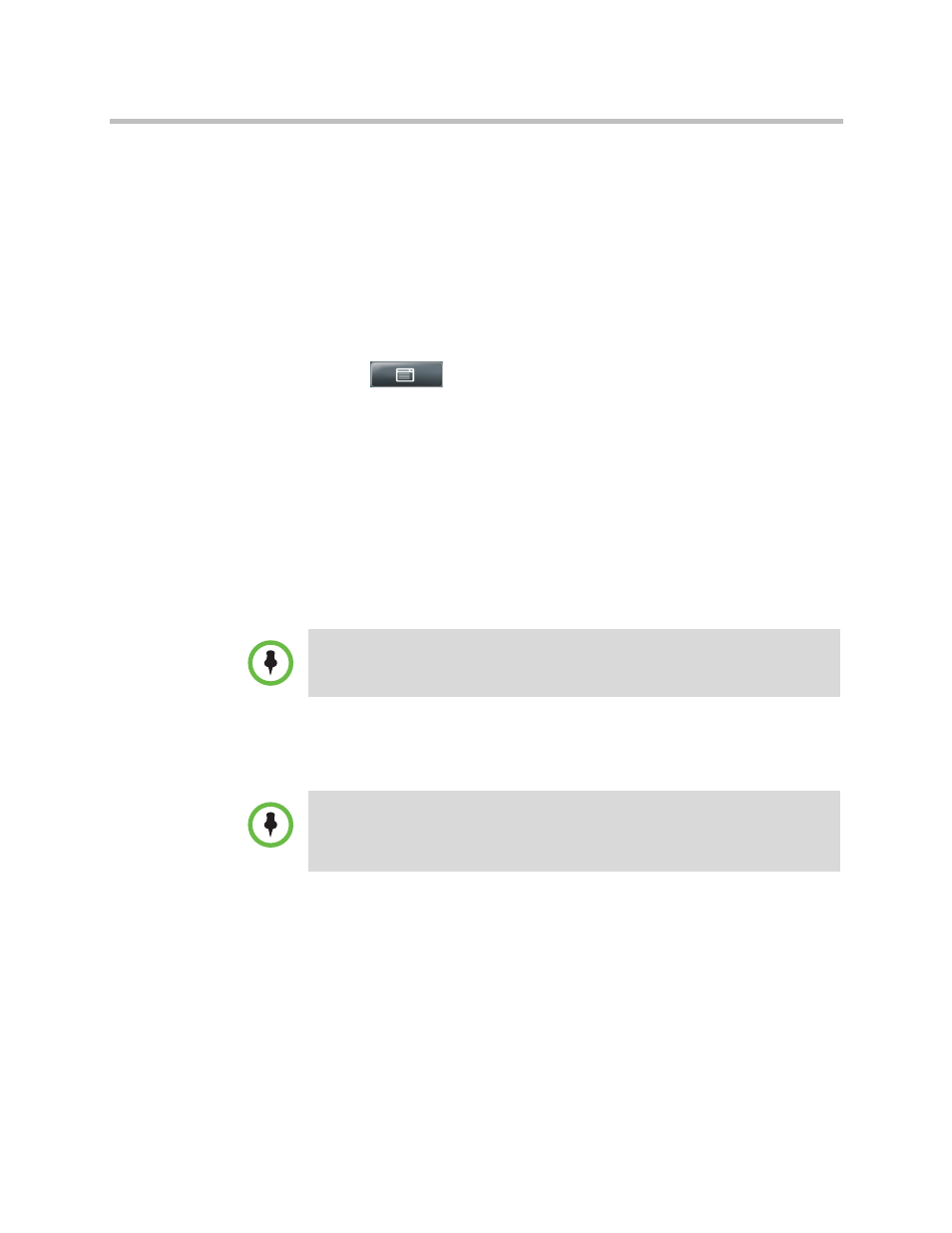
Locking and Unlocking the Phone
Using the Basic Features of Your Phone
Polycom, Inc.
83
Locking and Unlocking Your Phone
You can choose how you want your phone to handle incoming calls when it is
locked. If you set up your phone to allow incoming calls when it is locked (the
default setting), incoming calls will ring on your phone, and you can answer
calls by entering your user password. If you set up your phone to ignore
incoming calls, Do Not Disturb will be applied to all lines on your phone, and
your phone will not ring.
To lock your phone:
1
Tap
>
Settings > Basic > Lock Phone.
2
From the Lock Phone screen, select how you want incoming calls handled
when your phone is locked.
— Allow ringing when locked—Select this option if you want your
phone to ring when you have an incoming call. If you choose this
option, you can answer a call by entering your password.
— DND when locked—Select this option if you don’t want your phone
to ring. You won’t have the option to answer incoming calls. All
incoming calls will go to your mail system (if enabled) and display in
your Missed Calls list.
The default setting is Allow ringing when locked.
3
Tap the Lock soft key.
Your phone is locked.
To unlock your phone:
1
From the idle screen, tap the Unlock soft key.
2
From the Unlock the Phone screen, enter your password, and then tap the
Enter soft key.
(For information on your user password, including what to do if you
forget your user password, see
The phone unlocks.
Enabling DND when locked on shared lines disables ringing only. You will still see
a visual notification of the call and have the option to answer it.
Note
Your phone may be set up so that you can quickly lock it by tapping the Lock soft
key from the idle screen. If you do this, however, you cannot choose how to handle
incoming calls. Your phone will use the default setting (Allow ringing when locked),
or the last setting you selected.
