Stopping and disabling screen savers, Using your phone as a picture frame, Stopping and – Polycom VVX 1500 Business Media Phone User Manual
Page 141: Disabling screen savers
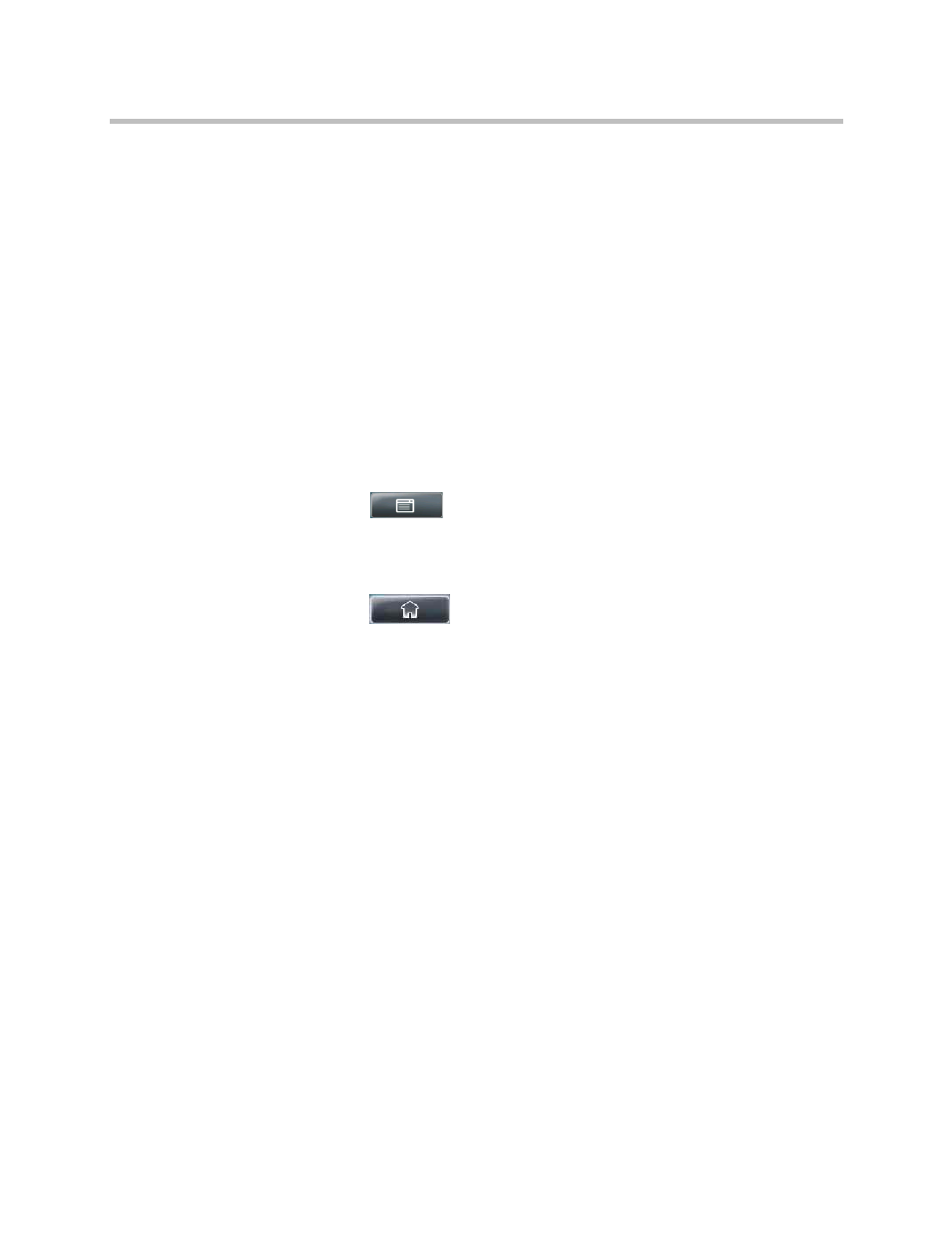
Using Your Phone as a Picture Frame
Customizing the Phone Display
Polycom, Inc.
135
Stopping and Disabling Screen Savers
You can stop a screen saver at any time, and display the idle screen, by tapping
the touch screen. After your phone is idle for the specified period of time, the
screen saver will start again.
You can disable a screen saver (that is, prevent it from starting, even if your
phone has been idle for the specified period of time) by doing the following:
• Removing the USB flash drive.
The screen saver will not display until you attach the USB flash drive again
(and your phone has been idle for the period of time you specified).
• Disabling the Screen Saver setting. When you disable the setting, the
screen saver will not display, even though the USB flash drive is still
attached.
To disable the Screen Saver setting:
1
Tap
> Settings > Basic > Preferences > Screen Saver.
2
From the Screen Saver screen, tap the Screen Saver field’s highlighted
box. From the drop-down list, tap Disabled to disable the screen saver.
3
Tap the Save soft key.
4
Tap
to return to the idle screen.
Using Your Phone as a Picture Frame
You can view the pictures that are stored on your USB flash drive at any time,
without setting up a screen saver that automatically starts each time your
phone is idle a certain amount of time. This is called the Picture Frame feature.
You can display your pictures as thumbnails, one-by-one (like a slide show),
or display just one picture. When you decide to stop viewing your pictures, the
idle screen displays, and your pictures will not display again until you choose
to display them (unless a screen saver is set up, or you enable a screen saver).
Before you can display your pictures, confirm the following:
• Your pictures are on the USB flash drive, and the USB flash drive is
attached to your phone.
• You have specified the folder the pictures are in on your USB flash drive.
For information on how to place pictures on a USB flash drive, connect the USB
flash drive to your phone, and specify a folder, see
