Setting ring tones for contacts, Changing the speaker volume, Changing the ringer volume – Polycom VVX 1500 Business Media Phone User Manual
Page 80: Speaker volume changing the ringer volume
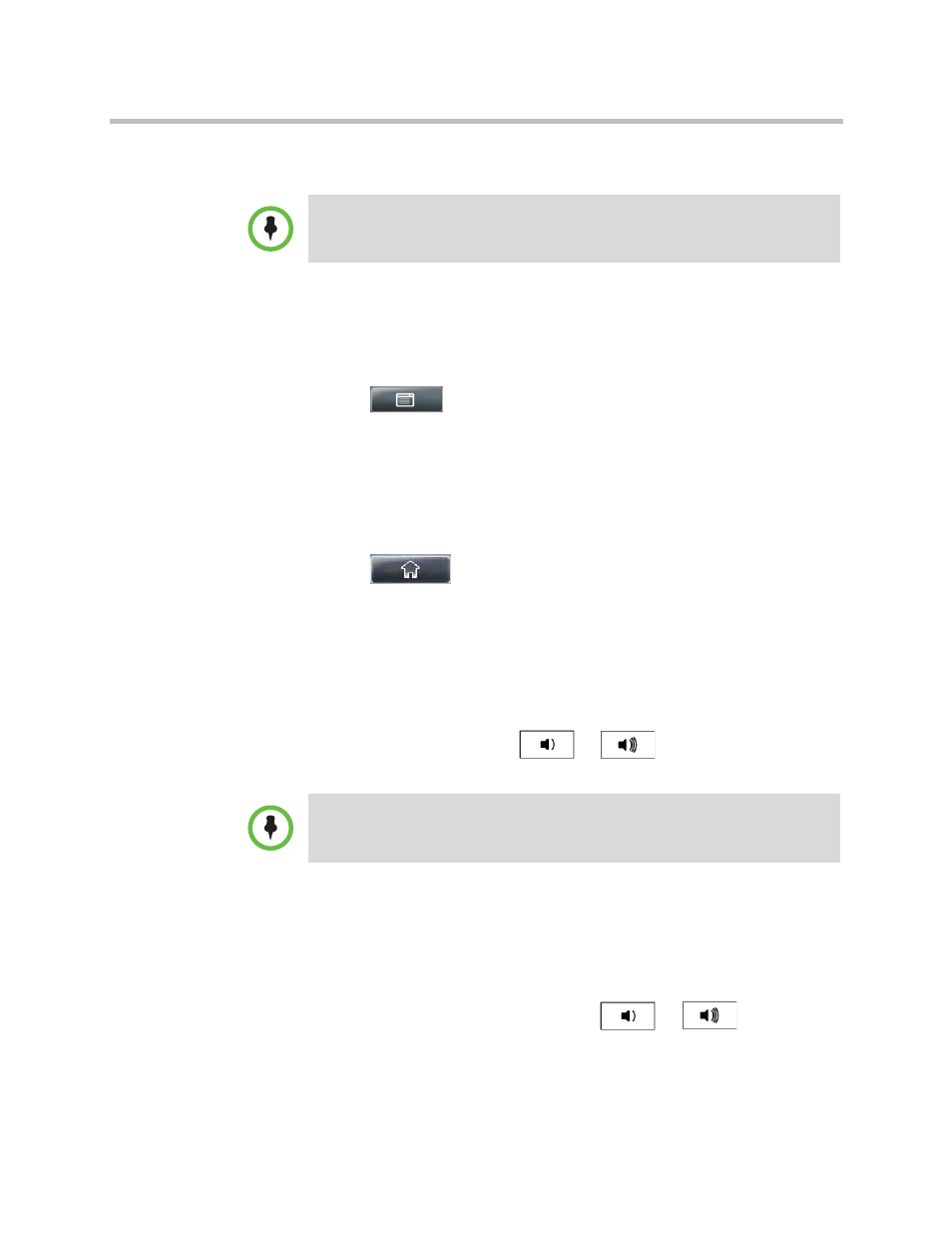
User Guide for the Polycom VVX 1500 Business Media Phone
Controlling What is Heard
74
Polycom, Inc.
Setting Ring Tones for Contacts
You can set a distinctive ring tone for each contact in your Contact Directory
so you can distinguish callers.
To set a distinctive ring tone for a contact:
1
Tap
>
Features > Contact Directory.
2
From the Directory screen, tap the contact for whom you want to assign a
distinctive ring tone, and then tap the Edit soft key.
3
From the Edit Contact screen, tap the Ring Type field, and then tap the
field’s highlighted grey box. From the drop-down list, tap the ring type
you want to assign to the contact.
4
Tap the Save soft key.
5
Tap
to return to the idle screen.
Changing the Speaker Volume
You can change the volume of what you hear during a call.
To adjust the speaker volume:
>>
During a call, press either
or
to lower or raise the
speaker volume.
Changing the Ringer Volume
You can change the volume of your phone’s ring tone.
To adjust the ringer volume:
>>
When your phone is idle, press either
or
to lower or
raise the ringer volume.
Note
Your company’s settings may override this feature. For more information, contact
your system administrator.
To conform to regulatory requirements, handset and headset volume will return to a
preset level after each call, but your system administrator can change this.
Speakerphone volume settings will be maintained across calls.
