Handling video during conference calls, Customizing video during calls, Customizing video – Polycom VVX 1500 Business Media Phone User Manual
Page 59: During calls
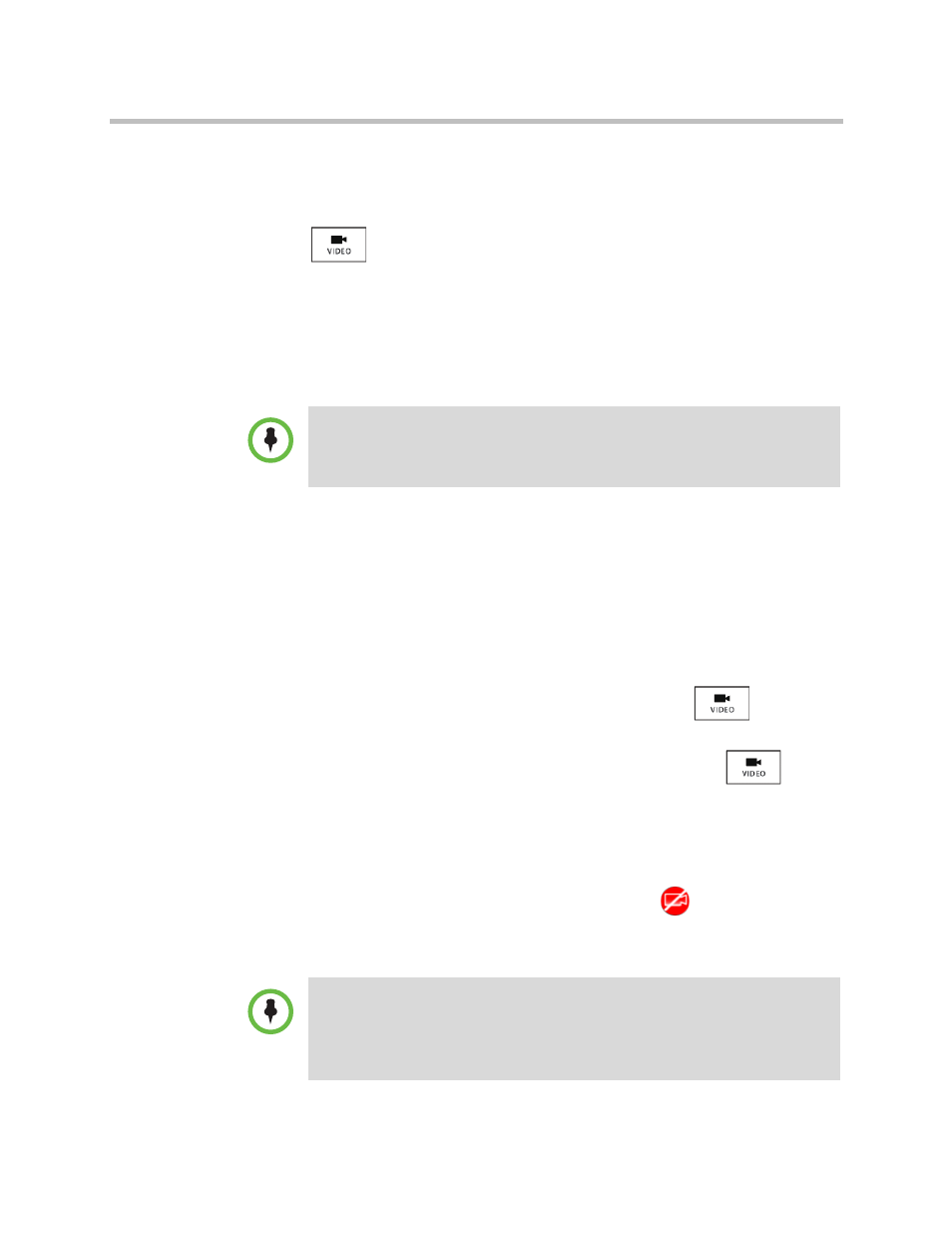
During Calls
Using the Basic Features of Your Phone
Polycom, Inc.
53
Handling Video During Conference Calls
During a conference call that includes a video endpoint, you can tap the
Video soft key (if you aren’t managing a conference participant) or press
to display soft keys that allow you to start and stop near-site video,
display video on the full screen, or swap the windows that near-site and
far-site video display in. For more information, see
Customizing Video During Calls
During a video call, you can:
• Start and stop the transmission of near-site video
• Swap the windows video displays in
• View video on the full screen
To handle video during a call:
1
During a video call, tap the Video soft key or press
to display
the soft keys that allow you to access video features. (The Video soft key
is only available when a video call is active. If you press
during
an audio-only call, the video soft keys will not display.)
The following video soft keys display:
— Stop Video/Start Video—Starts and stops the transmission of
near-site video. When you tap the Stop Video soft key, the far-site will
no longer see you, and the stop video icon,
, displays next to the
near site, in either the PIP or in the larger window in the center of the
touch screen.
In addition to customizing video during a call, you can set up your phone to handle
video for all calls in specific ways (for example, how to display all incoming video
calls, or how to stop the transmission of near-site video for all calls). For more
information, see
“Changing When and How Video Displays”
Note
If you want, you can disable video across all calls, not just for the current call. For
information on disabling video for all calls, see
You cannot start and stop far-site video. If your phone receives far-site video, it will
always display it.
