Rejecting calls from a contact, Diverting calls from a contact to another party, Diverting calls from a contact to – Polycom VVX 1500 Business Media Phone User Manual
Page 64: Another party
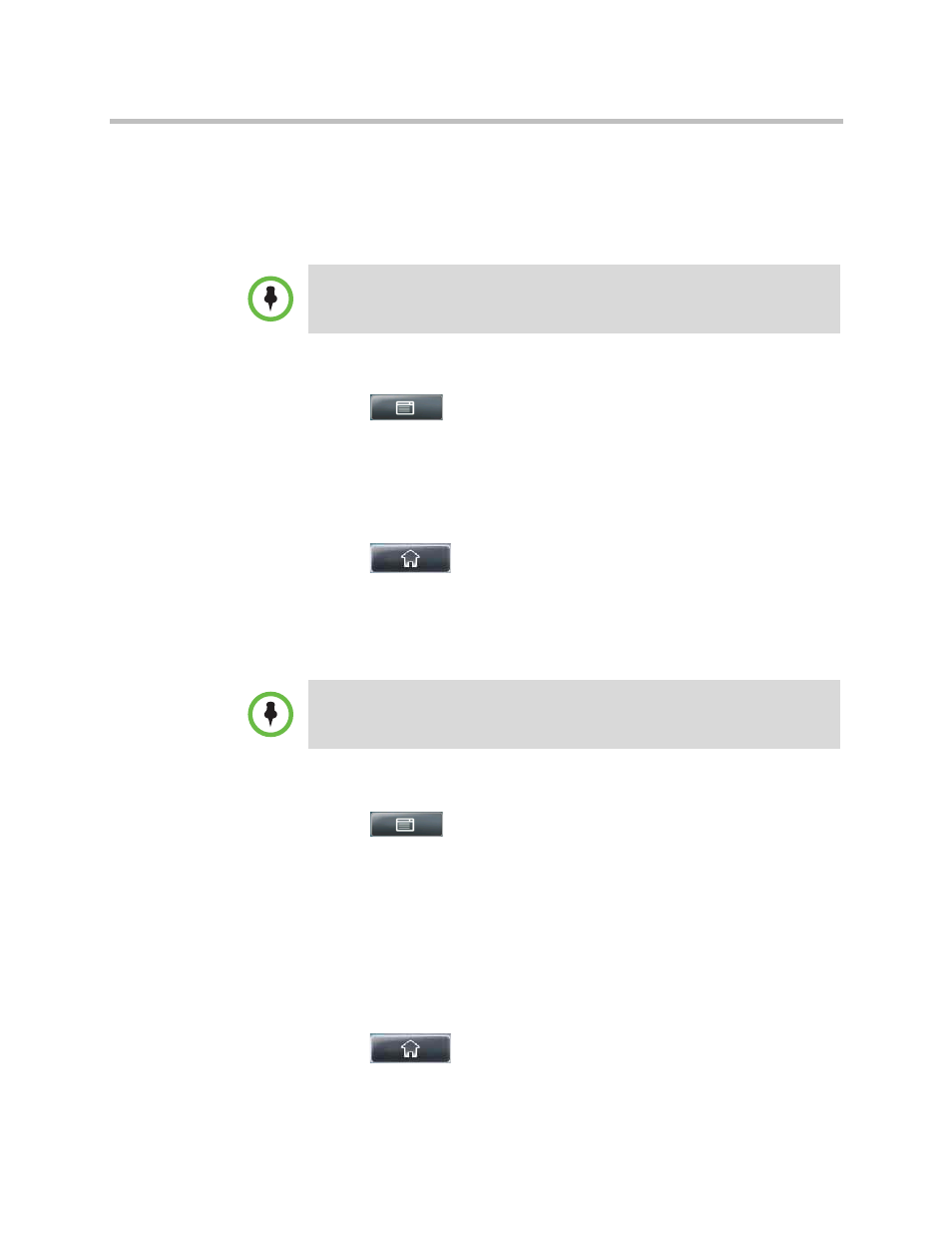
User Guide for the Polycom VVX 1500 Business Media Phone
Changing the Way Calls are Answered
58
Polycom, Inc.
Rejecting Calls from a Contact
You can send all incoming calls from a particular contact to your voice and
video mail system. (If you don’t have one set up, the call will still ring on your
phone.)
To send incoming calls from a contact to your mail system:
1
Tap
>
Features > Contact Directory.
2
From the Directory screen, tap the contact whose information you want
to update, and then tap the Edit soft key.
3
From the Edit Contact screen, tap the Auto Reject field, and then tap the
field’s highlighted grey box. From the drop-down list, tap Enabled.
4
Tap the Save soft key.
5
Tap
to return to the idle screen.
Diverting Calls from a Contact to Another Party
You can transfer all incoming calls from a particular contact to a third party.
To divert incoming calls from a contact to a third party:
1
Tap
>
Features > Contact Directory.
2
From the Directory screen, tap the contact for whom you want to transfer
calls.
3
From the Edit Contact screen, do the following:
a
Tap the Divert Contact field, and then enter the number of the party
to whom you want to divert the call.
b
Tap the Auto Divert field, and then tap the field’s highlighted grey
box. From the drop-down list, tap Enabled.
4
Tap the Save soft key.
5
Tap
to return to the idle screen.
Note
You can’t reject calls on shared lines. You can only silence them. For more
information, see
You cannot transfer calls from endpoints that use the H.323 protocol.
