Playing back recorded calls – Polycom VVX 1500 Business Media Phone User Manual
Page 126
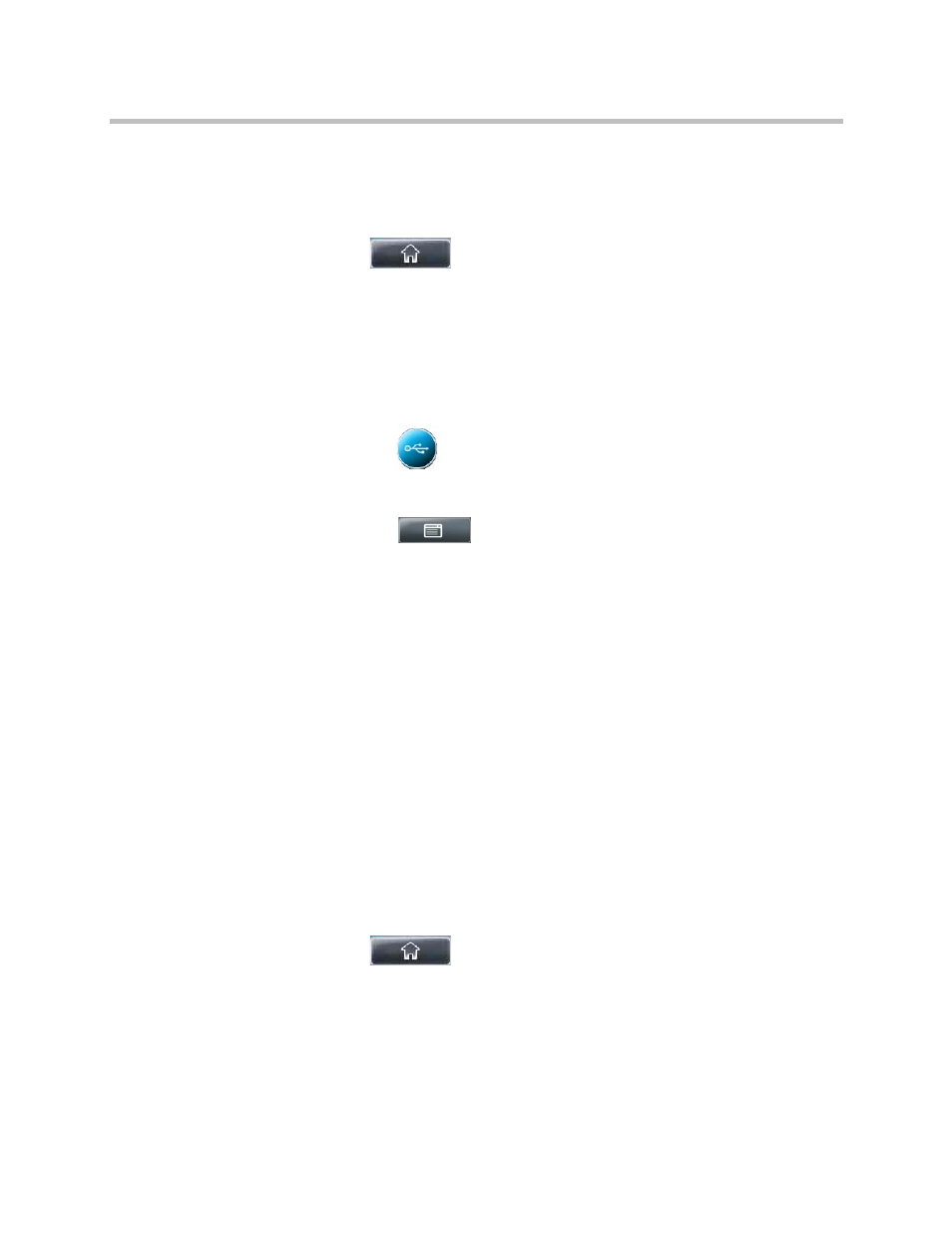
User Guide for the Polycom VVX 1500 Business Media Phone
Playing Back Recorded Calls
120
Polycom, Inc.
2
From the Browse Recordings screen, tap the recording you want to
rename, delete, or play back.
You can rename, delete, or play back the selected .wav file by tapping the
Rename, Delete, or Open soft keys.
3
Tap
to return to the idle screen.
Playing Back Recorded Calls
To play back a recorded call:
1
Do one of the following:
— Tap
>
Browse Recordings.
or
— Tap
>
Features > Removable Storage Media >
Browse Recordings.
2
From the Browse Recordings screen, tap the file you want to play back,
and then tap the Open soft key.
The filename you selected displays. The length of the file (in hours,
minutes, and seconds) and the size of the file also display.
3
Tap the Play soft key.
“Playing” displays on the screen. The position indicator (in hours,
minutes, and seconds) above the progress bar changes as the file plays
back in real time.
While the recording plays, you can do the following:
— To pause the playback, tap the Pause soft key. “Paused” displays
below the position indicator.
To resume the playback, tap the Resume soft key. “Playing” displays
below the position indicator.
— To stop playing back the file and return to the Browse Recordings
screen, tap the Exit soft key.
4
Tap
to return to the idle screen.
