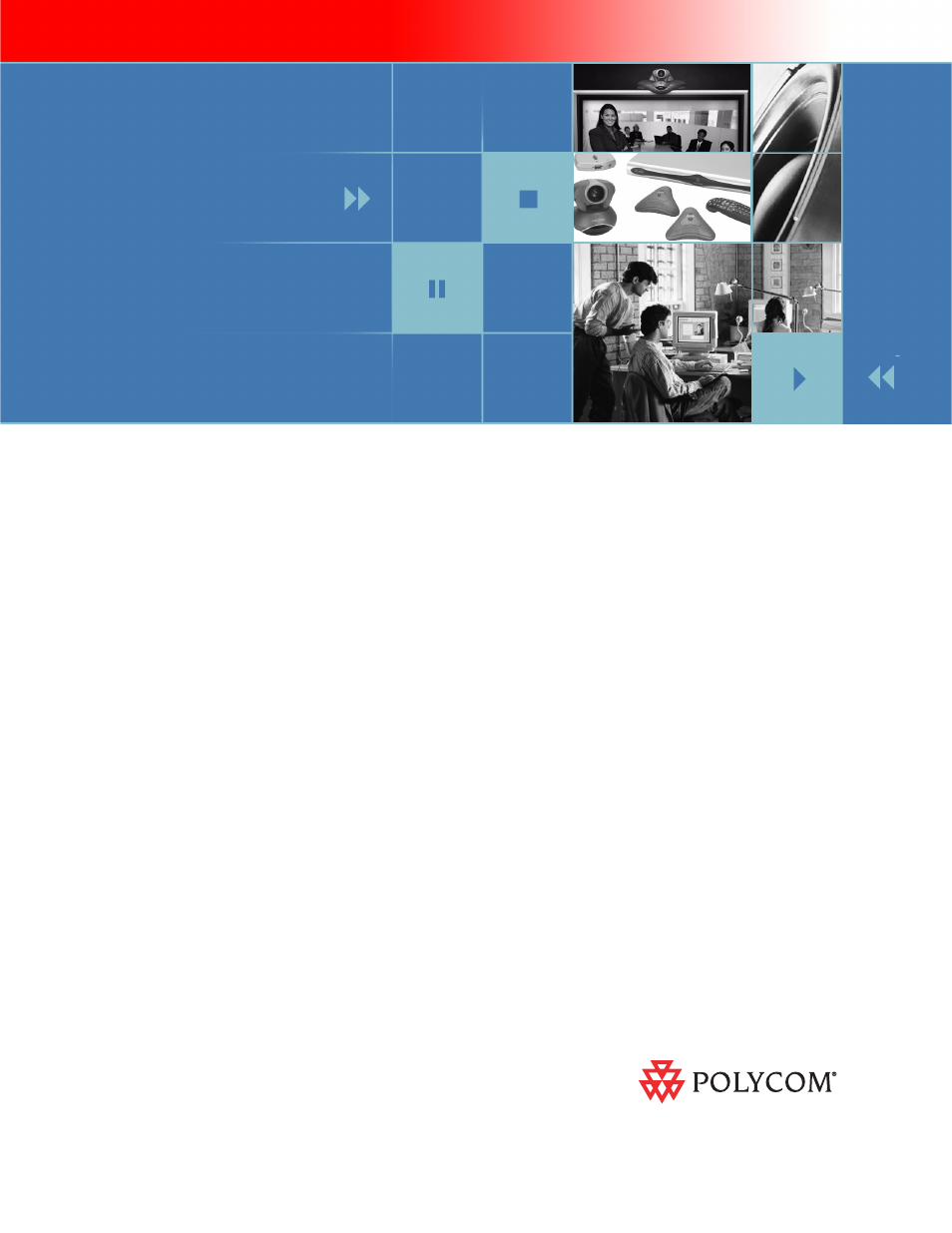Polycom VSX Series User Manual
Administrator’s guide for the vsx series
Table of contents
Document Outline
- About This Guide
- Contents
- Introducing the VSX Series
- Setting Up Your System Hardware
- System Back Panel Views
- Positioning the System
- Connecting to the LAN
- Connecting to Other Networks
- Connecting Cameras
- Using a Desktop System as the Monitor for a Computer
- Connecting Monitors and Projectors
- Connecting Microphones or a SoundStation VTX 1000
- About Polycom Microphones and the SoundStation VTX 1000
- Connecting Polycom Microphones to Set-Top or Component Systems
- Placing Polycom Microphones to Send Stereo from Your Site
- Connecting a SoundStation VTX 1000 to a Set-top or Component System
- Placing a SoundStation VTX 1000 Phone to Send Stereo from Your Site
- Connecting Powered Microphones or a Mixer to a VSX 8000 Component System
- Connecting Speakers
- Connecting Content Sharing Equipment
- Connecting Control and Accessibility Equipment
- Powering On
- Configuring Network Use
- Getting the Network Ready
- Network Connectivity Checklist
- Configuring with the Setup Wizard
- Configuring LAN Properties
- Configuring IP Network Support
- Specifying H.323 Settings
- Configuring the System to Use a Gatekeeper
- Configuring Integration with Avaya Networks
- Configuring the System to Use a Gateway
- Specifying SIP Settings
- Integration with Microsoft Live Communications Server (LCS)
- Adding and Removing Microsoft LCS Contacts
- Specifying Quality of Service
- Configuring the System for Use with a Firewall or NAT
- H.460 NAT Firewall Traversal
- Configuring ISDN Support
- Configuring Call Preferences
- Configuring the Global Directory
- Placing a Test Call
- Checking System Status
- Keeping your Software Current
- Customizing the VSX System
- Designing Video Behaviors
- Configuring Camera Settings and Video Quality Options
- Configuring Automatic Camera Tracking
- Configuring Camera Presets
- Configuring Monitors
- Using Dual Monitor Emulation
- Adjusting the Monitor’s Color Balance, Sharpness, and Brightness
- Preventing Monitor Burn-In
- Configuring Content Display
- Configuring Content Display with People+Content IP
- Configuring Content Display with a Visual Concert VSX or ImageShare II
- Configuring VCR/DVD Player Settings
- Playing a Videotape or DVD
- Recording a Call to Videotape or DVD
- Designing Audio Behaviors
- Configuring RS-232 Equipment
- Designing the User Experience
- Managing User Access to Settings and Features
- Setting the Room and Remote Access Passwords
- Screens that Require the Room Password for Access
- Letting Users Customize the Workspace
- Limiting What Users Can Do With the System
- Using the System for Specialized Applications
- Setting Passwords and Security Options
- Using Security Mode
- Enabling AES Encryption
- Configuring Call Settings
- Setting the Call Answering Mode
- Configuring Multipoint Calling
- Entering a Multipoint Option Key
- Configuring Multipoint Settings
- Multipoint Viewing Modes
- Configuring with PathNavigator’s Conference on Demand Feature
- Including More Than Three Other Sites in a Cascaded Call
- Configuring Directory Settings
- Setting Date, Time, and Location
- Customizing the Workspace Appearance
- Designing the Home Screen
- Displaying Contacts on the Home Screen
- Adding Marquee Text
- Adding Screen Saver Text
- Adding a Screen Saver News Feed
- Adding a Screen Saver Logo
- Changing System Appearance
- Customizing Camera Names and Icons
- Using Customized Camera Names and Icons
- Setting Ring Tones and Alert Tones
- Configuring Remote Control Behavior
- Configuring Streaming Calls
- Configuring Closed Captioning
- Helping Users Get Started
- Designing Video Behaviors
- Managing the System Remotely
- System Usage and Statistics
- Diagnostics and General Troubleshooting
- Appendix
- Regulatory Notices
- Index