Polycom VVX 1500 Business Media Phone User Manual
Page 67
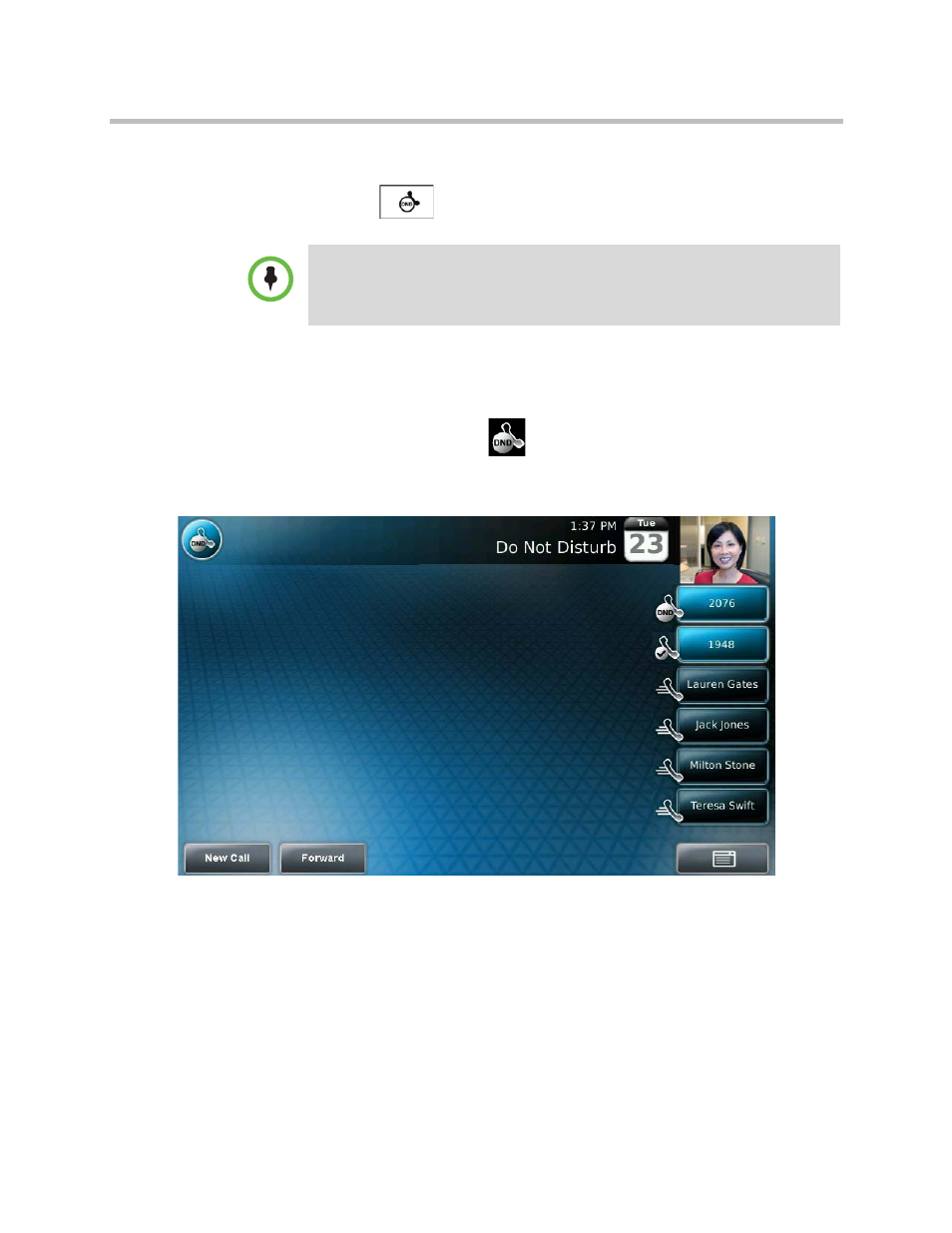
Changing the Way Calls are Answered
Using the Basic Features of Your Phone
Polycom, Inc.
61
To enable Do Not Disturb for a particular line:
1
Press .
2
From the Line Select screen, tap the line for which you want to apply
Do Not Disturb.
3
From the Do Not Disturb screen, tap the Enable soft key.
The Do Not Disturb icon,
, displays on each Line Key for the line you
selected.
The following figure shows Do Not Disturb enabled for one line only.
Note
You can automatically enable or disable Do Not Disturb for all lines. To
automatically enable Do Not Disturb for all lines, tap the Set All soft key. To
automatically disable the feature for all lines, tap the Clear All soft key. After you
tap the Set All or Clear All soft key, the idle screen displays.
See also other documents in the category Polycom Handset Cordless Phone:
- SpectraLink SCD408 (64 pages)
- SpectraLink 1725-36203-001 (65 pages)
- KIRK 2010 (20 pages)
- KIRK 7010-7020-7040 (82 pages)
- IP 3000 (2 pages)
- IP 7000 (32 pages)
- SpectraLink NetLink H340 (53 pages)
- SoundStation IP 5000 (54 pages)
- SoundPoint IP 450 (84 pages)
- VSX 7000s (23 pages)
- SpectraLink 103-2005-001 (2 pages)
- SoundPoint Pro SE-220 (2 pages)
- VB-44223 (1 page)
- VSX Series (248 pages)
- 3726-17776-001 (2 pages)
- SoundStation IP 3000 (20 pages)
- Communicator 3726-17666-001 (2 pages)
- SoundPoint IP 670 (2 pages)
- VoiceStation 100 (41 pages)
- VVX 1500 (2 pages)
- VoiceStation 300 (60 pages)
- SoundPoint IP 501 (13 pages)
- SoundStation IP 7000 (38 pages)
- VVX 1500 D (42 pages)
- VVX 1500 D (44 pages)
- VVX 1500 D (210 pages)
- SpectraLink SL 8002 (99 pages)
- 550 (90 pages)
- KIRK 5040 (71 pages)
- SoundStation VSX 7400 (2 pages)
- SpectraLink RCU100 (68 pages)
- SpectraLink 6300 MCU (50 pages)
- SoundStation 110 V (20 pages)
- SoundStation2 Nortel (1 page)
- SoundPoint Pro SE-225 (28 pages)
- SpectraLink 1725-36036-001_E (29 pages)
- VTXTM 1000 (2 pages)
- SpectraLink RNP2400 (2 pages)
- CX400 (42 pages)
- SoundPoint IP 560 (108 pages)
- SoundPoint IP 430 (4 pages)
- 725-48617-001 (4 pages)
- SpectraLink NetLink E340 (58 pages)
- RMX 2000 (84 pages)
- RMX 2000 (32 pages)
