Adding speed dial keys, Updating speed dial keys, Adding speed dial keys updating speed dial keys – Polycom VVX 1500 Business Media Phone User Manual
Page 83
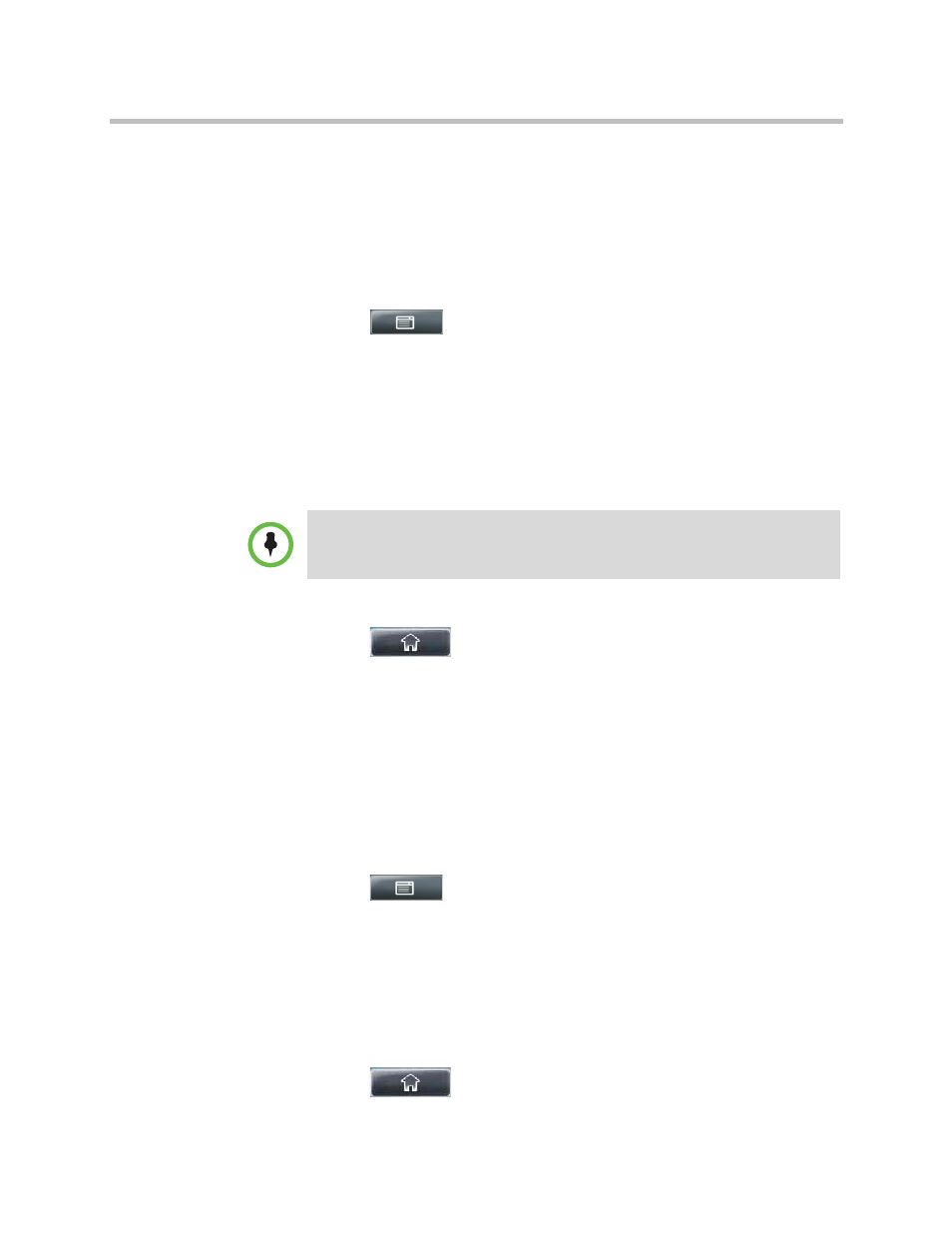
Managing Speed Dials
Using the Basic Features of Your Phone
Polycom, Inc.
77
Adding Speed Dial Keys
Each time you add a contact to your Contact Directory, a speed dial index
number is automatically assigned to the contact. If a position is available under
the Line Key(s), the contact is automatically assigned to it, and you can place
a call to the contact by tapping the Speed Dial Key.
To assign a new Speed Dial Key:
1
Tap
>
Features > Contact Directory.
2
Tap the Add soft key.
3
Add contact information for the new contact (see
The speed dial index can be any unused value between the next available
number and a maximum value of 9999. If you assign a speed dial index
number that is already taken, the message “Speed dial index already
exists” displays.
4
Tap the Save soft key.
5
Tap
to return to the idle screen.
Updating Speed Dial Keys
Update a Speed Dial Key to remove or re-order the Speed Dial Keys on your
phone. You update a Speed Dial Key by updating a contact’s speed dial index
number. If you delete a speed dial index number for a contact, the contact’s
Speed Dial Key is replaced by the contact who has the closest speed dial index
number.
To update a speed dial index for an existing contact:
1
Tap
>
Features > Contact Directory.
2
From the Directory screen, tap the contact whose speed dial index you
want to update, and then tap the Edit soft key.
3
From the Edit Contact screen, tap the Speed Dial Index field, and then
enter or update the speed dial index number.
The speed dial index can be any value between the next available index
value and a maximum value of 9999.
4
Tap the Save soft key.
5
Tap
to return to the idle screen.
Polycom recommends that you assign speed dial index values consecutively.
For example, if you assign the third position to the speed dial index value “2,” assign
the fourth position to the speed dial index value “3.”
