Using the busy lamp field – Polycom VVX 1500 Business Media Phone User Manual
Page 117
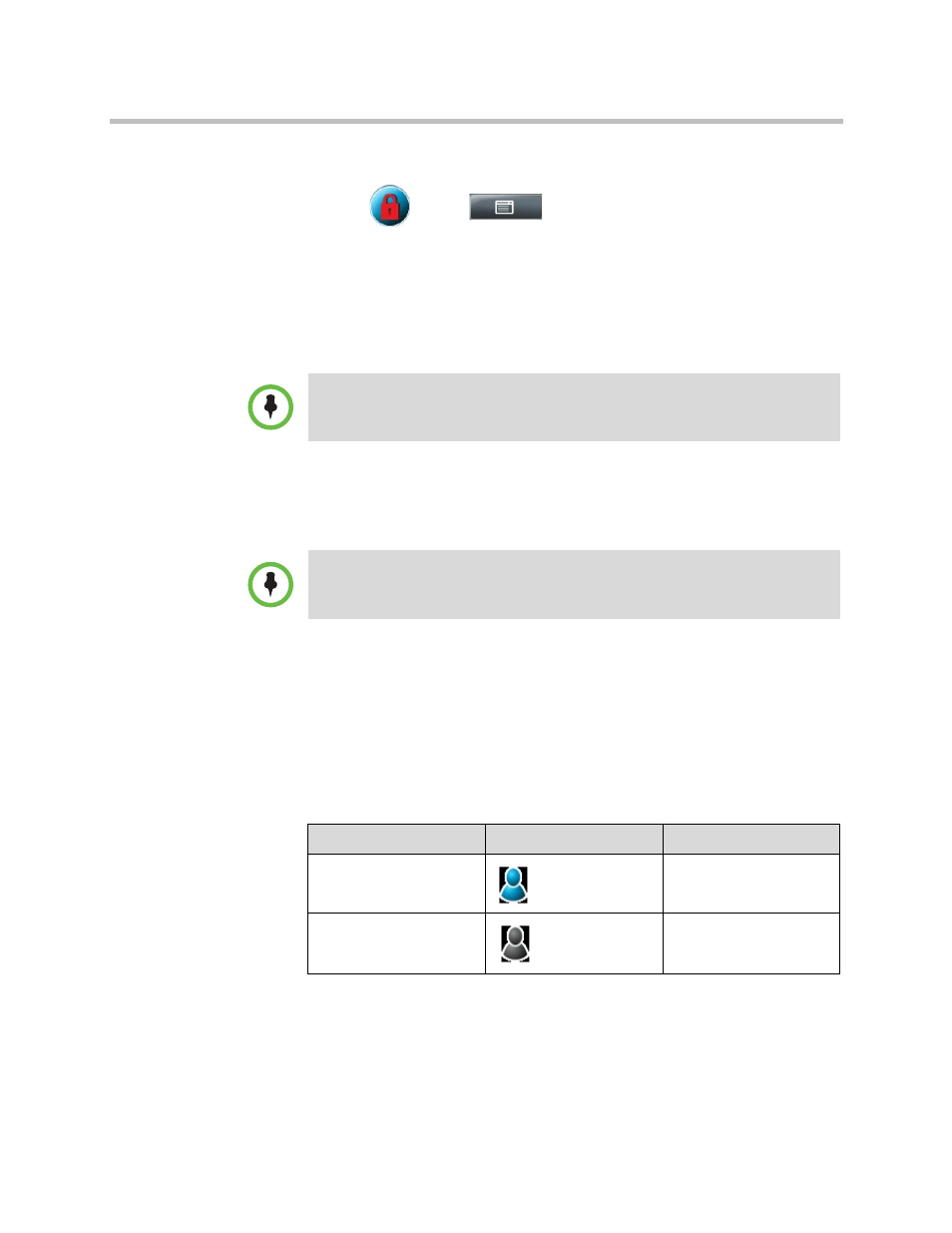
Using the Busy Lamp Field
Using the Advanced Features of Your Phone
Polycom, Inc.
111
To submit your login credentials again:
1
Tap
, or tap
> Settings > Basic > Login Credentials.
The Login Credentials screen displays with the message “Multiple login
failures can lock the user account.” (The message displays for five
seconds.)
2
Tap the Submit soft key.
Your credentials are re-submitted and you have access to CMA features again.
Using the Busy Lamp Field
The BLF feature allows you to monitor a line on another phone so you can tell
if the other line is idle or busy (has an active call). The lines you can monitor
display under your phone’s Line Key(s). The number of lines you can monitor
is determined by the number of lines your phones has. For example, if your
phone has one line assigned to one Line Key, then you can monitor up to five
other lines.
The following table shows the BLF icons and status indicators that display
when you monitor a line on another phone.
If you still don’t have access to CMA features, or you lock your account, see your
system administrator. Your system administrator may ask you to enter new login
credentials instead of submitting your old ones.
Busy Lamp Field (BLF) is an optional feature that your system administrator sets
up. Your system may not support it.
BLF Status
Line Key Icon
Status Indicator
Idle
(No indicator)
Busy
Solid red
