Displaying incoming video calls in a large window, Displaying incoming video calls in a, Large window – Polycom VVX 1500 Business Media Phone User Manual
Page 149
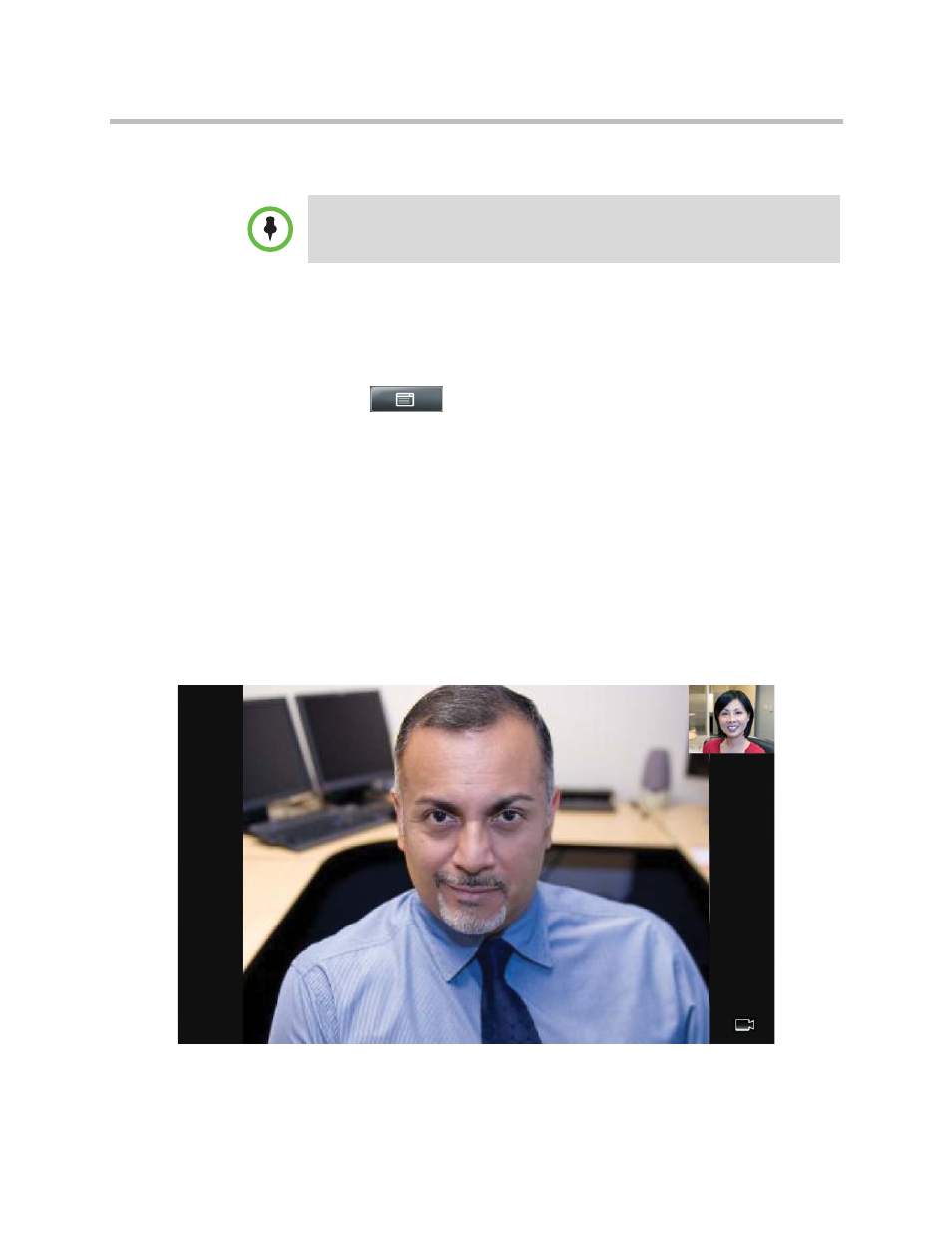
Changing When and How Video Displays
Customizing the Phone Display
Polycom, Inc.
143
Displaying Incoming Video Calls in a Large Window
You can enable your phone to display far-site video on the full screen, rather
than in a smaller window in the center of the screen (the default setting).
To display incoming video calls in a large window:
1
Tap
>
Settings > Basic > Video > Video Call Settings.
2
From the Video Call Settings screen, tap Auto Video Full Screen.
This setting automatically enables your phone to display far-site video on
the full screen when you answer a call from a video endpoint. When you
disable this setting, far-site video will display in the window in the center
of the touch screen.
To enable or disable this setting, tap the field name, and then tap the field’s
highlighted box. From the drop-down list, tap Enabled or Disabled.
The following figure shows what displays when you enable your phone to
display far-site video on the full screen when you answer a call from a
video endpoint. (Depending on the video endpoint, you may or may not
see black bars.)
Note
Changes you make affect the next call.
