Connecting to a bluetooth® hands-free device, Ee connecting to a bluetooth, Hands-free device – Palm PDA CentroTM Smart Device User Manual
Page 74
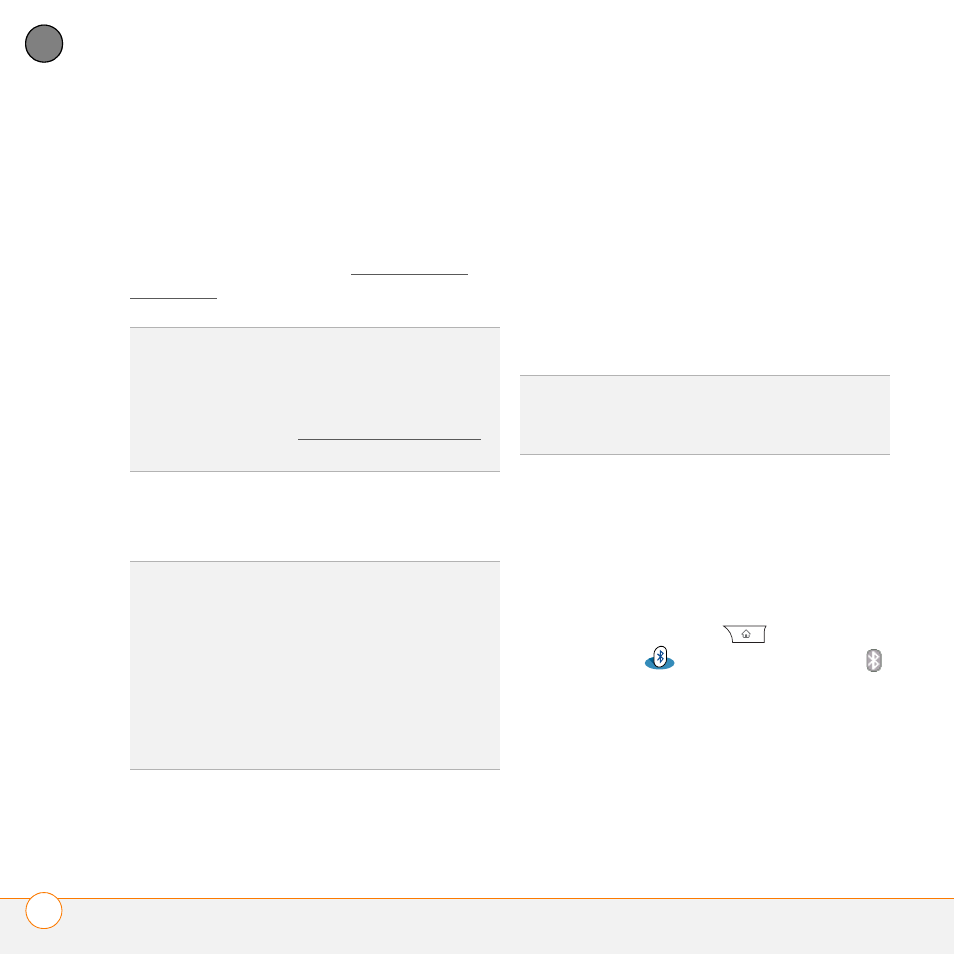
Y O U R P H O N E
U S I N G A H A N D S - F R E E D E V I C E
74
4
CH
AP
T
E
R
Check the specifications for your
hands-free device to confirm compatibility.
When in doubt, ask the manufacturer if the
product is compatible with your Centro. To
view a list of compatible Bluetooth
hands-free devices,
Connecting to a Bluetooth
®
hands-free
device
Once you set up a partnership with a
Bluetooth hands-free device, you can
communicate with that device whenever it
is turned on and within range. Bluetooth
range is up to 30 feet in optimum
environmental conditions. Performance
and range may be reduced by physical
obstacles, radio interference from nearby
electronic equipment, and other factors.
BEFORE YOU BEGIN
Prepare your
hands-free device to accept a Bluetooth
connection. See the documentation that
came with your hands-free device for
instructions.
1 Press Applications
and select
Bluetooth
or tap the Bluetooth
icon in the title bar.
2 Select Bluetooth On.
NOTE
The Bluetooth icon changes from
gray to blue to let you know that Bluetooth
technology is turned on.
TIP
To listen to music in stereo, you can
purchase the Palm 2-in-1 Stereo Headset. If
you want to use a stereo headset with a
3.5mm connector, you need to purchase a
stereo adapter. Vfor more info on audio accessories.
KEY
TERM
Partnership
Two devices—for
example, your Centro and a hands-free
device—that can connect because each
device finds the same passkey on the other
device. Once you form a partnership with a
device, you don’t need to enter a passkey to
connect with that device again. Partnership is
also known as paired relationship, pairing,
trusted device, and trusted pair.
TIP
If you hear a headset buzz or experience
poor microphone performance, your headset
may be incompatible with your Centro.
