Palm PDA CentroTM Smart Device User Manual
Page 27
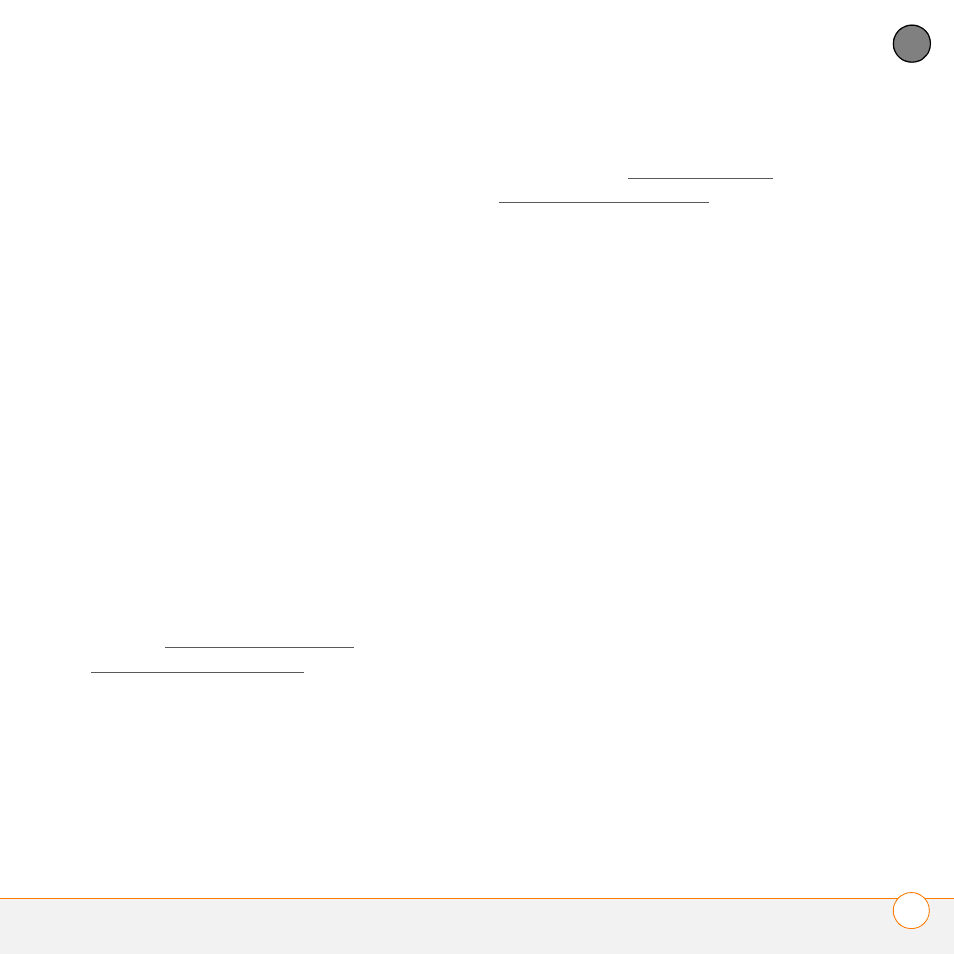
S E T T I N G U P
S E T T I N G U P Y O U R C O M P U T E R F O R S Y N C H R O N I Z A T I O N
27
2
CH
AP
T
E
R
the storage space you’re using before
you go to the next step:
•
Delete any third-party applications
that you no longer use.
•
Move large files, such as eBooks and
images, to an expansion card.
•
Move third-party applications to an
expansion card.
•
Purge old info in applications such as
Calendar (Date Book), Tasks (To Do),
and email. Refer to the
documentation that came with your
previous device for instructions on
these items.
3 Synchronize your previous device with
your previous desktop software to back
up your information one last time.
4 Install the desktop synchronization
software from your new Getting Started
CD (see Installing the desktop
synchronization software).
5 During the installation process, sync
your Centro with your new desktop
software as instructed. When
prompted, do the following:
•
Connect your Centro to your
computer (see Connecting your
Centro to your computer).
•
Indicate that you want to sync only
the info in your PIM apps (Calendar,
Contacts, Memos, and Tasks). This is
strongly recommended to ensure an
optimal upgrade experience. Or
indicate that you want to sync all info
and apps (excluding apps known to be
incompatible).
•
Select a device name for your Centro;
be sure to select the same name that
you used for your old device. (To
locate this name, select the HotSync
application on your old Palm device.
The device name appears in the
upper-right corner of the screen.)
6
MAC ONLY
If you have pictures on
your previous device, copy them from
your previous device to an expansion
card or beam them to your Centro.
7 If you plan to continue using your
previous device, perform a hard reset
on your previous device to remove its
associated device name. (See the
documentation that came with your
previous device for instructions on
