Adding a contact – Palm PDA CentroTM Smart Device User Manual
Page 66
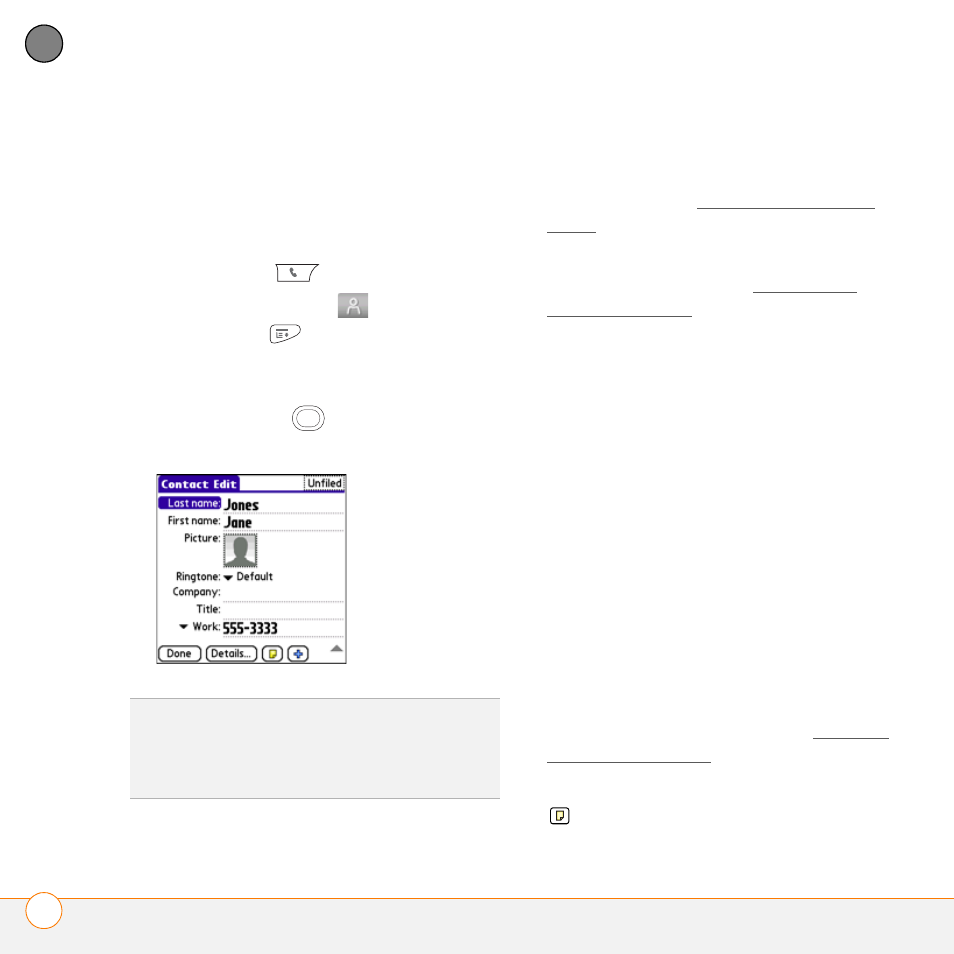
Y O U R P H O N E
E N T E R I N G N A M E S A N D P H O N E N U M B E R S
66
4
CH
AP
T
E
R
create a contact, you can also assign a
photo and ringtone ID to that contact, so
you know when they call you.
Adding a contact
1 Press Phone
.
2 Select the Contacts
tab.
3 Press Menu
.
4 Select New Contact from the Record
menu.
5 Use the 5-way
to move between
fields as you enter info.
6 Do any of the following:
Add a caller ID photo: Select the
Picture box. (See Assigning a caller ID
photo for more info.)
Add a caller ID ringtone: Select the
Ringtone pick list. (See Assigning a
caller ID ringtone for more info.)
Insert a pause when dialing a
number: Enter a comma ( , ) between
digits in a phone number to insert a
one-second pause. To add a two-second
pause, enter a p.
Display a number pad that waits for
you to enter a number: Enter a w
between digits in a phone number,
where you want the prompt to appear.
When the number is dialed, the Extra
Digits button appears in the active call
screen. When you select this button,
the digits following the w are
automatically dialed.
Place the entry in a category or mark
it private: Select Details. (See Working
with private entries for more info.)
Add a note to an entry: Select Note
.
DID
YOU
KNOW
?
If you add a symbol at the
beginning of a contact’s last name, such as
#Smith, the contact appears at the top of your
contact list.
