Locking your centro – Palm PDA CentroTM Smart Device User Manual
Page 246
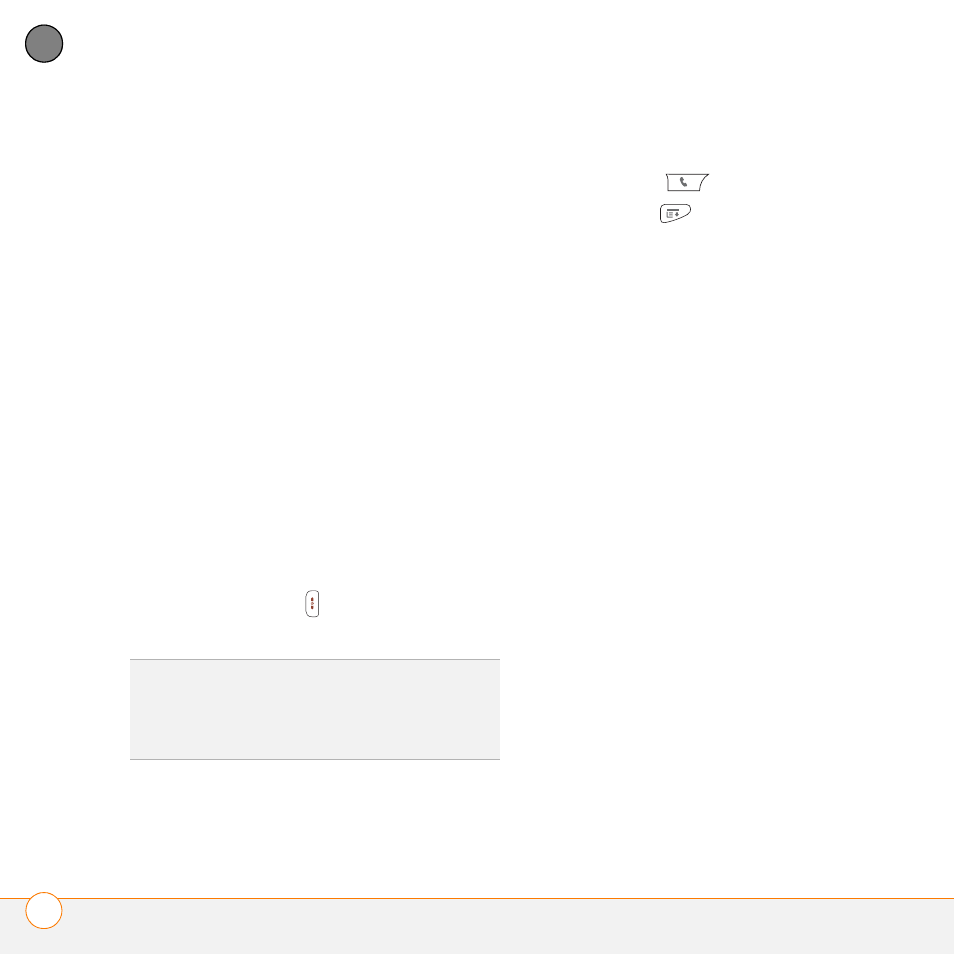
Y O U R P E R S O N A L S E T T I N G S
L O C K I N G Y O U R C E N T R O A N D I N F O
246
12
CH
AP
T
E
R
5 When prompted, enter the current PIN
and select OK. (Unless you changed
your PIN, enter the default PIN,
provided with AT&T account materials.)
6 If you want to change the PIN, select
Change PIN, enter a new PIN, and then
select OK. Repeat this step to verify the
new PIN.
7 If your SIM card supports fixed number
dialing (FDN), select Advanced and
check the Enable Fixed Number
Dialing box to restrict dialing to the
numbers in your FDN list. When
prompted, enter your PIN2 and then
select OK.
8 Turn your phone off to activate the
phone lock feature.
9 To turn your phone on again, press and
hold Power/End
, enter your PIN, and
then select OK to unlock your Centro.
Your SIM card locks again when you turn
off your Centro and then turn it back on.
To disable the current Phone Lock settings:
1 Press Phone
.
2 Press Menu
.
3 Select Options, and then select Phone
Lock.
4 Uncheck the Lock SIM box.
5 Enter your PIN code.
6 Select OK.
Locking your Centro
To protect your personal information, you
can lock your Centro so that you need to
enter your password to access any of your
information or to use any of the features on
your Centro, including the phone. You can,
however, still make emergency calls when
your Centro is locked.
IMPORTANT
If you lock your Centro, you
must enter the exact password to unlock it.
If you forget the password, you need to
perform a hard reset to resume using your
Centro. Performing a hard reset while your
Centro is password locked deletes all the
entries in your Centro and completely
reformats it. If you use password
protection in Palm Desktop software, you
TIP
To manage your FDN list, press
Applications, select SIM Book, press Menu,
and then select Modify FDN from the
Options menu.
