Applications settings, Arranging applications by category, Displaying applications by category – Palm PDA CentroTM Smart Device User Manual
Page 241: Changing applications view
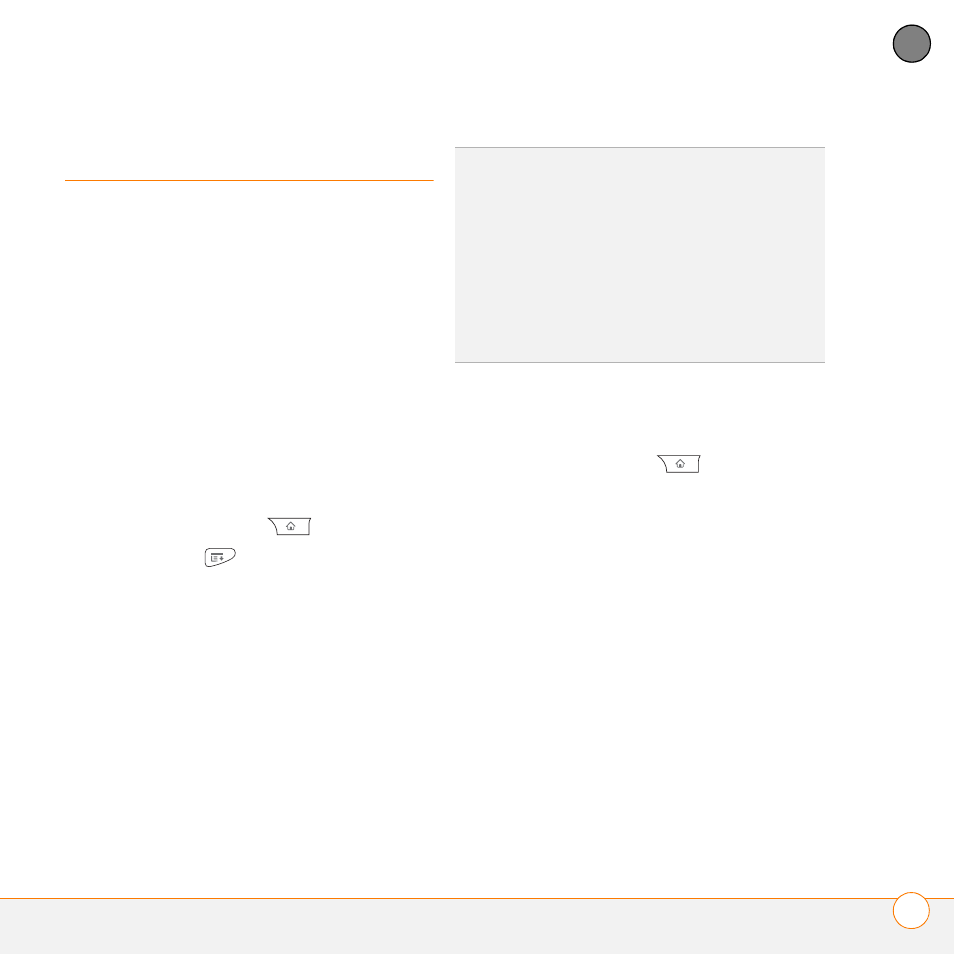
Y O U R P E R S O N A L S E T T I N G S
A P P L I C A T I O N S S E T T I N G S
241
12
CH
AP
T
E
R
Applications settings
You can change the Applications settings
on your Centro so that you can easily
access the applications you use most
often. You can arrange and display your
applications by category, reassign
the buttons on your Centro, and select
default applications for specific tasks.
Arranging applications by category
You can assign an application to a category
and then display a specific category of
applications in Applications View.
1 Press Applications
.
2 Press Menu
.
3 Select Category on the App menu.
4 Select the pick list next to each
application and select a category.
5 Select Done.
Displaying applications by category
Do one of the following:
•
Press Applications
repeatedly to
cycle through the categories.
•
Select the category pick list at the top
of the screen and select a category.
Select All to display all your
applications.
Changing Applications View
By default, Applications View displays each
application as an icon. As an alternative,
you can view a list of applications. The list
view is particularly useful when you have
so many applications in a category that the
applications fill up more than one screen.
TIP
To create a new category, select the
category pick list and select Edit Categories.
Select New, and then enter the category
name. Select OK to close the dialog box, and
then select OK.
DID
YOU
KNOW
?
If there is an expansion card in
the expansion slot, the card appears in the
category pick list and is treated as a category
when you press Applications repeatedly.
