Deleting messages by date, Switching accounts, Customizing your email settings – Palm PDA CentroTM Smart Device User Manual
Page 102: Scheduling auto sync
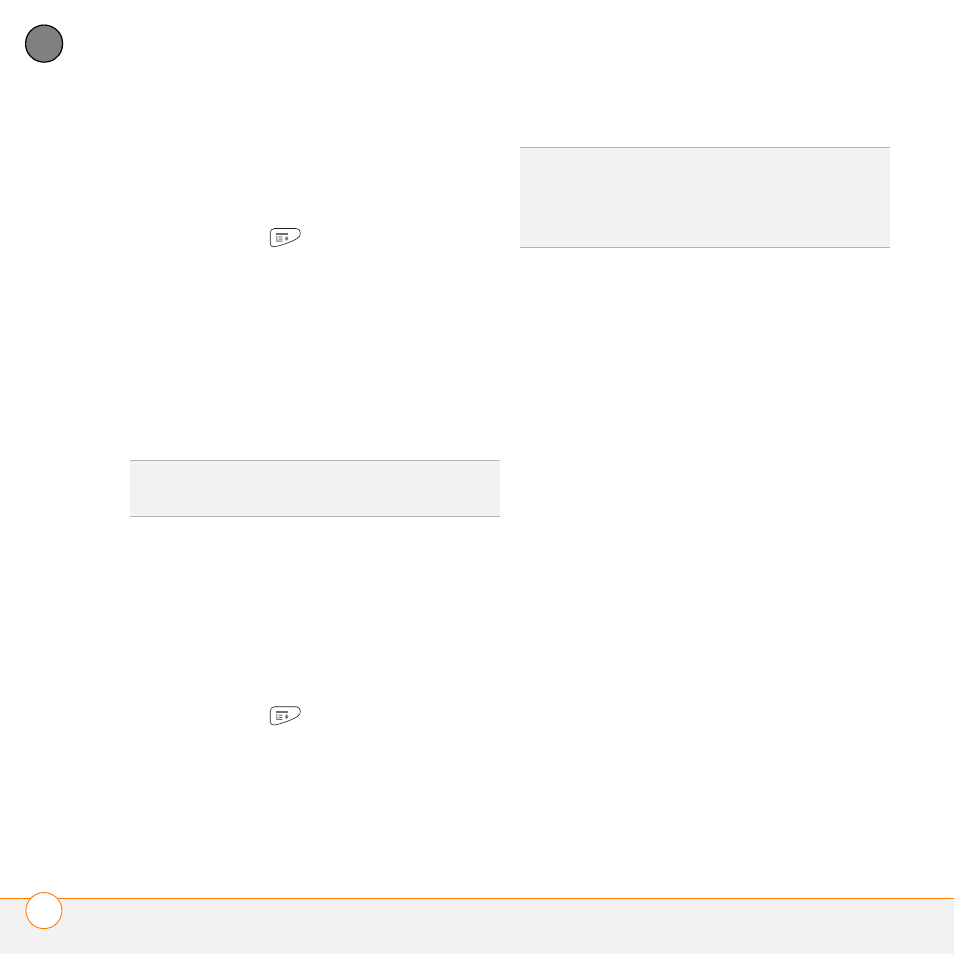
Y O U R E M A I L A N D O T H E R M E S S A G E S
T H E V E R S A M A I L
®
A P P L I C A T I O N
102
5
CH
AP
T
E
R
Deleting messages by date
You can quickly delete a group of
messages by selecting a range of dates.
1 Press Menu
.
2 Select Delete Old on the Message
menu.
3 Select the folder and a date range for
the messages you want to delete.
4 Select OK.
5 If a confirmation dialog box appears,
select OK to confirm the deletion.
Switching accounts
If you create more than one email account
in VersaMail, you need to switch from
account to account to get, send, and
otherwise manage the messages in each
account.
1 Press Menu
.
2 Select Accounts, and then select an
account.
Customizing your email settings
You can customize the VersaMail settings
for each individual email account on your
Centro. The preferences you set apply only
to the email account you are currently
viewing. If you have multiple accounts,
configure each account separately.
You can set up a schedule to automatically
retrieve email messages; set preferences
for how and when messages are retrieved;
add a signature to an outgoing message;
and more. For complete information on all
the email settings you can customize, see
the User Guide for the VersaMail
Application on the Getting Started CD.
Scheduling Auto Sync
You can set up VersaMail to automatically
download new email messages to your
Centro with the Auto Sync feature.
TIP
To empty (or purge) the Trash folder, open
the Message menu and select Empty Trash.
DID
YOU
KNOW
?
If you assigned VersaMail to a
quick button, you can press that button
repeatedly to switch between your email
accounts.
