Assigning a caller id ringtone – Palm PDA CentroTM Smart Device User Manual
Page 68
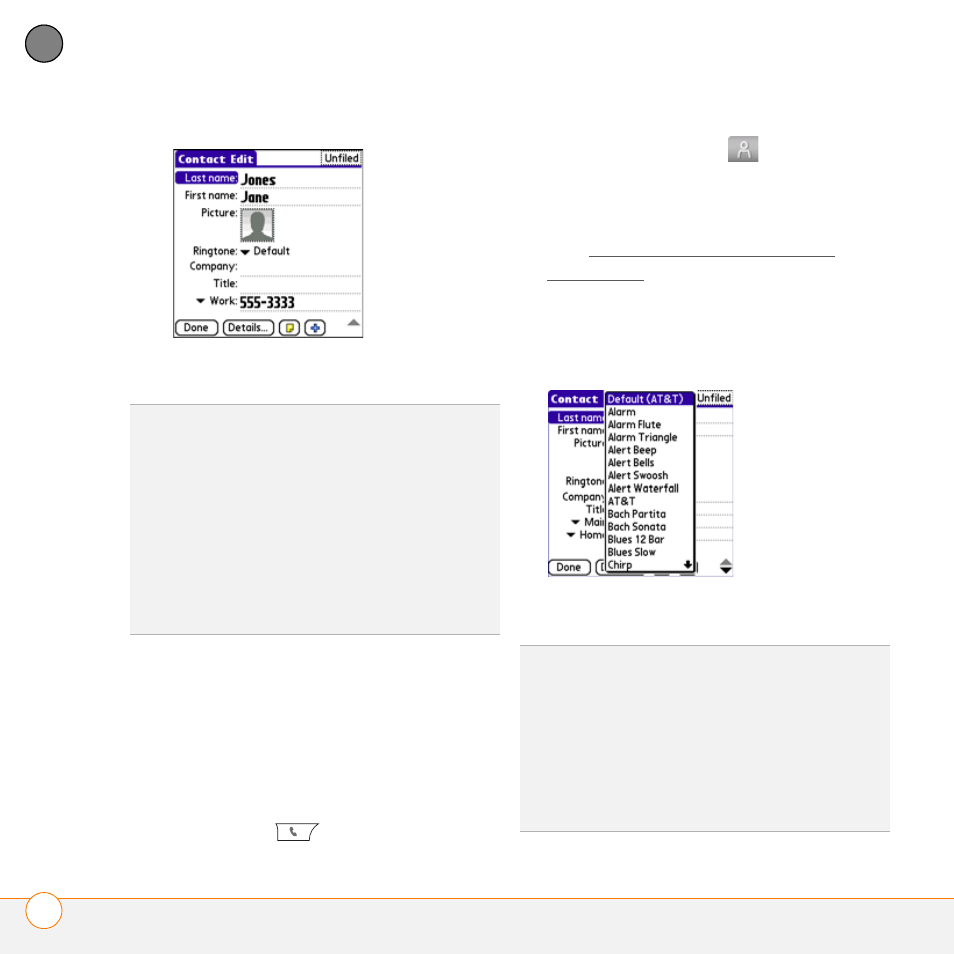
Y O U R P H O N E
E N T E R I N G N A M E S A N D P H O N E N U M B E R S
68
4
CH
AP
T
E
R
6 Select Done.
Assigning a caller ID ringtone
Caller ID ringtones can let you know who is
calling before you even look at your Centro.
This is a great way to identify calls from
important people in your life and to screen
calls that you’d prefer not to answer.
1 Press Phone
.
2 Select the Contacts
tab.
3 To open the contact entry for editing,
select the name of the contact to whom
you want to give a caller ID ringtone
(see Viewing or changing contact
information).
4 Select Edit.
5 Select the Ringtone pick list and select
a tone for this contact entry.
6 Select Done.
DID
YOU
KNOW
?
If you assign pictures to your
contacts in Microsoft Outlook or
Palm
®
Desktop software and you install the
desktop software from the Getting Started
CD, the pictures are automatically added to
your contact entries on your Centro when you
sync. If you use third-party synchronization
software, picture sync may not be supported.
Check with the software developer for
information.
TIP
You can assign a ringtone to an entire
category of contacts. For example, use a
special ringtone for categories such as Family,
Work, or Golf Buddies. In the Contacts list,
select the category pick list in the upper-left
corner and select Edit Categories. Select the
category, and then select Edit. Select the
ringtone on the Edit Category screen.
