Connecting your centro to your computer – Palm PDA CentroTM Smart Device User Manual
Page 29
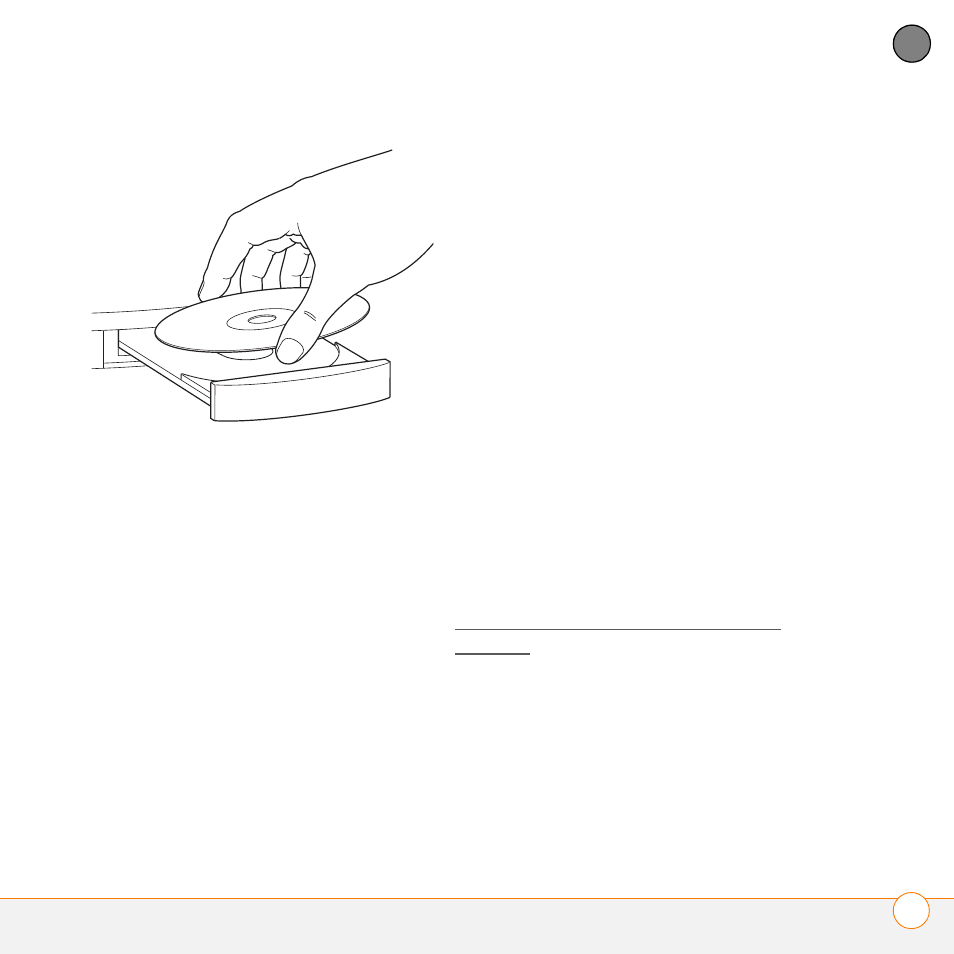
S E T T I N G U P
S E T T I N G U P Y O U R C O M P U T E R F O R S Y N C H R O N I Z A T I O N
29
2
CH
AP
T
E
R
3 If you are installing on a Mac,
double-click the CD icon on the desktop,
and then double-click the Palm
Software.pkg icon.
4 When the installation wizard opens,
follow the onscreen instructions. Note
these important points about the
installation.
•
When the language selection screen
appears, select the same language
you selected on your Centro.
•
WINDOWS ONLY
You can choose
which desktop software you want to
use for synchronization:
Palm Desktop software or Microsoft
Outlook.
NOTE
Whether you select to synchronize
with Microsoft Outlook or Palm Desktop
software, Palm Desktop software is still
installed on your computer. If you use
Outlook as your desktop email application,
select Outlook as your desktop
synchronization software. Remember that
when you enter information on your
computer, you must enter it in the software
you selected in this step.
•
The installation process prompts you
to connect your Centro to your
computer. Go to the next section.
Connecting your Centro to your computer
After you install the desktop software (see
Installing the desktop synchronization
software), you’re ready to connect your
Centro to your computer.
1 Plug the AC charger into a wall outlet.
2 Plug the USB sync cable into an
available USB port or into a powered
USB hub connected to your computer.
