Creating other types of favorite buttons, Editing a favorite button – Palm PDA CentroTM Smart Device User Manual
Page 72
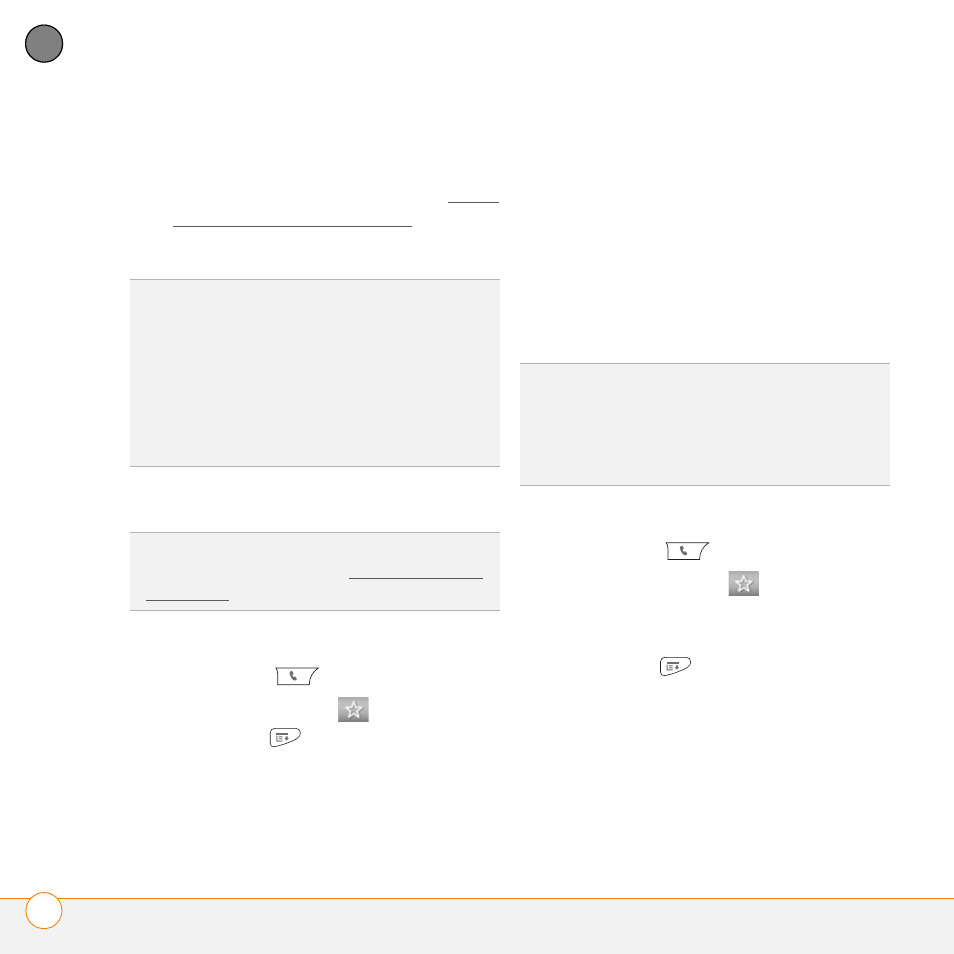
Y O U R P H O N E
D E F I N I N G F A V O R I T E B U T T O N S
72
4
CH
AP
T
E
R
want to dial. To dial these numbers,
select the Extra Digits button that
appears in Active Call View (see What
can I do when I’m on a call?).
6 (Optional) Enter a Quick Key.
7 Select OK.
Creating other types of favorite buttons
1 Press Phone
.
2 Select the Favorites
tab.
3 Press Menu
.
4 Select New Favorite on the Record
menu.
5 Select the Type pick list and select
Application, Message, Email, or Web
Link.
6 Enter a label for the favorite and enter
any other necessary information on
the screen.
7 (Optional) Enter a Quick Key.
8 Select OK.
Editing a favorite button
1 Press Phone
.
2 Select the Favorites
tab.
3 Highlight the favorite button you want to
edit.
4 Press Menu
.
5 Select Edit Favorite on the Record
menu.
6 After you make your changes, select
OK.
KEY
TERM
Quick Key
A letter that you can
press and hold to activate a favorite from any
tab in the Phone app. For example, create a
speed-dial button for your mother’s number
and enter the letter M for “Mom” as the
Quick Key. Then when you want to call her, go
to the Phone app and press and hold M. Your
Centro dials the number.
DID
YOU
KNOW
?
You can assign a special
ringtone for a contact. See Assigning a caller
ID ringtone for details.
TIP
When creating a Message or Email
favorite, you can enter multiple addresses;
simply separate each address with a comma.
This is an easy way to send messages to a
group of people.
