Connecting to a vpn – Palm PDA CentroTM Smart Device User Manual
Page 252
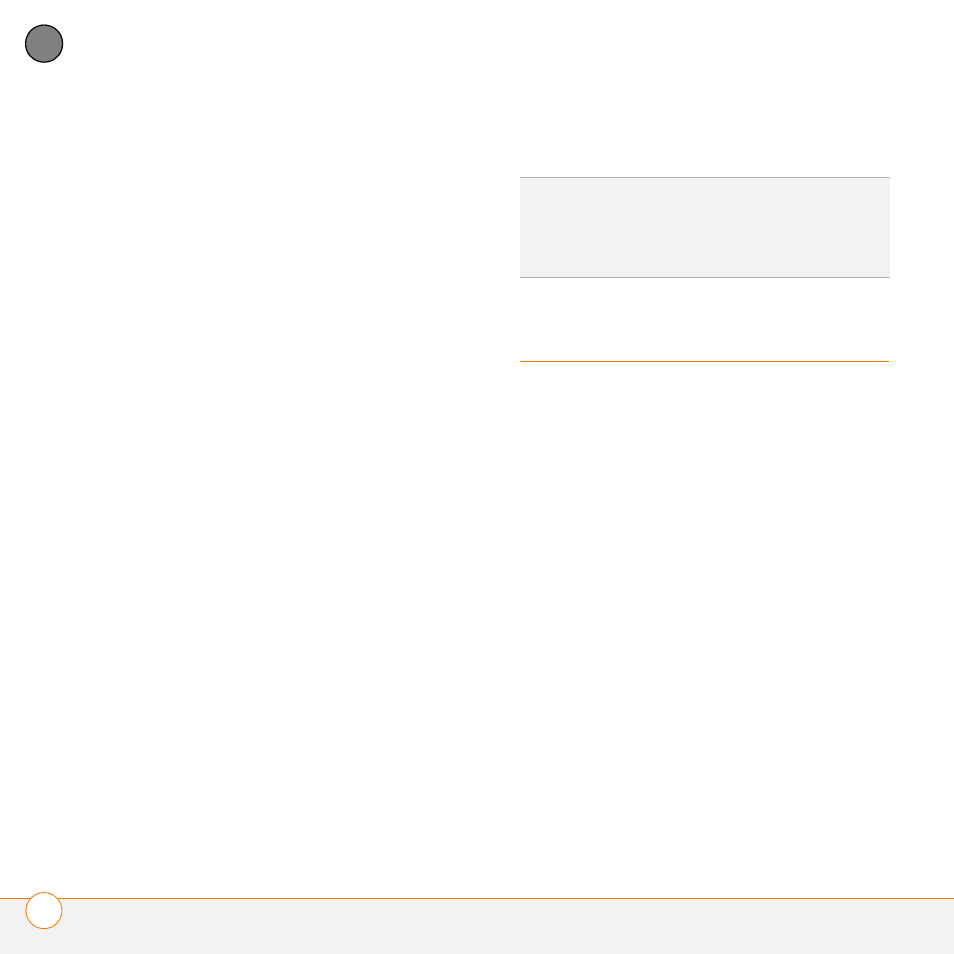
Y O U R P E R S O N A L S E T T I N G S
C O N N E C T I N G T O A V P N
252
12
CH
AP
T
E
R
Auto-off after: Determines how long
your screen stays on during a period of
inactivity. When there is no interaction
with the keyboard or screen for the
specified time period, your Centro turns
off automatically.
Backlight during calls: To preserve
power during an active call, you can set
the screen backlight either to dim or
turn off after a specified amount of time.
Turning off the backlight saves more
power than dimming it. With the
backlight turned off, you can still see a
faint image on the screen and use any
of the buttons on the screen. To return
backlight brightness to normal, press
any key or tap the screen. Be careful;
pressing Power/End hangs up an active
call, and tapping an onscreen button
activates that command.
Beam Receive: Determines whether
your Centro is ready to receive
information over an infrared beam. If
you leave this option turned off, you
must return to this screen to turn on
this option the next time you want to
receive a beamed item.
4 Select Done.
Connecting to a VPN
If you want to use your Centro to access
your corporate email account or other files
on your corporate server, you may need to
set up a virtual private network (VPN) on
your Centro. A VPN enables you to log in to
your corporate server through the
company’s firewall (security layer). You
need a VPN client on your Centro if your
Centro and your company’s server are
located on opposite sides of the firewall.
Check with your company’s system
administrator to see if a VPN is required for
accessing the corporate server. If a VPN is
required, you must purchase and install a
third-party VPN client on your Centro to
use this feature.
TIP
You can also access the brightness setting
by pressing Option + P. To temporarily set the
backlight to the preset low setting, press
Option + Menu.
