Working with microsoft exchange activesync, Pushing email, events, and contacts – Palm PDA CentroTM Smart Device User Manual
Page 106
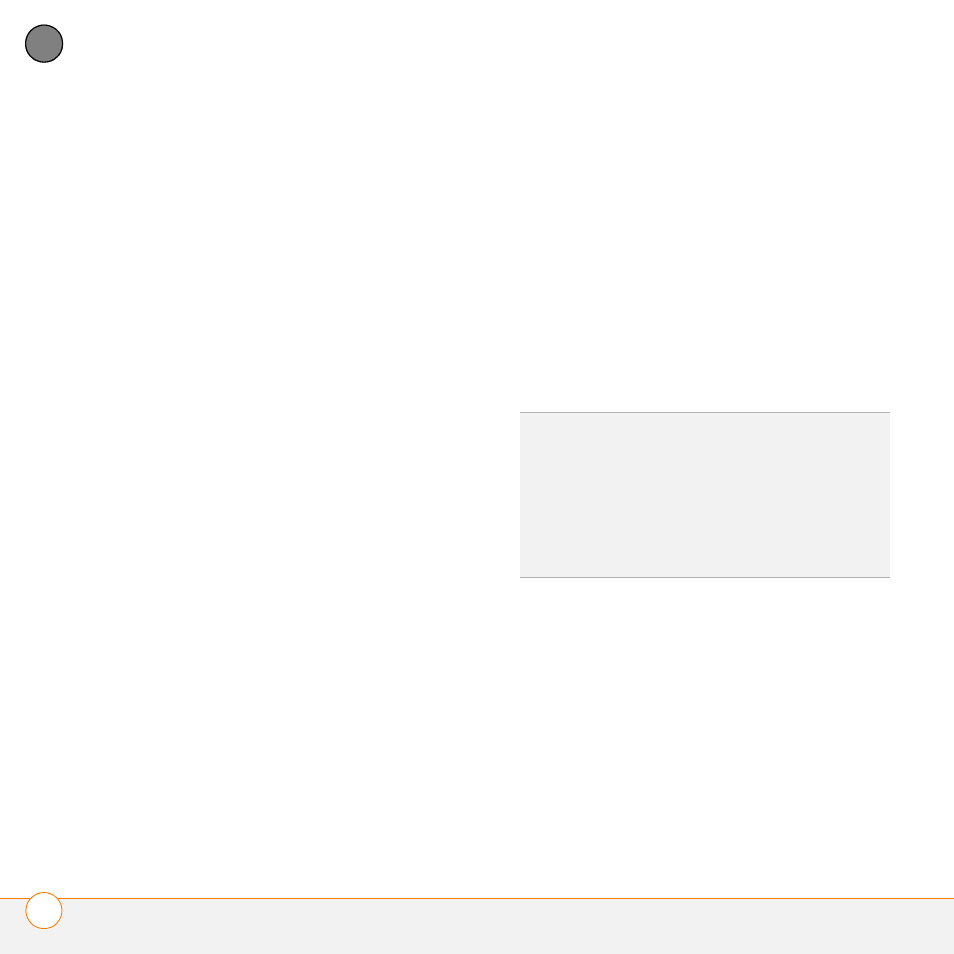
Y O U R E M A I L A N D O T H E R M E S S A G E S
T H E V E R S A M A I L
®
A P P L I C A T I O N
106
5
CH
AP
T
E
R
3 Select Signature.
4 Check the Attach Signature box.
5 Enter your signature information, and
then select OK.
Working with Microsoft Exchange
ActiveSync
®
Microsoft Exchange ActiveSync
®
works
with the VersaMail, Calendar, and Contacts
apps on your Centro to directly access
corporate groupware information on a
Microsoft Exchange Server 2007 or
Exchange Server 2003. You can
synchronize business email, calendar, and
contact info with the Exchange 2003
server from your Centro without using a
desktop computer.
When you create a Microsoft Exchange
ActiveSync account in the VersaMail
application, your email, calendar, and
contact info sync directly with the
Exchange server; information does not
sync with the desktop software application
on your computer, such as Microsoft
Outlook or Palm Desktop software. Other
information that is stored on your
computer, such as tasks and memos,
continues to synchronize with your desktop
software.
The Exchange server pushes email
messages, Calendar events, meeting
invitations, and updated contact
information it receives onto your Centro.
Likewise, when you create an email
message or event or you update a contact
on your Centro, it can be pushed to the
server.
Pushing email, events, and contacts
The Exchange server pushes email
messages, Calendar events, meeting
invitations, and updated contact
information it receives onto your Centro.
NOTE
Find out from your system
administrator if your Exchange server
supports push and has push turned on.
DID
YOU
KNOW
?
Your Centro turns on and an
alert appears whenever you receive a new
message. To save battery life, you can turn
alerts off for your Exchange ActiveSync
account. Go to the account, press Menu,
select Options, and then select Preferences.
Select Alerts, and then uncheck the alert box.
