Palm PDA CentroTM Smart Device User Manual
Page 161
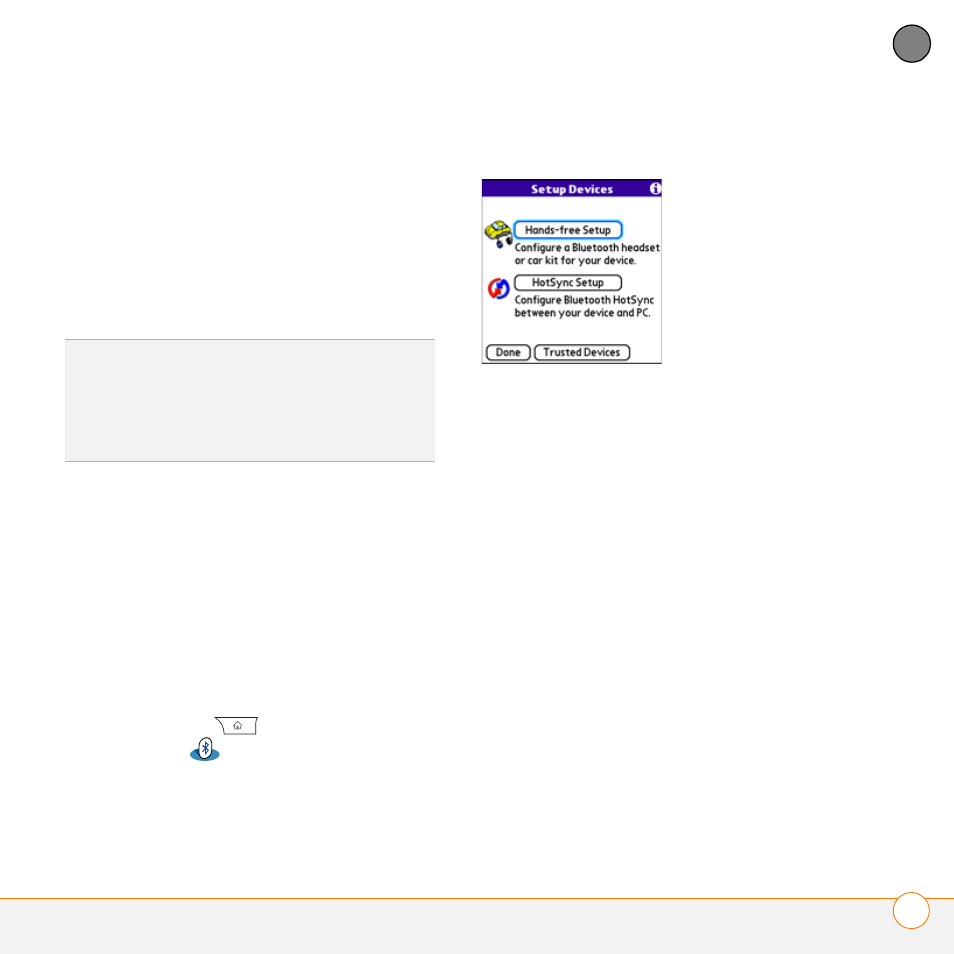
Y O U R C O N N E C T I O N S T O T H E W E B A N D W I R E L E S S D E V I C E S
C O N N E C T I N G Y O U R C O M P U T E R T O T H E I N T E R N E T T H R O U G H Y O U R C E N T R O ™
161
7
CH
AP
T
E
R
Bluetooth wireless technology, you can set
up your Centro as a wireless modem using
the built-in Bluetooth technology.
The following procedures describe the
process of setting up your Centro as a
wireless modem using the built-in
Bluetooth technology.
Creating a partnership between your
Centro and your computer
1 Make sure that your computer’s
Bluetooth setting is on and that your
computer is ready to create a Bluetooth
partnership. Check the documentation
that came with your computer to find
and change these settings.
2 On your Centro, press
Applications
and select
Bluetooth
.
3 Select Bluetooth On if it is not already
selected, and then select Setup
Devices.
4 Select Trusted Devices.
5 Select Add Device. The discovery icon
appears, indicating that the discovery
process is active.
6 Select your computer from the Trusted
Devices list, and then select OK.
7 Make up a passkey, enter it on the
Bluetooth Security screen, and then
select OK. The passkey can be up to
16 numbers.
NOTE
You need this passkey in the next
step, so be sure to write it down exactly.
We recommend that you use a passkey of
16 numbers, where possible, to improve
the security of your Centro. The longer the
passkey, the more difficult it is for the
passkey to be deciphered.
TIP
If your computer is not enabled with
Bluetooth wireless technology, you need to
purchase a wireless Bluetooth adapter
accessory for your computer to use this
feature.
