Palm PDA CentroTM Smart Device User Manual
Page 220
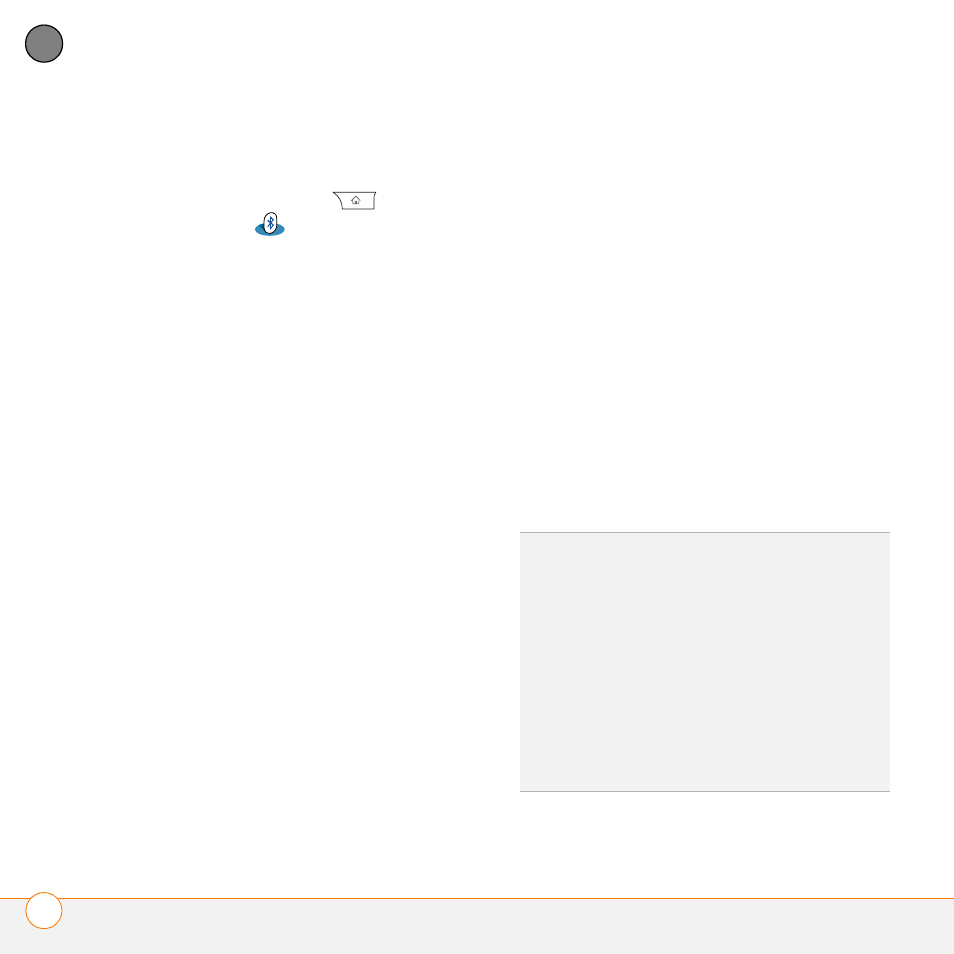
Y O U R A P P L I C A T I O N A N D I N F O M A N A G E M E N T T O O L S
S E N D I N G I N F O R M A T I O N W I T H B L U E T O O T H
®
W I R E L E S S T E C H N O L O G Y
220
11
CH
AP
T
E
R
Receiving info over a Bluetooth wireless
connection
1 Press Applications
and select
Bluetooth
.
2 Select Bluetooth On.
3 Select the Visibility pick list and select
one of the following:
Visible: Enables Bluetooth devices that
are not on your Trusted Devices list to
request a connection with your Centro.
Your Centro remains accessible to other
devices until you turn this option off.
After you’ve finished using this setting,
remember to change it back to Hidden.
Temporary: Enables Bluetooth devices
that are not on your Trusted Devices list
to request a connection with your
Centro during the next two minutes.
Your Centro reverts to the Hidden
setting and becomes inaccessible to
other devices after two minutes.
4 Use the other device to discover your
Centro and send information to it:
•
See the other device’s documentation
to learn how to discover and send
information over a Bluetooth wireless
connection.
•
If the Ringer switch is set to Sound
On, your Centro beeps to notify you of
the connection and then prompts you
to accept the info. Select a category
or expansion card to file the item(s). If
you don’t select a category, the
item(s) goes into the Unfiled category.
5 Select Yes to receive the information or
No to refuse it.
TIP
The Device Name in the Bluetooth app is
the name other devices with Bluetooth
wireless technology see when they connect
to your Centro. The default name is the name
you gave your device during setup. You can
change this name if you want to.
DID
YOU
KNOW
?
When you receive an
application over a Bluetooth connection, you
can store the application on your Centro or
send it to an expansion card inserted into the
expansion card slot.
