Creating a memo, Deleting a memo, Voice memo – Palm PDA CentroTM Smart Device User Manual
Page 207: Creating a voice memo
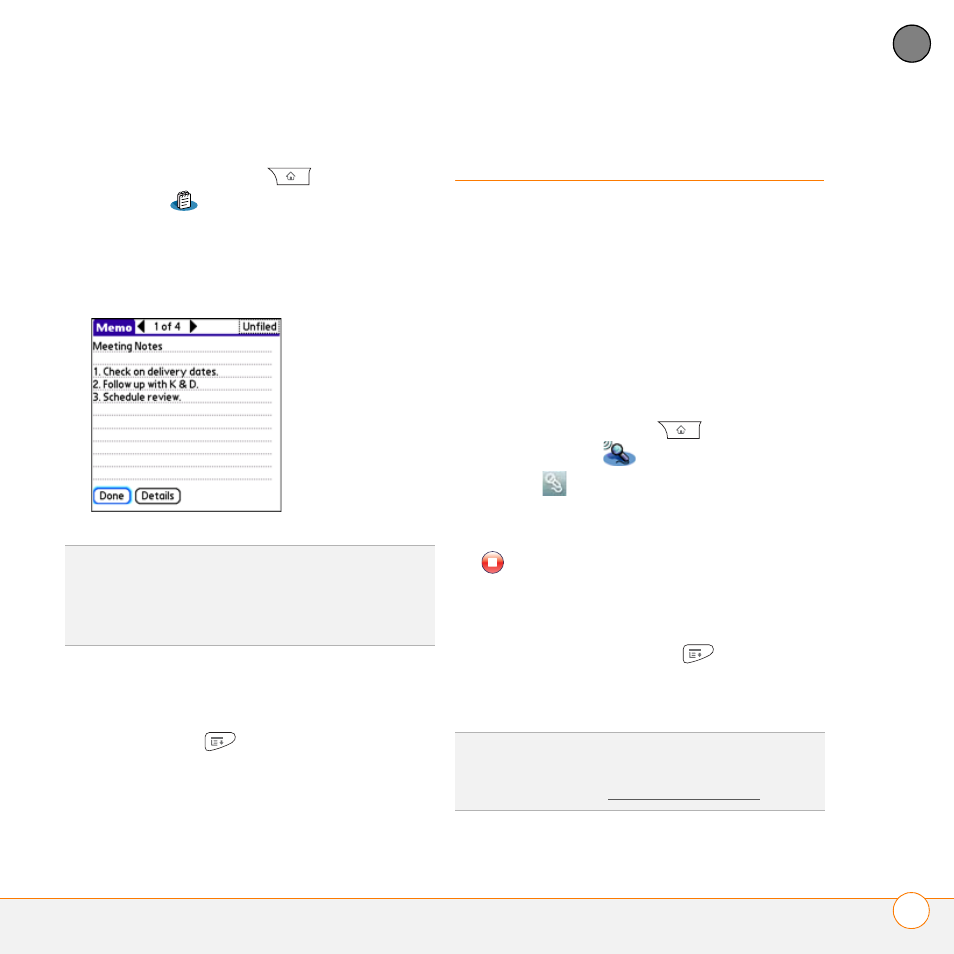
Y O U R M E M O S A N D D O C U M E N T S
V O I C E M E M O
207
10
CH
AP
T
E
R
Creating a memo
1 Press Applications
and select
Memos
.
2 Enter the text you want to appear in the
memo.
3 Select Done.
Deleting a memo
1 Open the memo you want to delete.
2 Press Menu
.
3 Select Delete Memo from the Record
menu.
4 Select OK.
Voice Memo
Voice Memo provides a place for you to
record and play back notes and other
important thoughts directly on your Centro.
Creating a voice memo
When recording a voice memo, hold your
Centro with the screen facing you while
you’re speaking.
1 Press Applications
and select
Voice Memo
.
2 Select
and begin speaking to record
your memo.
3 When you are finished recording, select
.
The memo is automatically saved to
your Centro.
4 (Optional) Press Menu
and select
Rename Memo from the Voice Memo
menu. Enter a title for the memo.
TIP
You can assign categories to your memos.
Open the memo you want to change, select
the category pick list at the top of the screen,
and select a category.
TIP
If you are not using Push to Talk, you can
reassign the Side button to start recording in
Voice Memo. See Reassigning buttons.
