Chatting with messaging – Palm PDA CentroTM Smart Device User Manual
Page 119
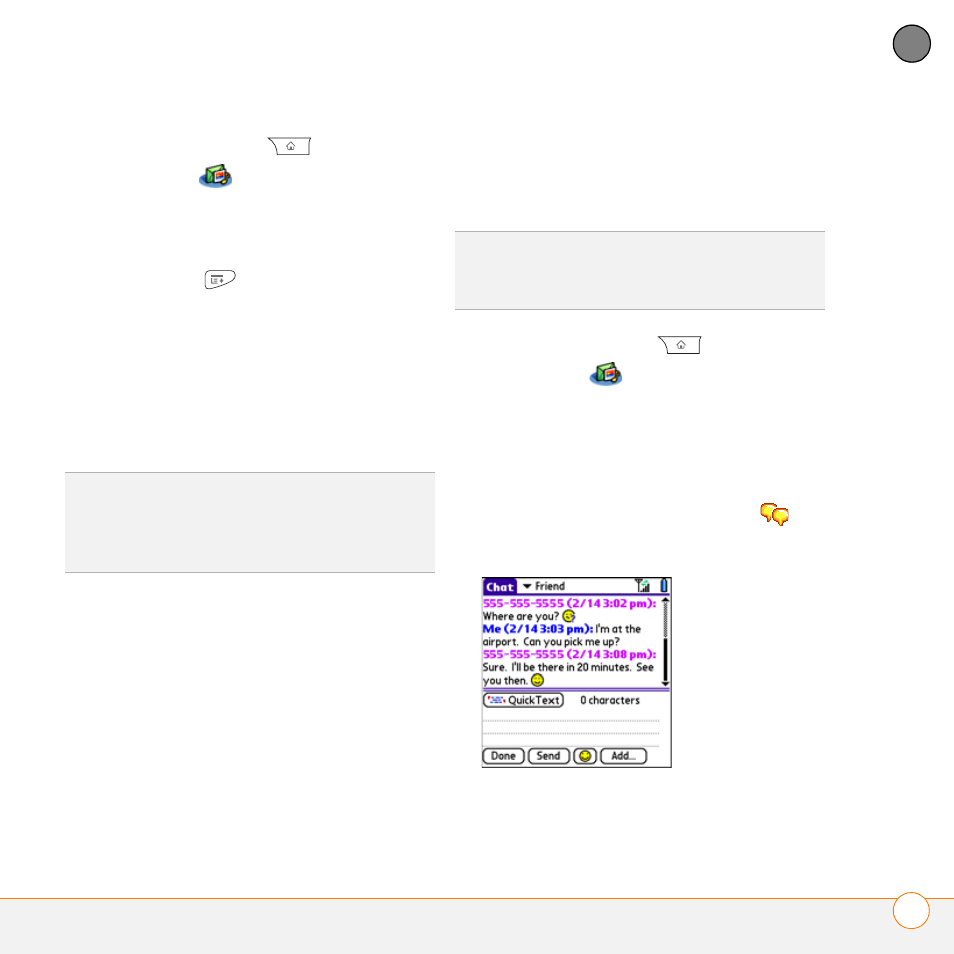
Y O U R E M A I L A N D O T H E R M E S S A G E S
M E S S A G I N G
119
5
CH
AP
T
E
R
1 Press Applications
and select
Messaging
.
2 Select the folder list in the title bar and
select the folder that contains the
messages you want to delete.
3 Press Menu
.
4 Select Purge from the Message menu.
5 Select the Purge pick list, and then
select an option.
6 Select OK.
Chatting with Messaging
When you exchange more than one
message with a single contact, the
messages you exchange with that person
are grouped into a chat session. When you
select a chat session from your message
list, the upper part of Chat View displays all
messages you’ve exchanged with this
contact, and the lower part provides an
entry area.
You can carry on multiple chats at the same
time and easily switch between them,
using the pick list at the top of the screen.
1 Press Applications
and select
Messaging
.
2 Do one of the following:
Start a new chat: Select a message
and reply to it.
Continue an existing chat: Select a
message that displays the Chat
icon.
3 Enter your message.
DID
YOU
KNOW
?
You can send and receive text
messages even while you are on a phone call.
This is easiest when using a hands-free device
or the speakerphone.
TIP
To find a chat you had with someone, open
your Messaging Inbox and select a chat
session.
