Leds(drive status indicators, Leds, Drive status indicators – Parker Hannifin 88-021610-01G User Manual
Page 158: Loss to, Internal drive faults, Leds ⎯ drive status indicators, Normal operation
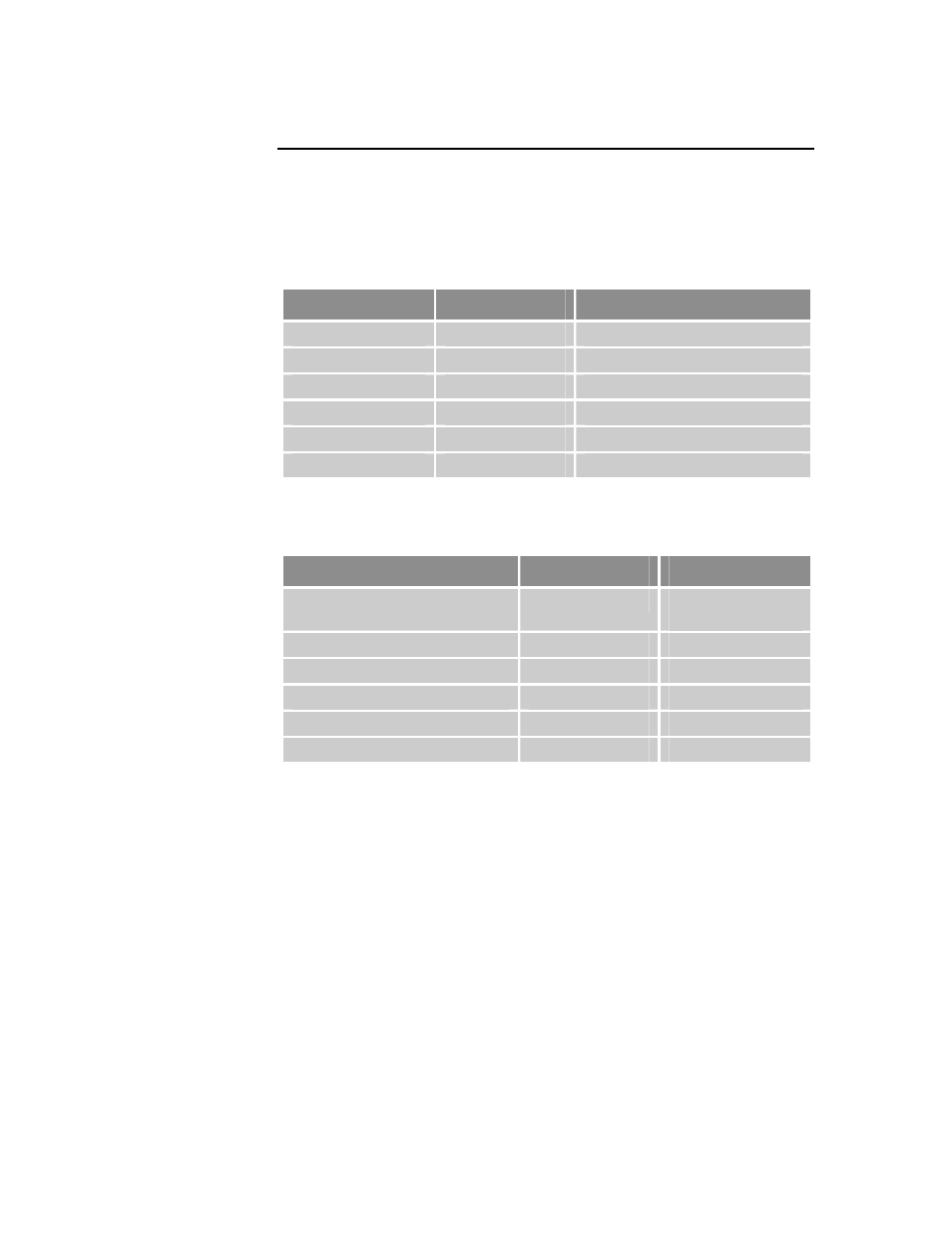
Parker Hannifin
158 Aries User Guide
LEDs
⎯Drive Status Indicators
Normal Operation
LED–Left
LED–Right
What it means
Off
Green
Power on, enabled
Yellow
Green
Power on, regeneration active
Off
Red
Power on, disabled–No Fault
Yellow
Off
Power on, boot process
Off
Red (flashing)
Waiting for OS download
Yellow (flashing)
Red (flashing)
OS download in process
Table 22 LED Status Indicator-Normal Operation
Internal Drive Faults
LED–Left
LED–Right
What it means
Yellows
Red
Control power
mode active
Yellow & 1 Green (flashing)
Red
Bridge Fault
Yellow & 2 Green (flashing)
Red
Feedback Fault
Yellow & 3 Green (flashing)
Red
Thermal Fault
Yellow & 4 Green (flashing)
Red
Other Fault
Yellow & 5 Green (flashing)
Red
Encoder Loss
Table 23 LED Status Indicator-Internal Drive Fault
Establish Communications & Verify Drive
Configuration
If you cannot enable the drive, and examining LED conditions has not solved
your problem, then launch the Aries Support Tool and establish
communications with the drive. (For detailed instructions on establishing
communications, see “Establishing Communications” on page
If you are unable to establish communications, see “RS-232/485
Communication Problems“ on page
.
Save the Configuration File
Because further troubleshooting steps can change the drive configuration,
upload the current drive configuration file, and save it to your personal
computer. This ensures you have a backup copy of the drive configuration.
To save a backup configuration file, use the Aries Support Tool.
