Operation display pendant, 6 parameter settings display – Parker Hannifin Dynaserv G2 User Manual
Page 128
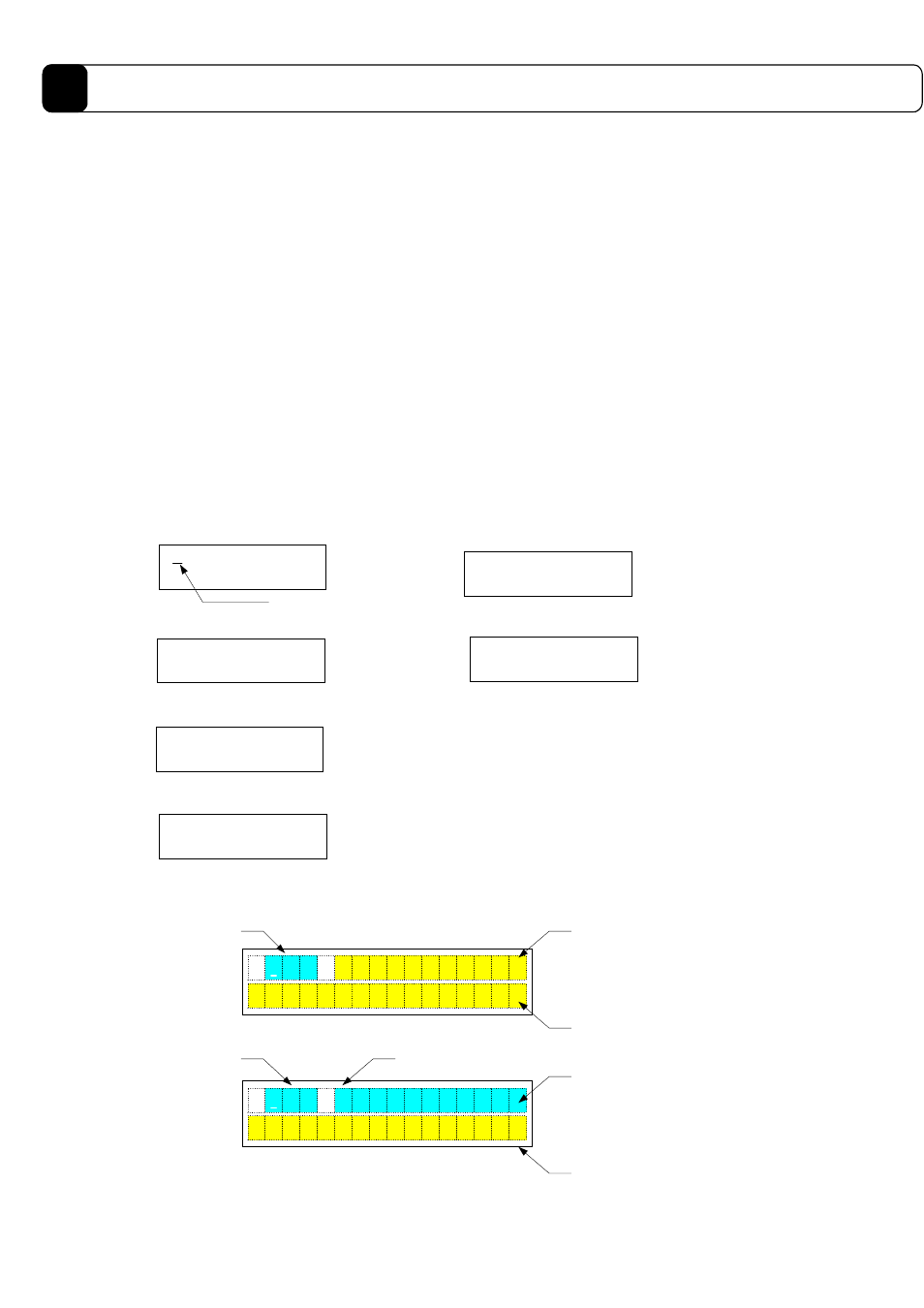
9-6
Operation Display Pendant
9
9.6
Parameter Settings Display
This display is for changing the values of parameters.
When you input a parameter number from the keypad, the display shows a prompt for the parameter when
comments are being displayed, and the current value of the parameter when data is being displayed.
When data is being displayed, it is possible to move the cursor to the data setting area using the
← and → keys.
In the data setting area (sign part), it is possible to reverse the sigh by pressing the – key. In the data setting area
(absolute value part), the setting value can be set using the numeric keys as well as the
↑ and ↓ keys. When you
press the Return key, the entered data is set as the parameter value of the parameter number (the Return key is
accepted only when data is being displayed).
When the data is set, the setting result is displayed. If it is set normally, the display shows “OK!” If it failed to
set, the display shows “NG! [ERROR ALARM CODE]”. When you press the f2 DATA key, the display switches
to the data display; when you press the numeric keys or the
↑ and ↓ keys, it switches to the comment display.
In the previous example of display 2), the parameter number “50” is entered to display the prompt character
string of that parameter/monitor. If the f2 DATA key is pressed here, display 3) appears and displays the current
value of the parameter/monitor. Display 4) shows the status in which the cursor is moved and data is input from
the keypad. When the Return key is pressed here, the setting result is displayed as in display 5).
If a nonexistent number is entered, both the data and comment displays show the comment in display 6). In
addition, if you input a parameter that exists but cannot be written to, the data display (but not the comment
display) changes similarly to display 6).
1) Initial display
5) Displaying setting result
2) Displaying comment
6) Displaying comment (when a number does not exist)
3) Displaying data
4) Setting data
Parameter number
setting area
Parameter number
setting area
Data setting area
(sign part)
#
##
#
n
nn
n
E
EE
E
r
rr
r
r
rr
r
E
EE
E
_
__
_
T
TT
T
O
OO
O
H
HH
H
+
++
+
:
::
:
1
11
1
0
00
0
0
00
0
P
PP
P
/
//
/
N
NN
N
A
AA
A
T
TT
T
A
AA
A
D
DD
D
-
--
-
t
tt
t
e
ee
e
S
SS
S
-
--
-
#
##
#
8
88
8
0
00
0
0
00
0
0
00
0
0
00
0
0
00
0
0
00
0
0
00
0
0
00
0
0
00
0
:
::
:
1
11
1
0
00
0
0
00
0
P
PP
P
/
//
/
N
NN
N
T
TT
T
N
NN
N
M
MM
M
C
CC
C
-
--
-
t
tt
t
e
ee
e
S
SS
S
-
--
-
Function key content
display area
Data setting area
(absolute value part)
Comment display area
Function key content
display area
#001:+HOT_ErrEn
-Set- DATA N/P
Cursor
#050: Position bandwidth
-Set- DATA N/P
#050: 0000000012
-Set- CMNT N/P
#050:-0000000018
-Set- CMNT N/P
#050:NG