Drvgii pc utility – Parker Hannifin Dynaserv G2 User Manual
Page 120
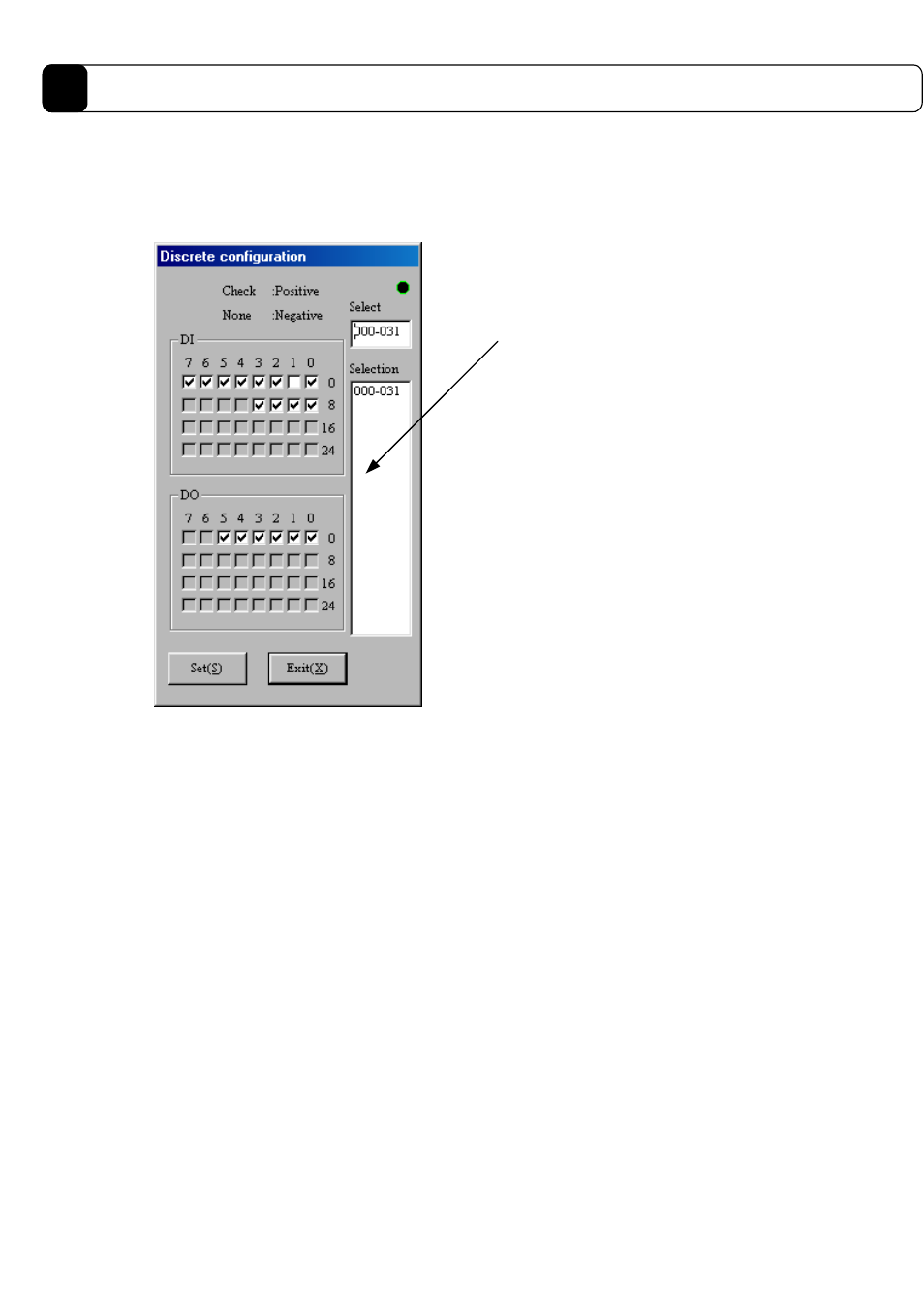
8-28
DrvGII PC Utility
8
(1) Logical setting
1) Click “I/O config (L)” in the “I/O configuration” dialog box.
2) The “Discrete configuration” dialog box is displayed and the current setting status is read. (The maximum
number of setting statuses that can be displayed at once is 32 points for both DI and DO.)
Figure 8.27
“Discrete configuration” dialog box
3) Click a number you want to display from the selection text field in order to display the logical setting of that
number.
4) Click the check boxes of the I/O points to change the logical setting.
Note: An I/O point with a check mark is set to positive logic (A contact) and an I/O without a check mark is set to
negative logic (B contact).
5) Click “Set (S).”
6) When the setting is completed, follow the message and reset the driver.
(2) Uploading (from the driver to a file)
1) Click “Upload (U)” in the “I/O configuration” dialog box.
2) Enter the name of the file to which I/O configuration is to be saved. Do not enter a file extension (*.ioc); it is
added automatically.
3) Click “Save (S)” to start uploading. If you wish to stop the uploading, click “Cancel.”
Selection text field
