Drvgii pc utility – Parker Hannifin Dynaserv G2 User Manual
Page 118
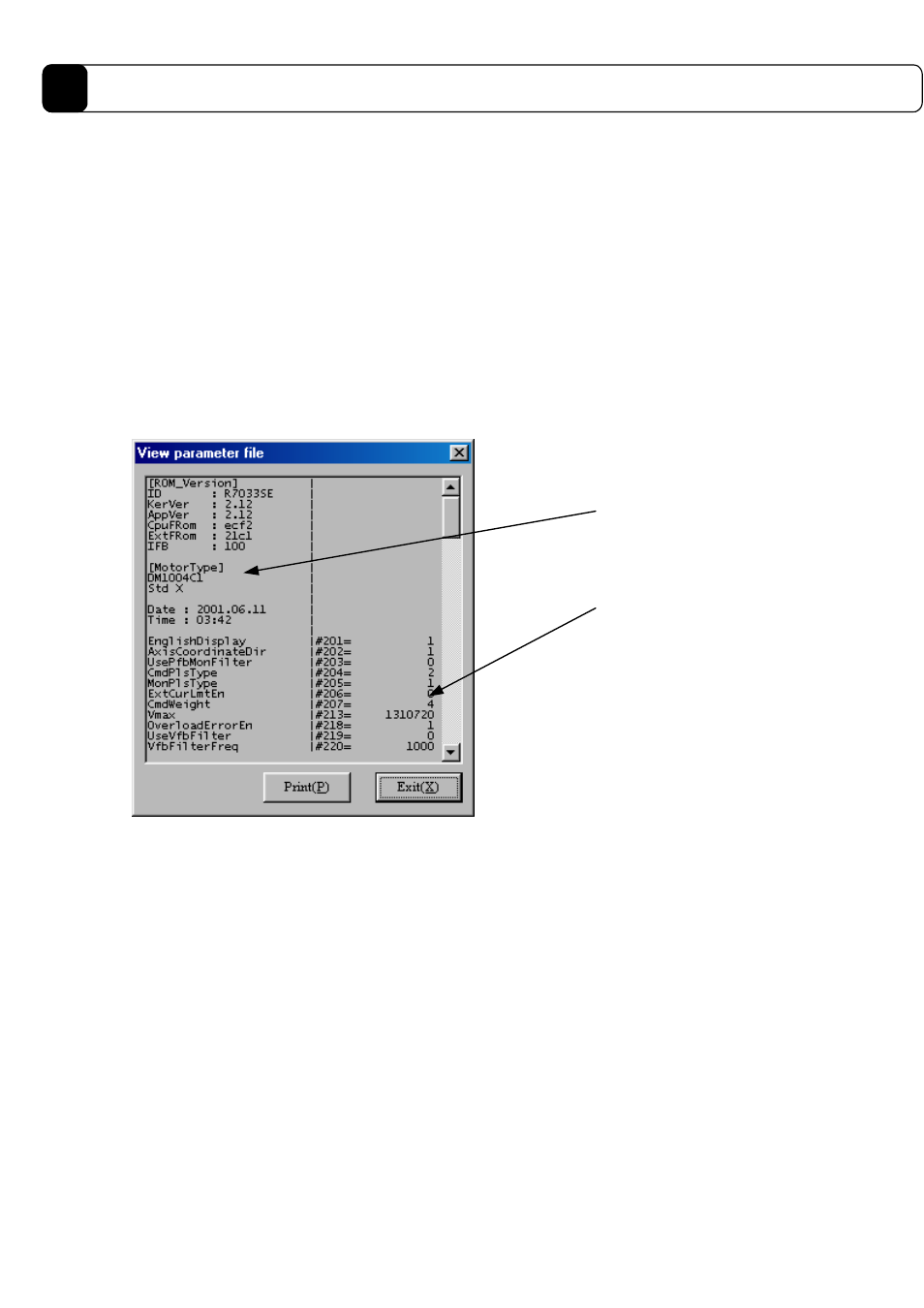
8-26
DrvGII PC Utility
8
(3) Downloading (from a file to the driver)
1) Click “Download (D)” in the “Parameter Manager” dialog box.
2) Enter the name of the file to be downloaded to the driver. Do not enter a file extension (*.prm); it is added
automatically.
3) Click “Open (O)” to start downloading. If you wish to stop the downloading, click “Cancel.”
4) When the downloading is finished, follow the message and reset the driver.
(4) Displaying the file contents
1) Click “View file (V)” in the “Parameter Manager” dialog box.
2) Enter the name of the file you want to display. Do not enter a file extension (*.prm); it is added automatically.
3) Click “Open (O)” to begin displaying the file contents in the “Parameter file display” dialog box (see Figure
8.25).
4) If you want to print the file, click “Print (P).”
5) Click “Exit (X)” and return to the “Parameter Manager” dialog box.
Figure 8.25
“Parameter file display” dialog box
(5) Resetting the communication
If the communication with the driver finishes abnormally, click “Reset Com (R)” in the “Parameter Manager”
dialog box to return to the normal status.
Upload information
Uploaded
parameter value
