Installing mobile view on the blackberry, Open blackberry desktop manager, Click application loader – LOREX Technology NETWORK READY H.264 HIGH PERFORMANCE DIGITAL VIDEO SURVEILLANCE RECORDER LH300 Series User Manual
Page 99: Start button, Click the browse button, Note: the file name ends in a .alx extension), Mobile connectivity on the blackberry
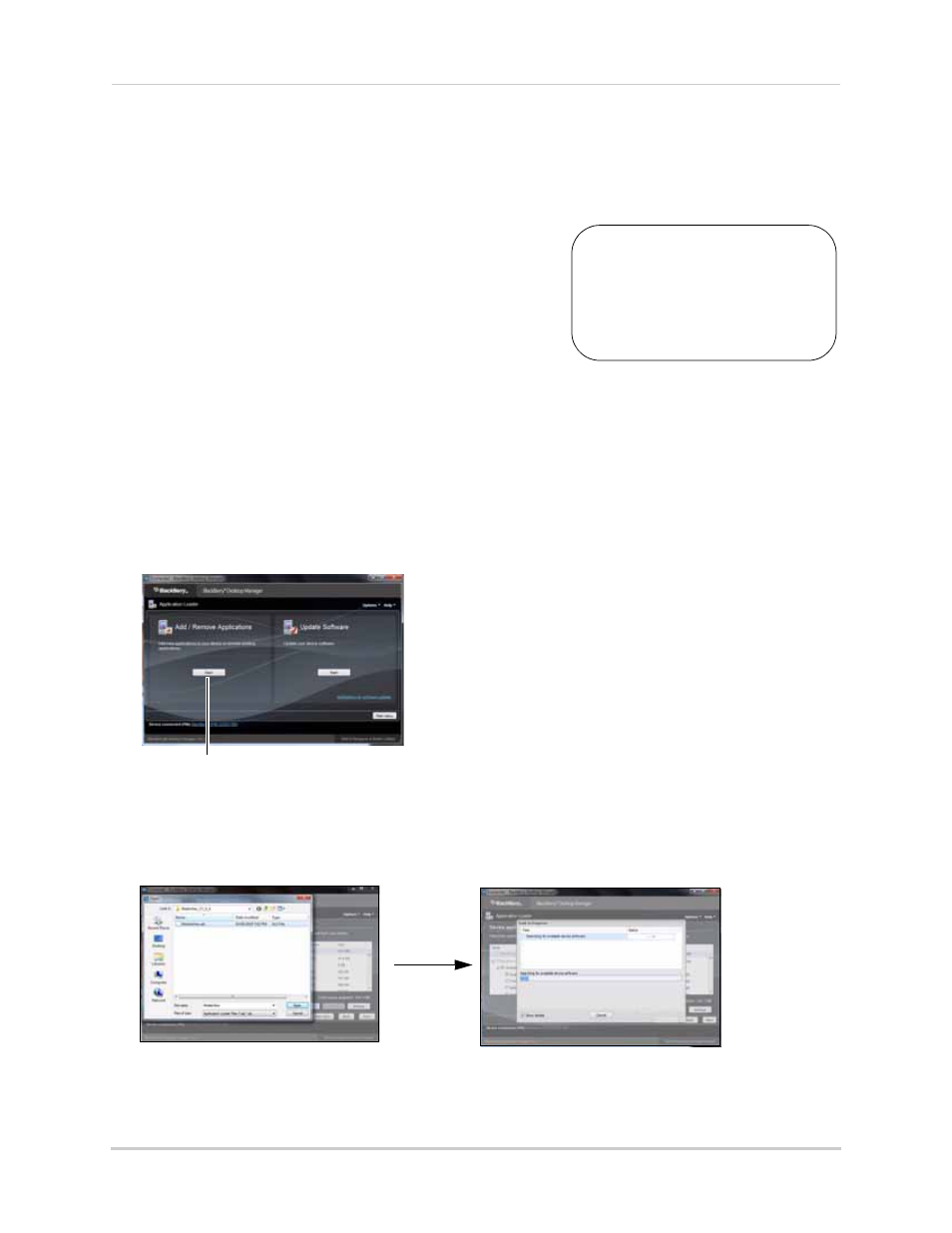
85
Mobile Connectivity
Mobile Connectivity on the Blackberry
Requirements:
• Blackberry 3G 9000 or higher
• Blackberry Desktop Manager Software
Prerequisites:
• Download the Mobile View software at
www.lorextechnology.com. Extract the file into a folder.
• Obtain your Blackberry’s APN (Acess Point Name) from
your service provider, and enable APN on your Blackberry.
Installing Mobile View on the Blackberry:
1. Connect the Blackberry to your computer using a USB cable.
2. Open Blackberry Desktop Manager.
3. Click Application Loader.
4. Under Add/Remove Applications, click the Start button.
5. Click the Browse button.
6. Locate the Mobile Viewer file. Select the file and then click Open to install the file.
NOTE: The file name ends in a .alx extension).
7. Click Next and then click Finish to complete the installation.
• Wait for the installation to complete.
You must port forward
your router before you can
connect to your system
using a mobile device (i.e
Blackberry 3G 9000)
!
Start button
Figure 30.5 Blackberry Desktop Manager.
Figure 30.6 Installing Mobile View on the Blackberry.
