Click a grid configuration for live viewing, Figure 4.4 split-screen selector (8-channel), Click a grid configuration for playback – LOREX Technology NETWORK READY H.264 HIGH PERFORMANCE DIGITAL VIDEO SURVEILLANCE RECORDER LH300 Series User Manual
Page 29: Using the split-screen selector, Live viewing playback, Live viewing, Playback
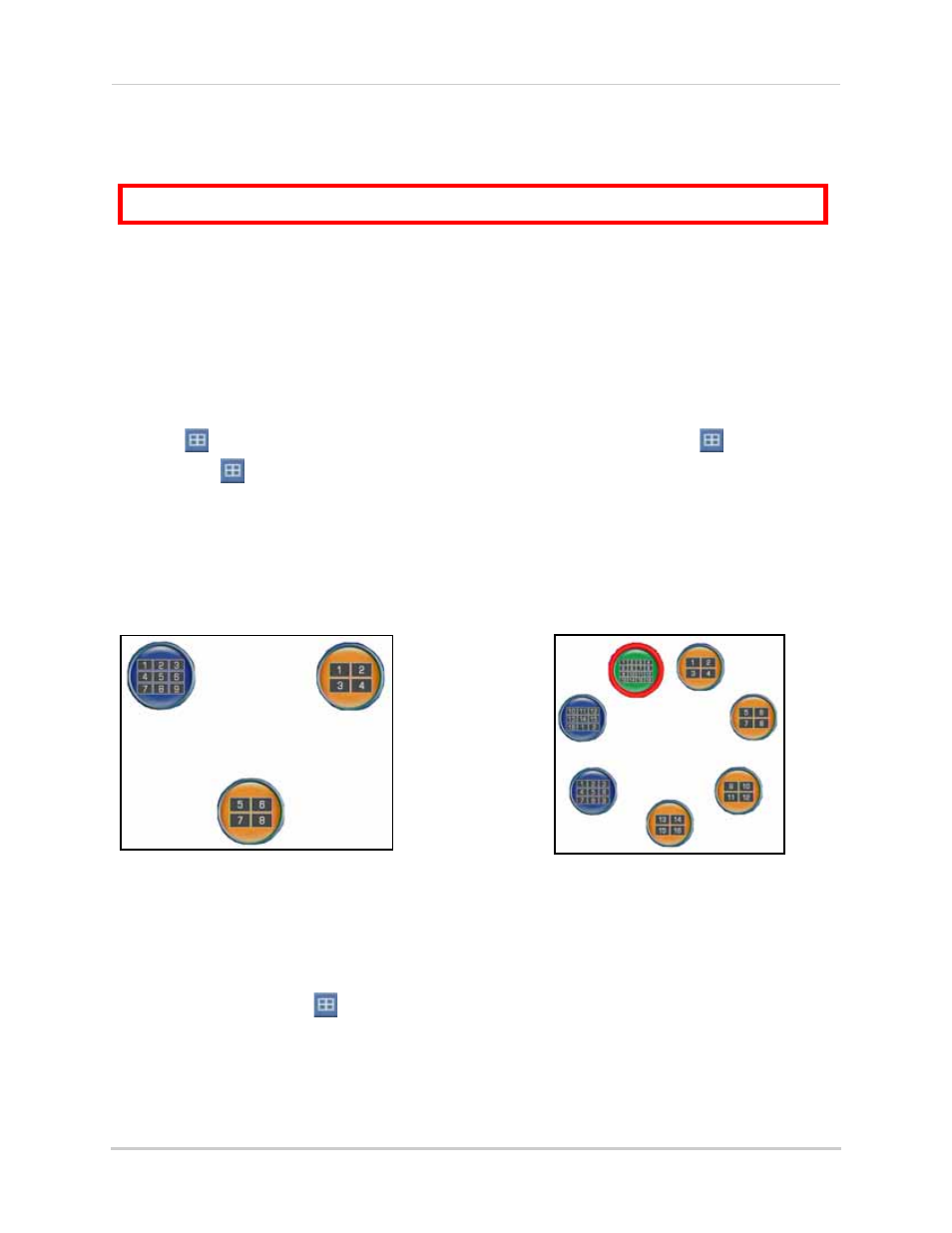
15
Starting the System
Using the Split-Screen Selector
If your system has 8/16-channels, you must choose a split-screen configuration using the
Split-Screen Selector built into the system’s interface. The Split-Screen Selector allows you to
choose the grid configuration for the main display during live viewing and playback: quad, 9-split,
or 16-split (16-channel
only
).
Live Viewing
To use the Split-Screen Selector:
1. Click
to open the Split-Screen Selector. If you are in full-screen, click
to view quad,
then click
again to open the Split-Screen Selector. Grid configurations appear in circles
onscreen.
2. Click a grid configuration for live viewing:
•
8-channel
: Choose from quad (CH1~4, CH5~9) or 9-split (CH1~8; the bottom-right square will
remain blacked out).
•
16-channel
: Choose from quad (CH1~4, CH5~9, CH9~12, CH13~16), 9-split (CH1~9, CH10~2),
or 16-split (CH1~16).
Playback
To use the Split-Screen Selector:
1. During playback, click
at anytime to open the Split-Screen Selector.
NOTE:
The Split-Screen Selector will open even if you are viewing playback in full-screen.
2. Click a grid configuration for playback.
ATTENTION
: Split-Screen Selector is only available on
8/16-channel models
only
.
Figure 4.4 Split-Screen Selector (8-channel)
Figure 4.5 Split-Screen Selector (16-channel)
