Click to open event list, Click from the smart search event filter, Move the cursor to open with – LOREX Technology NETWORK READY H.264 HIGH PERFORMANCE DIGITAL VIDEO SURVEILLANCE RECORDER LH300 Series User Manual
Page 53: Click on choose default program, Confirming backup, Backup file information, Playing saved video, Setting quicktime as a default media player
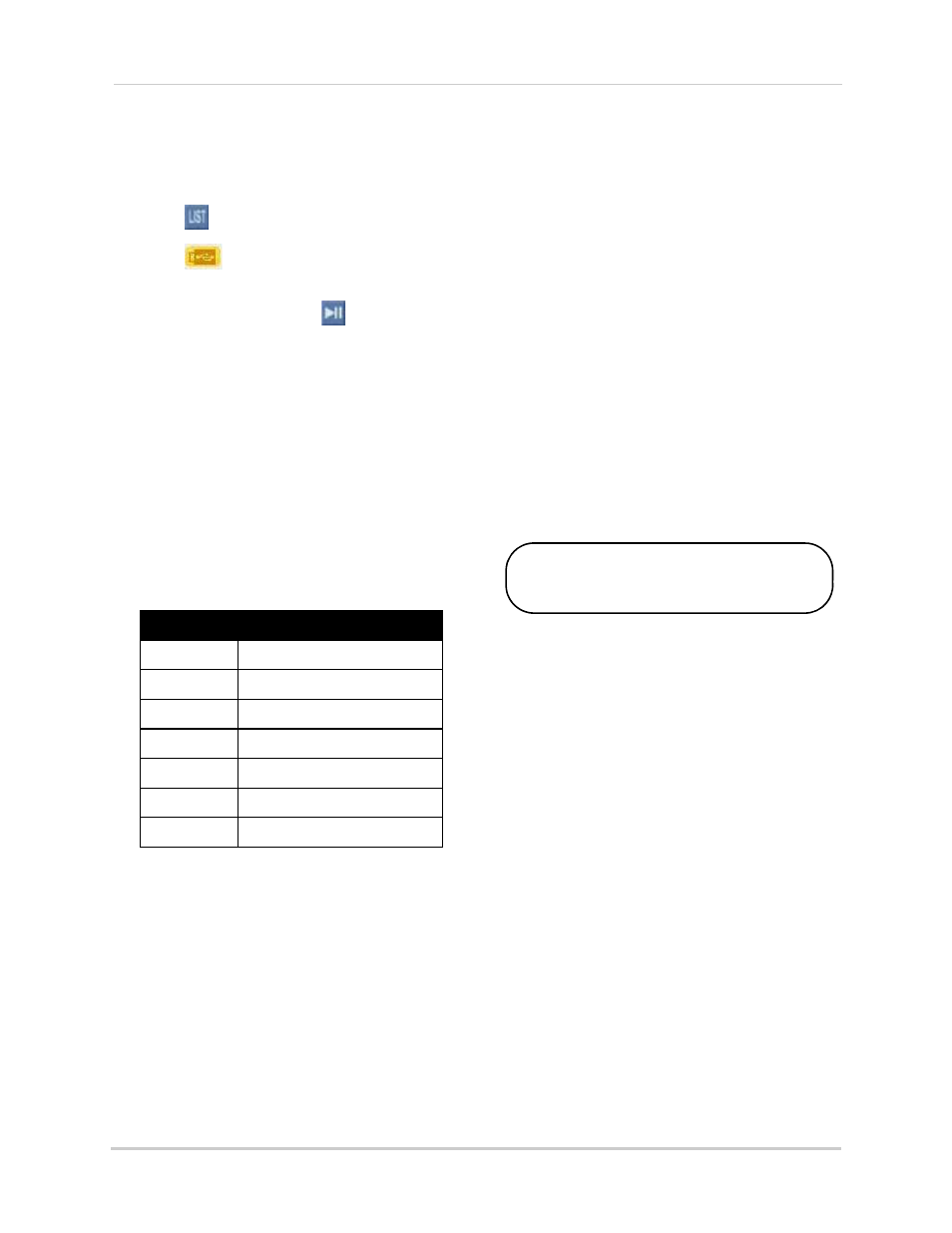
39
Confirming Backup
To verify that the file has been properly backed
up:
1. Click
to open Event List.
2. Click
from the Smart Search event
filter.
3. Select the file and click
. The backup
file should begin playing.
4. To exit, right-click until you return to the
main screen.
Backup File Information
Backup files are saved as MOV
files. These
files can be played on the system using Event
List or on your PC using QuickTime Player. See
“Event List” on page 21.
Backup files are labeled according to the
following naming convention:
ch_##YYYYMMDDhhmmss.mov:
Playing Saved Video
View your saved backup video files using
QuickTime Player.
To playback MOV files:
1. On your PC, open the folder where you
saved the MOV
file (by default, C:\). By
default, converted files use the following
naming convention:
bv3.mov
2. Double-click the file to open it in
QuickTime Player.
Setting Quicktime as a default media
player
It is recommended to set Quicktime as your
default media player. This allows you to
double-click on a backed up video file, and
have the file play automatically.
To set Quicktime as your default player:
1. Right-click on the backed up video file you
wish to view.
2. Move the cursor to Open With.
3. Click on Choose Default Program.
4. Under Recommended Programs, select
QuickTime Player and then click OK.
NOTE: For the latest version of QuickTime,
go to
www.apple.com/quicktime/download/
Filename
Definition
ch_##
Channel number (1~16)
YYYY
Year
MM
Month
DD
Day
hh
Hour
mm
Minute
ss
Second
You can back up video with audio in channels 1 and 2
only. Be sure to enable audio in the Recording menu.
