Figure 7.4 autoplay screen, Double-click the picture folder, Perform one of the following – LOREX Technology NETWORK READY H.264 HIGH PERFORMANCE DIGITAL VIDEO SURVEILLANCE RECORDER LH300 Series User Manual
Page 40: Using screenshots
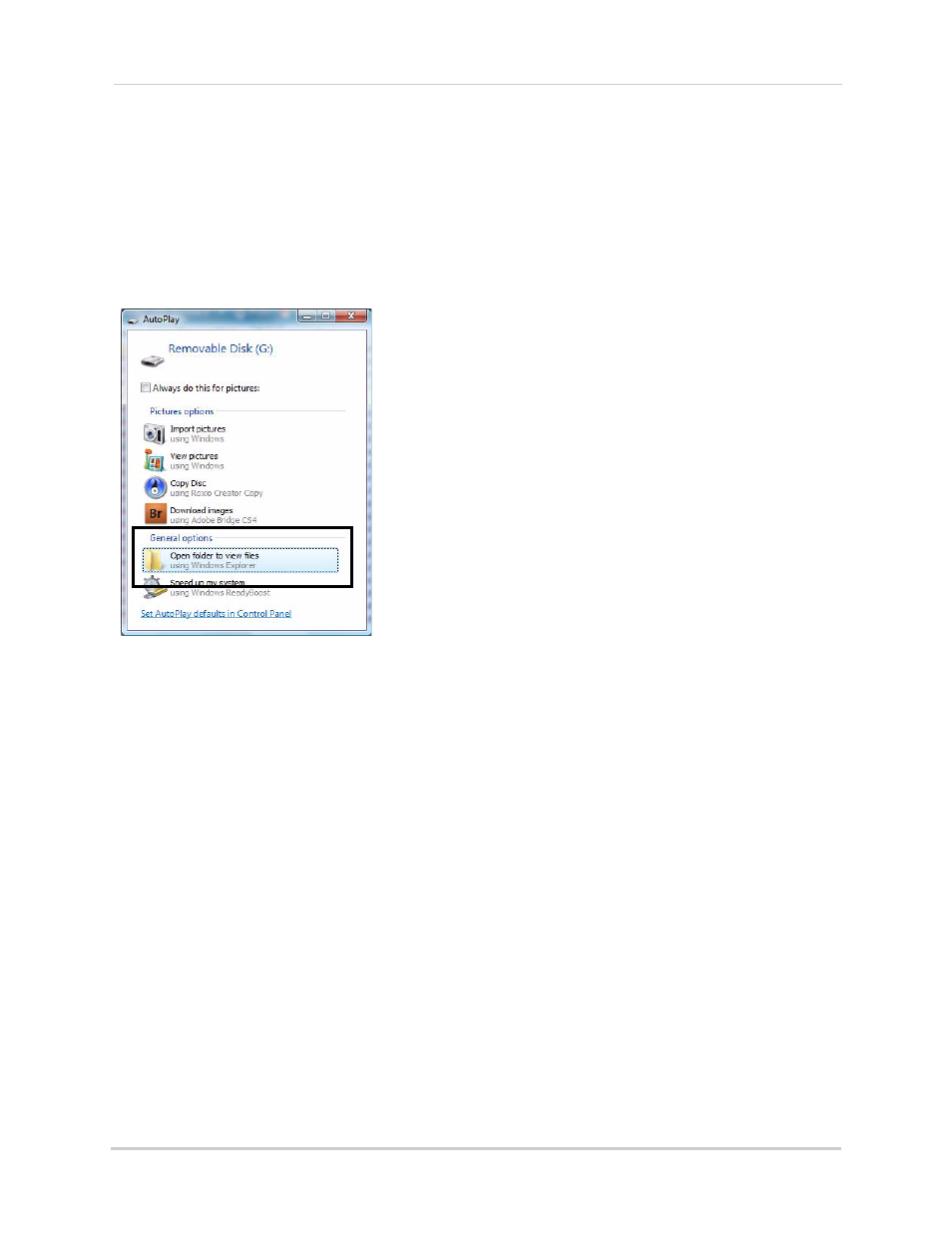
26
Taking Screenshots
Using Screenshots
Once you have taken screenshots, you need to connect the USB flash drive to a PC to view, print,
or archive the images.
To use screenshots:
1. Connect the USB flash drive to a USB port on your PC. In the AutoPlay window, select Open
folder to view files.
NOTE:
If AutoPlay does not start, search your computer for a
Removable Disk
.
2. Double-click the Picture folder.
3. Perform one of the following:
•
View
: Double-click the screenshot to view it in an imaging program, such as Windows Picture
Viewer or Adobe
®
Photoshop
™
•
Archive
: Copy the images to a folder on your computer
•
: Select the image and print it directly from Windows Explorer, or print the screenshot
from an imaging program
Figure 7.4 AutoPlay screen
