Click the channel with the ptz camera, Click the ptz button () in the status bar, Preset buttons – LOREX Technology NETWORK READY H.264 HIGH PERFORMANCE DIGITAL VIDEO SURVEILLANCE RECORDER LH300 Series User Manual
Page 111: Controlling pan, tilt, zoom, Arrow button, Ptz control interface
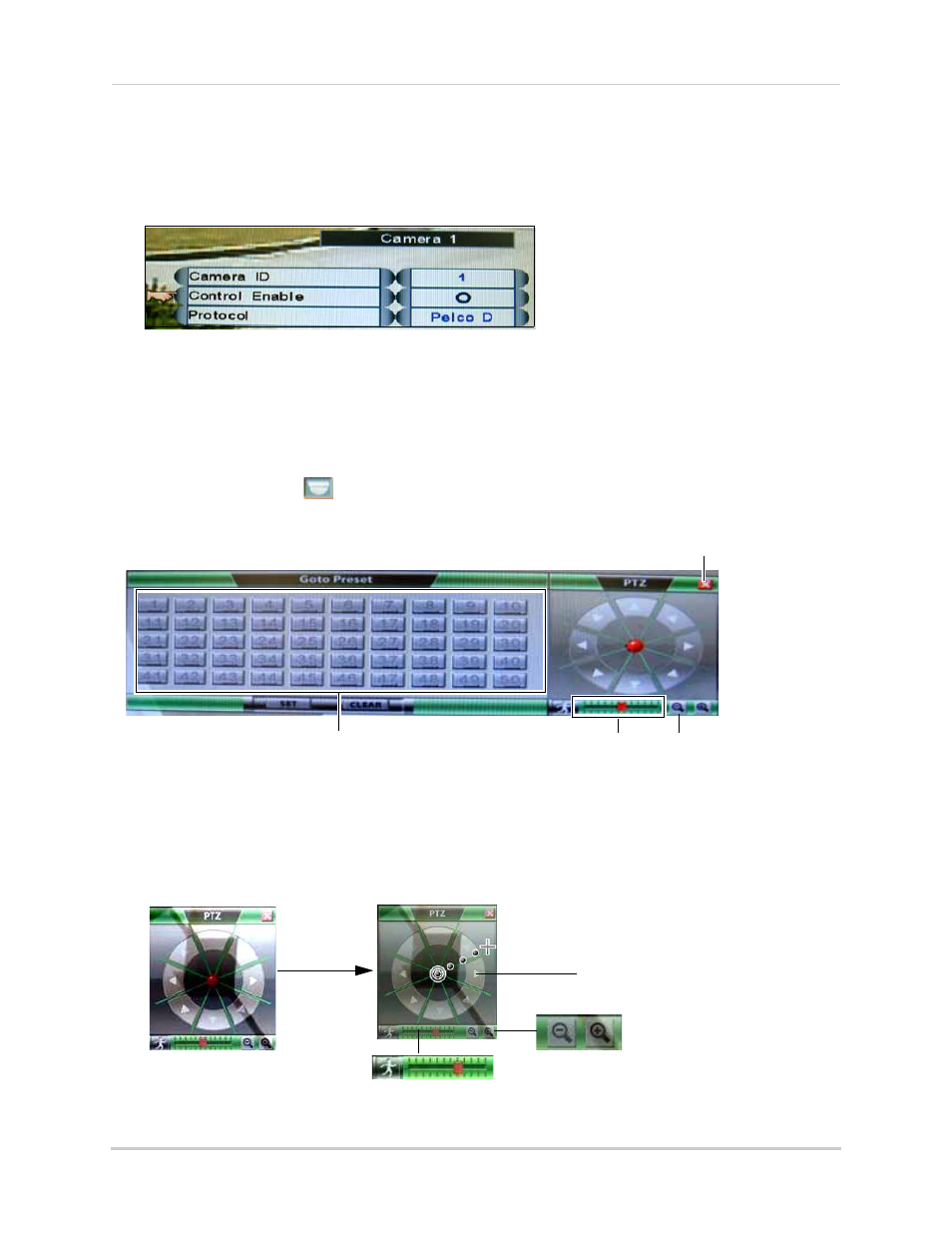
97
Appendix B: Connecting Motion / Alarm Devices
5. Beside Camera ID, select the camera’s system address. This number is shown when the PTZ
camera first boots up.
• This number may sometimes be called "Dome ID".
6. Click Control Enable, and use the mouse scroll wheel to select O.
7. Click Protocol, and use the mouse scroll-wheel to select the protocol of your PTZ camera.
PTZ Control Interface
To open the PTZ camera controls:
1. Click the channel with the PTZ camera.
2. Click the PTZ button (
) in the status bar.
• The PTZ menu window opens. (PTZ camera required, not included, EDGE
+
only).
Controlling Pan, Tilt, Zoom
• To pan, tilt, or zoom the camera, drag the red circle in the navigation controls.
• Click the arrow buttons to pan and tilt the camera in small increments.
• Drag the Speed Slider to adjust the camera’s pan and tilt speed.
Preset Buttons
Camera Navigation Controls
Zoom In/Out
PTZ Speed
Arrow button
Zoom buttons
Speed Slider
