I have the following, High-speed internet, Router – LOREX Technology NETWORK READY H.264 HIGH PERFORMANCE DIGITAL VIDEO SURVEILLANCE RECORDER LH300 Series User Manual
Page 92: Ethernet cable (included with the system), Computer with internet explorer 6 or later, I have found my system information, Press the button twice on the remote control, I have enabled port forwarding on my router, Port 80, Networking checklist
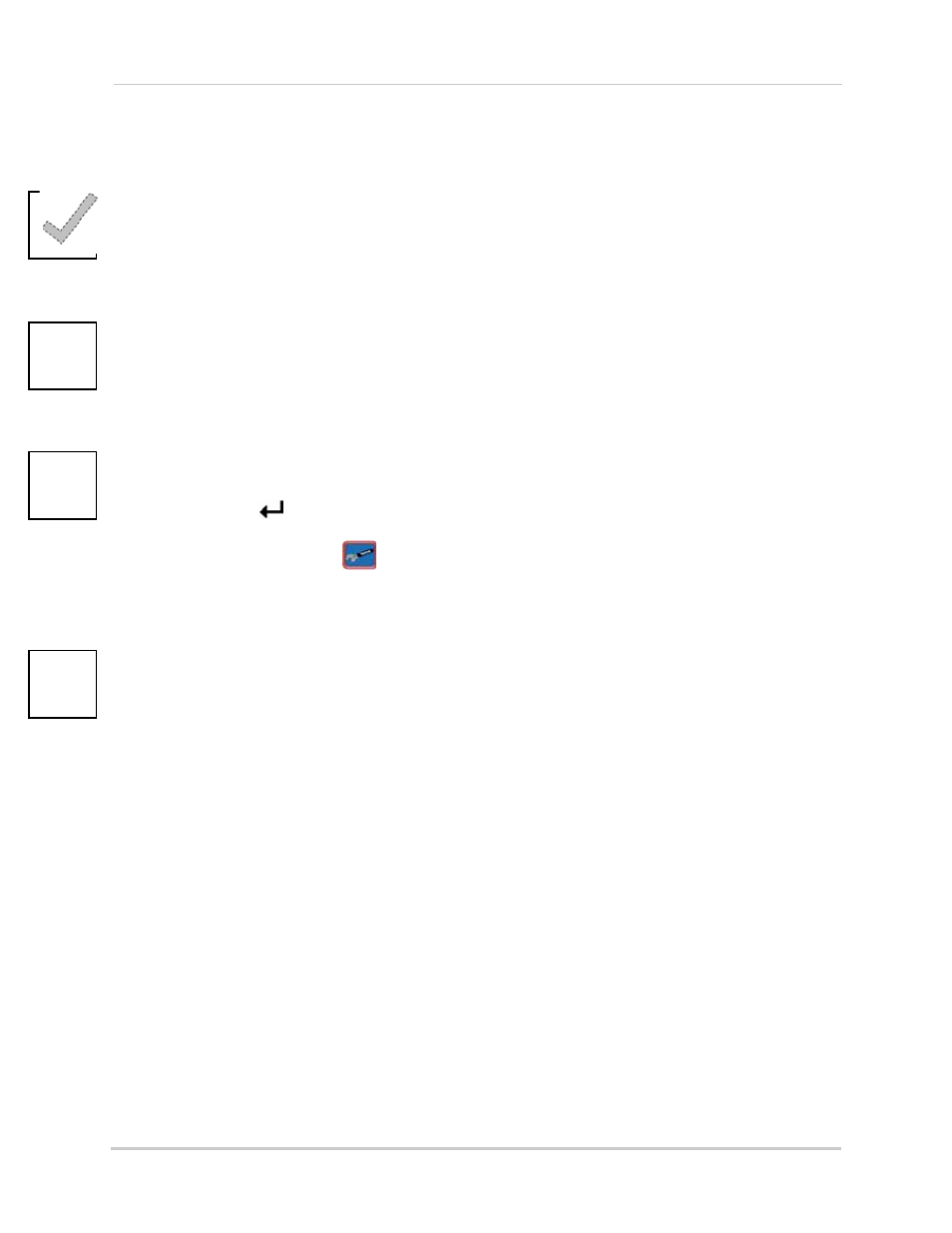
78
Lorex Auto Port Forwarding Wizard
Networking Checklist
Use this checklist to confirm you have completed all the steps of the Network Setup.
I have the following:
• High-Speed Internet
• Router
• Ethernet cable (included with the system)
• Computer with Internet Explorer 6 or later
I have turned off the system and performed the following:
• Connected the Ethernet cable to the back of the system
• Connected the other end of the Ethernet cable to my router
• Entered the IP address and Default Gateway from ipconfig in my system’s LAN settings
NOTE:
Network Setup will not work if you do not have a router.
I have found my System Information:
• Press the
button
twice
on the remote control.
OR
• From the Main Menu, click
, and then click
Information
. Your IP address and MAC address are
under LAN.
My IP Address is: ________________________________________________
My MAC Address is: ______________________________________________
I have enabled Port Forwarding on my router:
• Port 80
NOTE:
For added security, we strongly recommend changing HTTP port 80 on the system to
any desired
port
—the
port must
not blocked by your Internet service provider (ISP). For details on changing your
ports, see “Changing Ports On Your System” on page 42.
www.lorextechnology.com
for assistance with the latest types of routers. If your router is not listed,
please refer to your router's manual or contact your router's manufacturer for assistance.
