Click the menu button. the main menu window opens, Backup button, Click the backup button. the backup window opens – LOREX Technology NETWORK READY H.264 HIGH PERFORMANCE DIGITAL VIDEO SURVEILLANCE RECORDER LH300 Series User Manual
Page 76: Figure 25.1 : format prompt screen, Enabling easy connect upgrading the firmware, Prep the usb flash drive, Enabling easy connect, Upgrading the firmware
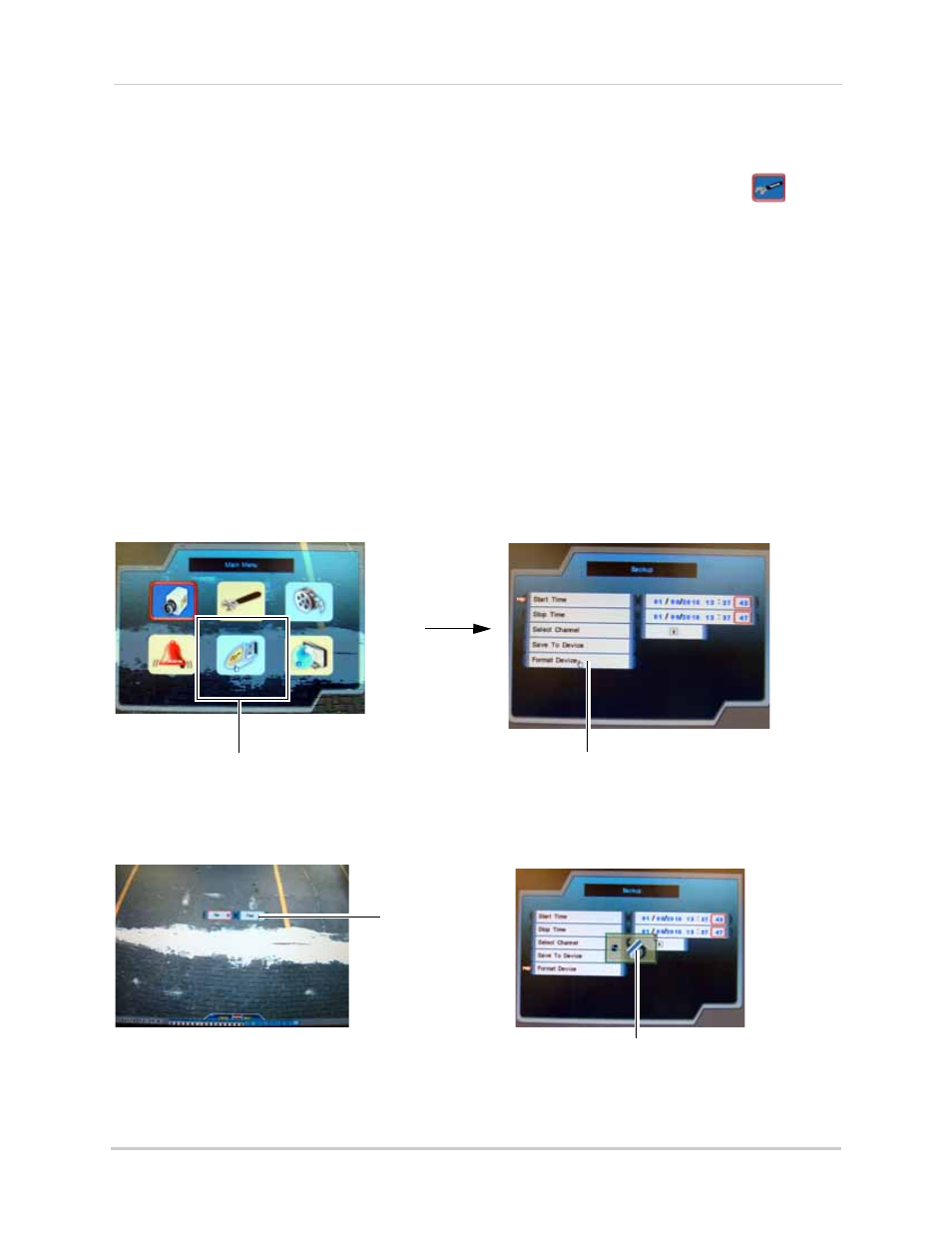
62
Remote Viewing Using Easy Connect
Enabling Easy Connect
Easy connect is included in firmware version 7.21.02_18717 (4-channel) or 1.30.09_18712
(8/16-channel) or above. To check your firmware version, from the Main Menu, click
, and
then click Information. Your firmware version is listed under S/W.
You may need to upgrade your system to the latest firmware to enable Easy Connect. Then, you
must create a Yoics account. Download the latest firmware from www.lorextechnology.com.
Upgrading The Firmware
Prep the USB Flash Drive
NOTE: You must format the USB flash drive using the DVR. Formatting your USB flash drive
deletes all content stored on your drive.
To format the USB flash drive:
4. Insert a USB flash drive into the DVR while the DVR is on.
5. Click the
Menu
button. The Main Menu window opens.
6. Click the Backup button. The Backup window opens.
7. Click Format Device and then click Yes to begin formatting the USB flash drive.
8. Remove the USB flash drive from the DVR when formatting is complete.
Backup button
Click Format Device to begin
formatting the USB flash drive.
Figure 25.0 Downloading the Safari plug-in.
Figure 25.1 : Format prompt screen.
Click Yes to format
the USB flash
drive.
Indicates DVR is formatting
USB flash drive.
