Sharp AR-M355N User Manual
Page 87
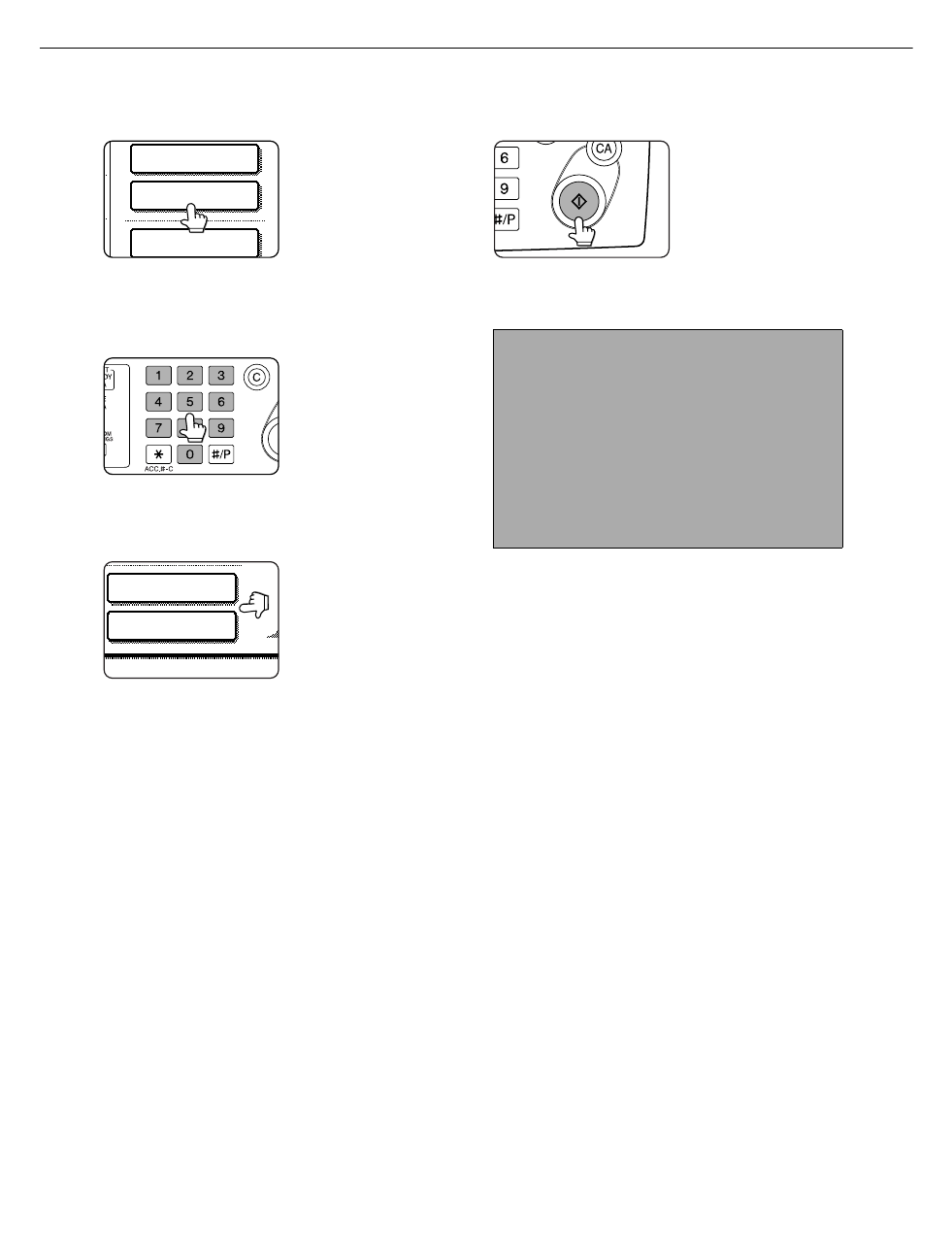
NORMAL COPYING
4-8
7
Select the desired output mode (page 4-9).
The sort mode is the
default mode.
To select the group
mode, touch the
[OUTPUT] key, then
touch the [GROUP] key
on the output setting
screen, and then touch the [OK] key on the setting
screen.
8
Use the numeric keys to set the desired
number of copies.
Up to 999 can be set.
If you are only making a
single copy, the copy
can be made with the
copy number display
showing "0". Use the [C]
(clear) key to cancel an
entry if a mistake has been made.
9
If needed, touch the [FILE] key or the
[QUICK FILE] key.
Either key can be
touched to store the
scanned document
image on the machine's
hard disk. The stored
image can be re-used
later.
For more information on this function, see
"Document filing function" in chapter 7.
If the [FILE] key is grayed out, only the [QUICK
FILE] key can be selected.
When you touch the [QUICK FILE] key, a
message asking you to confirm the save will
appear. Touch the [OK] key in the message
screen and go to the next step.
If you wish to cancel the save, touch the [QUICK
FILE] key after touching the [OK] key so that the
[QUICK FILE] key is no longer highlighted.
10
Press the [START] key.
If the [C] key is pressed
while originals are being
scanned, scanning will
stop. If copying had
already started, copying
and scanning will stop
after the original in
progress is output to the original exit area. In these
cases the copy quantity will be reset to "0".
2-SIDED COPY
OUTPUT
FILE
QUICK FILE
FILE
NOTES
● The 1-sided to 1-sided copying mode is set as the
default in the initial settings. If the default setting
has not been changed using the "Initial status
settings" program (key operator program), steps 3
to 5 on page 4-7 can be omitted.
To cancel copying...
To cancel a copy job in progress, press the [CA]
key. A confirmation message will appear. Touch
the [YES] key to cancel copying.
