Touch panel, Using the touch panel, Selecting a function – Sharp AR-M355N User Manual
Page 23: Beep tone
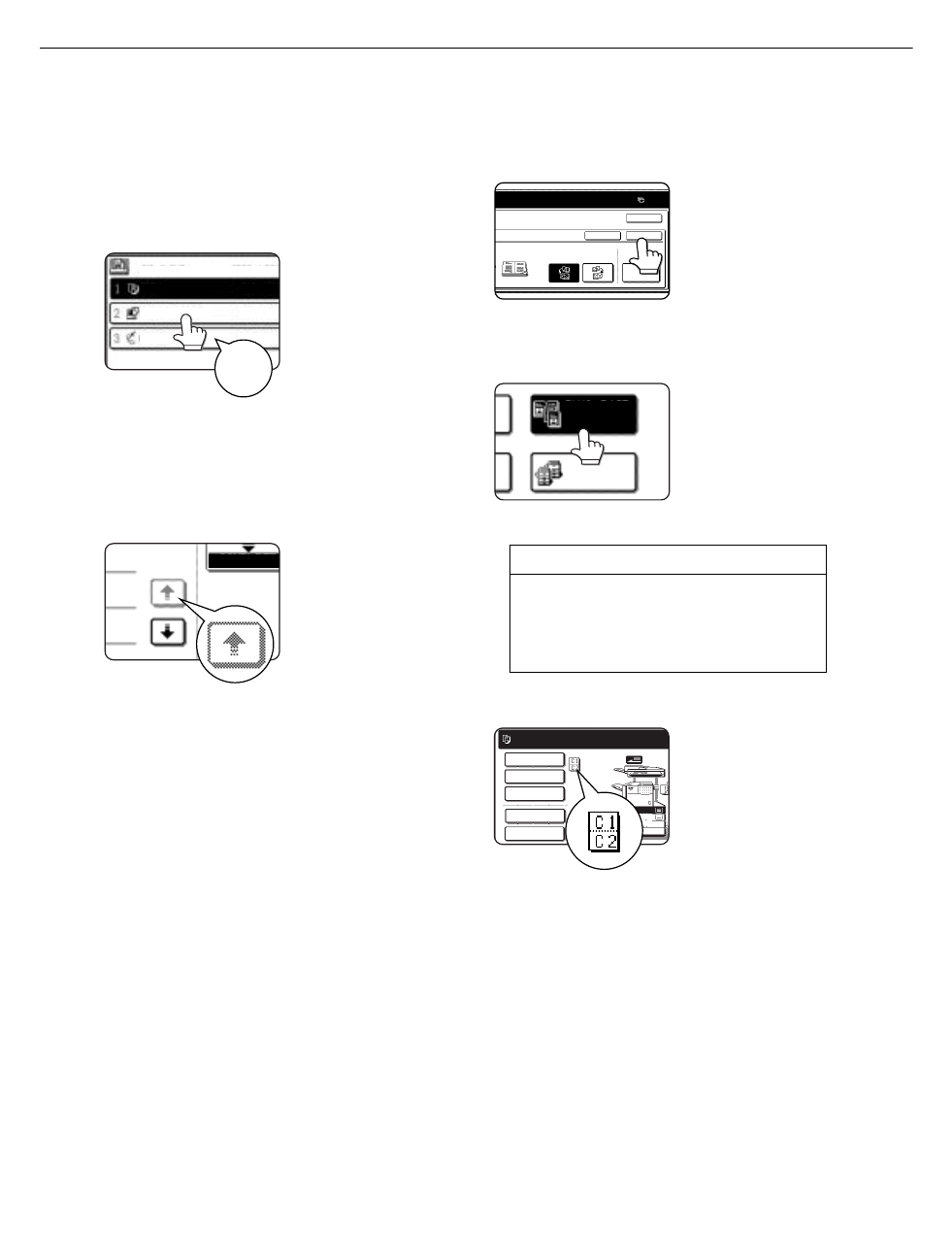
PART NAMES AND FUNCTIONS
1-14
Touch panel
The touch panel screens shown in this manual are
printed images, and may appear different from the
actual screens.
■
■
■
■ Using the touch panel
[Example 1]
Items on the touch panel
are easily selectable by
touching the key associ-
ated with the item with a
finger. Selection of an
item will be
accompanied with a
beep tone* to confirm
the item was selected.
Also, the key area for the item will be highlighted
for visual confirmation.
* If a grayed out key is touched, double beeps will
sound.
[Example 2]
Keys which are grayed
out on any screen are
not selectable.
The confirmation beeps can be disabled by a key
operator program. (See page 10 of the key
operator's guide.)
■
■
■
■ Selecting a function
[Example 1]
If a key is highlighted in a
setting screen at the
time the screen appears,
the [OK] key can be
pressed to store the
selection without further
operation.
[Example 2]
A function in the special
functions screen is
selected by touching the
key so that it is
highlighted. To cancel
the selection, touch the
highlighted key once
again.
[Example 3]
A corresponding icon
representing the feature
will appear on the touch
panel and on the main
screen of the mode
selected. If this icon is
touched, the setting
screen of the function (or
a menu screen) will
appear, allowing the settings to be checked or
adjusted and the function to be canceled easily.
JOB QUEUE
COPY
Suzuki
0666211221
003 / 000
003 / 000
010 / 000
SETS / PROG
Beep
tone
1/13
COMPLETE
Copier feature
● Dual page copy
● Job build
● Tandem copy
● Mirror image
● B/W Reverse
PER.
0
COVER
SETTING
RIGHT
BINDING
LEFT
BINDING
CANCEL
OK
OK
DUAL PAGE
COPY
TANDEM
COPY
8 x14
11x17
1/
2
8 x11
1/
2
8 x11
1/
2
READY TO SCAN FOR COPY.
SPECIAL MODES
2-SIDED COPY
OUTPUT
QUICK FILE
FILE
