Sharp AR-M355N User Manual
Page 217
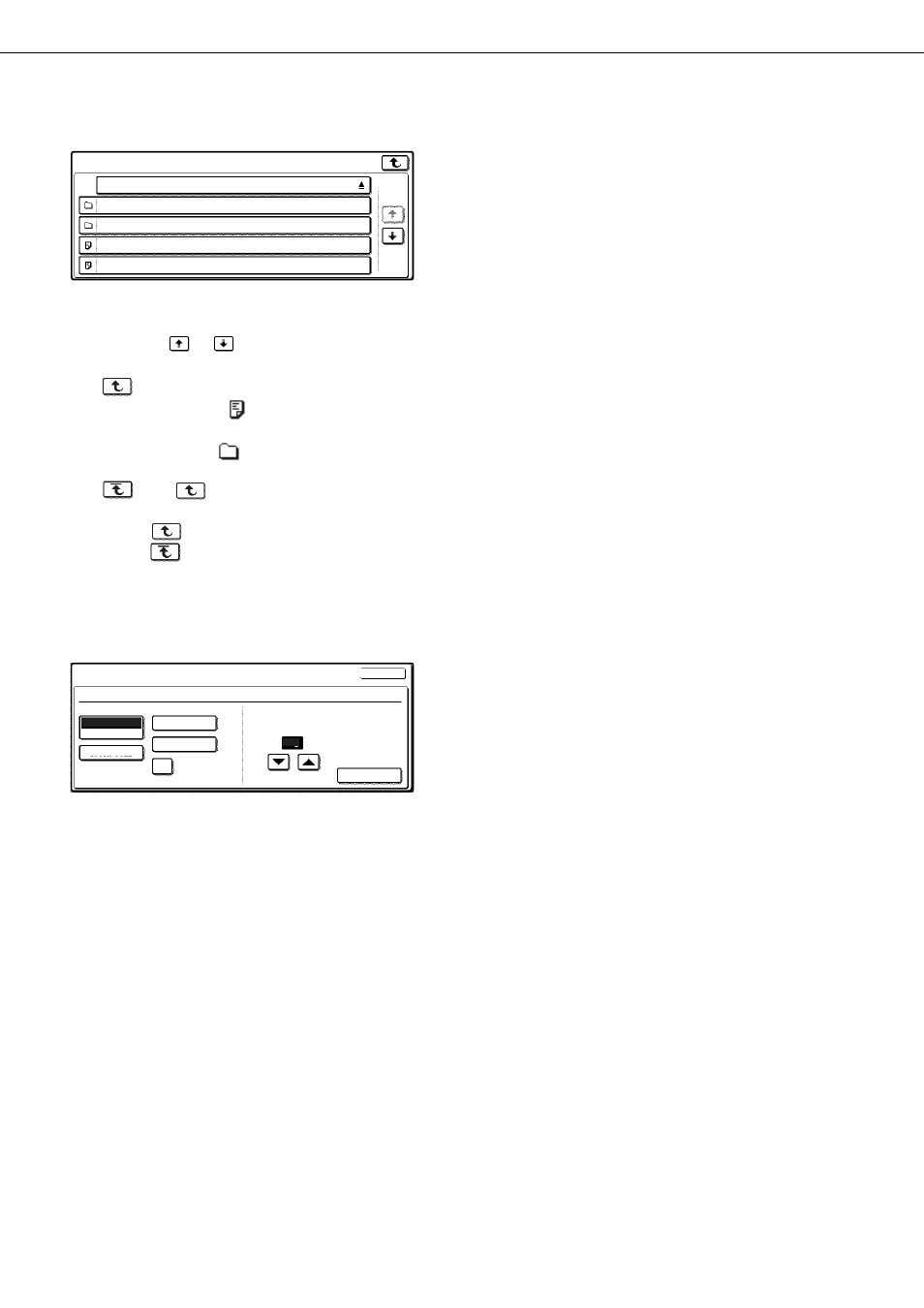
ABOUT THE WEB PAGES (FOR THE ADMINISTRATOR)
3-8
4
Select the desired file or folder name.
If the file or folder does not appear in the screen,
press the
or
key until it appears.
To return to the global access screen, touch the
key.
When a file name (
) is touched, the print screen
appears (step 5).
When a folder (
) is touched, all files in the
folder appear. Touch the desired file. At this time,
and
appear in the upper right of the
screen.
Touch
to move up to the preceding folder.
Touch
to move up to the root folder.
To change the order of display, touch "FILE OR
FOLDER NAME".
5
Select print settings in the print screen.
Print settings can be changed in this screen before
printing. For more information on the print settings,
see page 7-16 of the operation manual (for
general information and copier operation).
The image printed here can be saved in the quick
file folder by touching the [QUICK FILE] key.
6
Touch the [PRINT] key.
Printing begins. When printing finishes, you will
return to the screen of step 4.
FILE OR FOLDER NAME
Data base
User_area
Product_info.tiff
Reply.pdf
PPD1_FTP_server
1/2
PAPER SELECT
QUICK FILE
AUTO A4
1
OUTPUT
CANCEL
2-SIDED
TANDEM PRINT
NUMBER OF PRINTS
(1~999)
Basic specifications
