Procedure for using key operator programs, Procedure for using key operator programs -3 – Sharp AR-M355N User Manual
Page 228
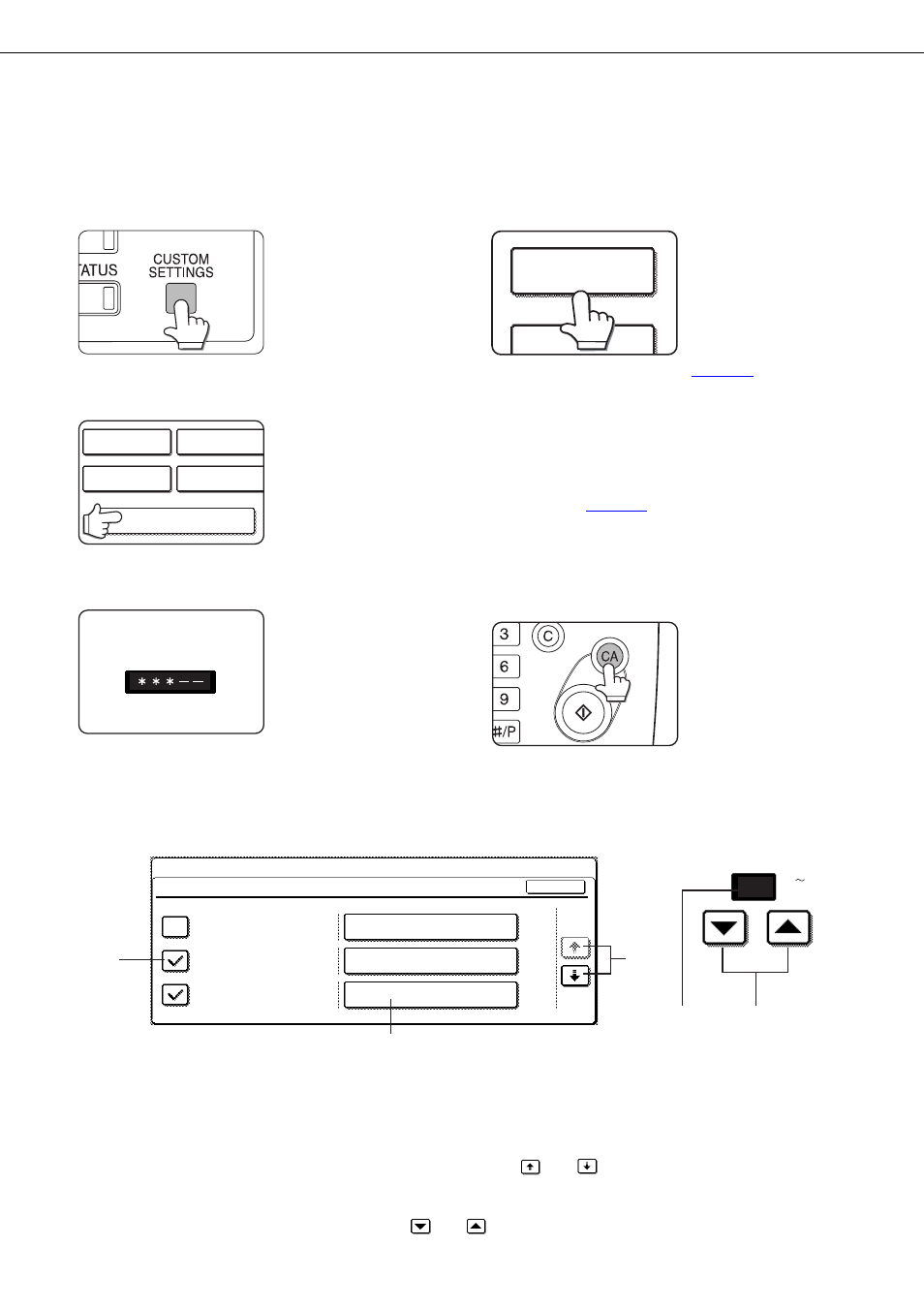
KEY OPERATOR PROGRAMS
5-3
Procedure for using key operator programs
The procedure for configuring a key operator program is explained below.
1
Press the [CUSTOM SETTINGS] key.
2
Touch the [KEY OPERATOR PROGRAMS]
key.
3
Use the numeric keys to enter the five-digit
key operator code number.
The factory default
setting for the key
operator code is
indicated on page 2 of
the key operator's guide.
4
Touch the [PRINTER SETTINGS] key.
Follow these steps to
select the program that
you wish to use.
In the following steps,
the setting screens for
the selected program
will appear. Refer to the
program explanations on
and following,
and then follow these steps to select a setting for
the program.
5
Make desired settings for the selected
program.
Select the desired program from the programs
shown on
Detailed descriptions for program settings start on
the next page.
6
Press the [CA] key to exit the program.
Supplementary explanation of key operation for key operator programs
A
Check mark boxes are touch keys that show the status of selections. A box with a check mark means the
function is "on" (enabled) and an unchecked box means the function is "off" (disabled). Alternate touches of a
box will change the on/off status.
B
The name of the program category or particular item to be set will appear on the touch key. A touch of the key
will select the item displayed.
C
If the settings continue on the following screen (s), touch the
and
keys to move back and forth through
the screens. To return to the category selection screen, touch the [OK] key.
D
The currently set numerical value is displayed.
E
Numerical values can be set by touching the
and
keys.
KEY OPERATOR PROGRAMS
DEFAULT
SETTINGS
FAX DATA
RECEIVE/FORWARD
LIST PRINT
SENDER CONTOROL
KEY OPERATOR CODE
PRINTER
SETTINGS
KEY OPERATOR
O E
H NGE
D
E
A
B
KEY OPERATOR PROGRAMS
INTERFACE SETTINGS
HEXADECIMAL DUMP MODE
ENABLE PARALLEL PORT
ENABLE USB PORT
20
1/2
AUTO
AUTO
I/O TIMEOUT
PARALLEL PORT EMULATION
SWITCHING
USB PORT EMULATION
SWITCHING
OK
20
(1 999)
C
These keys and indicator are
available on setting screens that
require the entry of numerical
values.
