Sharp AR-M355N User Manual
Page 208
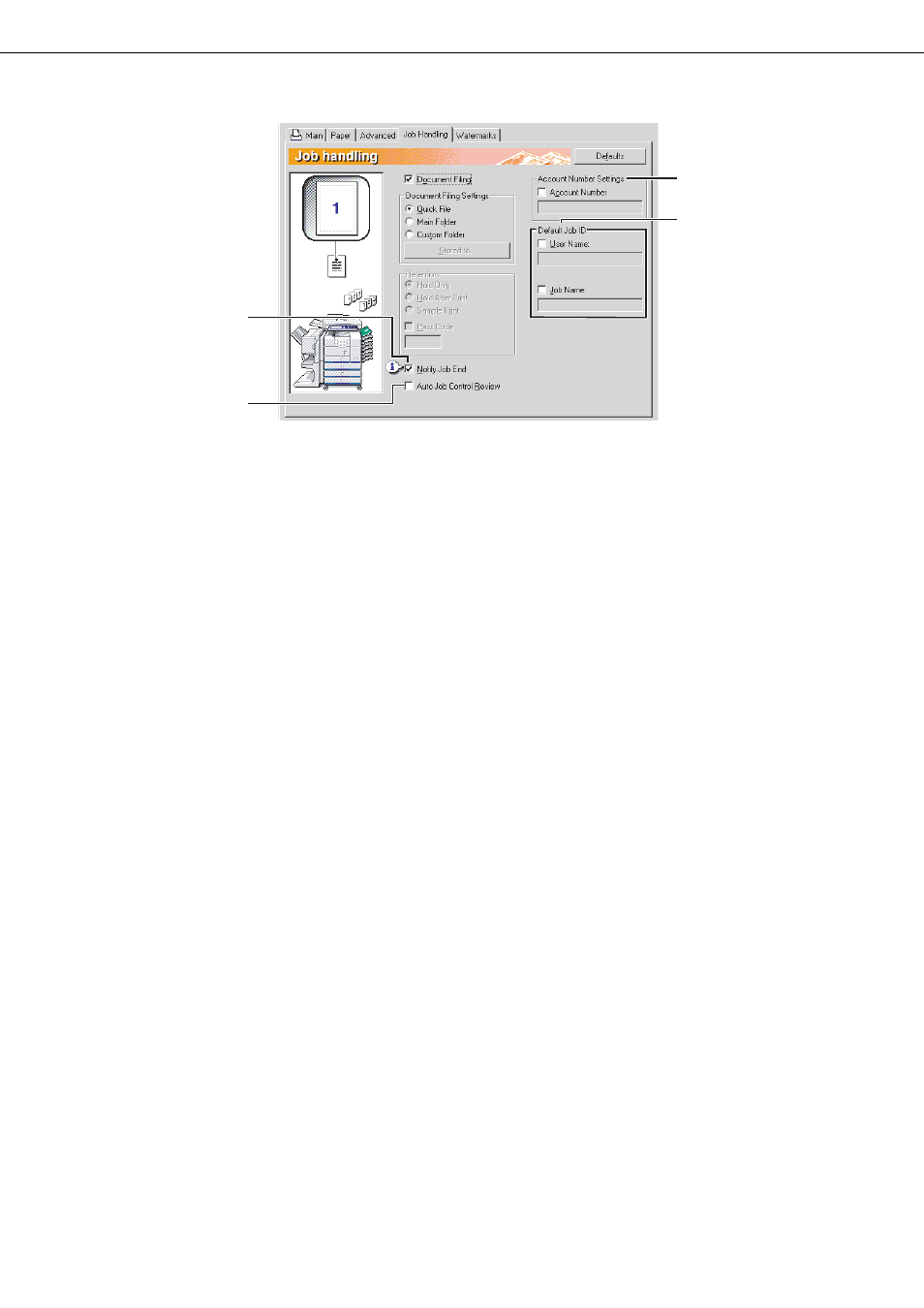
SELECTING PRINTING FUNCTIONS Settings in the [Job Handling] tab (continued)
2-14
(3) Notify Job End
This is used to select whether or not you wish to be
notified when a print job is finished. This setting is
only effective when the printer status monitor is
running.
If the printer status monitor is not running, the
setting will not operate even if selected.
Default setting: Selected
(4) Auto Job Control Review
Select this to have the job control screen always
open when printing from the printer driver.
If you changed the account number, user name,
job name, or passcode, you can also save your
changes.
Default setting: Not selected
(5) Account Number Settings
When "Auditing mode" is enabled in the key
operator programs, a count is kept of the number of
pages printed by each account. Enter your account
number for printing that was established in the key
operator programs. When the [Account Number]
checkbox is selected, the number entered in this
tab will be used.
To establish account numbers, see the key
operator program manual.
If a limit for the number of pages that your account
can print is set in the key operator programs,
printing will not be possible after the limit is
reached.
If "Cancel jobs of invalid accounts" is enabled in the
key operator programs and an incorrect account
number or no account number is entered, printing
will not take place. If you do not wish to restrict use
of the machine, disable the setting. Pages printed
without entering a valid account number will be
added to the "OTHERS" count.
(6) Default Job ID
Use this to set the default user name and job name
that appear in the operation panel of the machine.
Note that if [User Name] and [Job Name] are not
selected, your Windows login name and the file
name selected in the application will be
automatically used. The names that appear in the
dialog box that appears when printing is executed
will appear in the operation panel of the machine.
[User Name]
Use this to set the default user name that appears in
the operation panel of the machine. Select this
checkbox to have the [User Name] entered in this
window appear in the operation panel of the
machine. If not selected, your Windows login name
will be automatically used. The name that appears
in [Job ID] in the [Job Control] window (which
appears when printing is executed) will appear in
the operation panel of the machine. Up to 16
characters can be entered for the name.
Default setting: Not selected
[Job Name]
Use this to set the default job name that appears in
the operation panel of the machine. Select this
checkbox to have the [Job Name] entered in this
window appear in the operation panel of the
machine. If not selected, the file name selected in
the application will be automatically used. The
name that appears in [Job ID] in the [Job Control]
window (which appears when printing is executed)
will appear in the operation panel of the machine.
Up to 30 characters can be entered for the name.
Default setting: Not selected
(3)
(4)
(5)
(6)
