Settings in the [watermarks] tab, Settings in the [watermarks] tab -15 – Sharp AR-M355N User Manual
Page 209
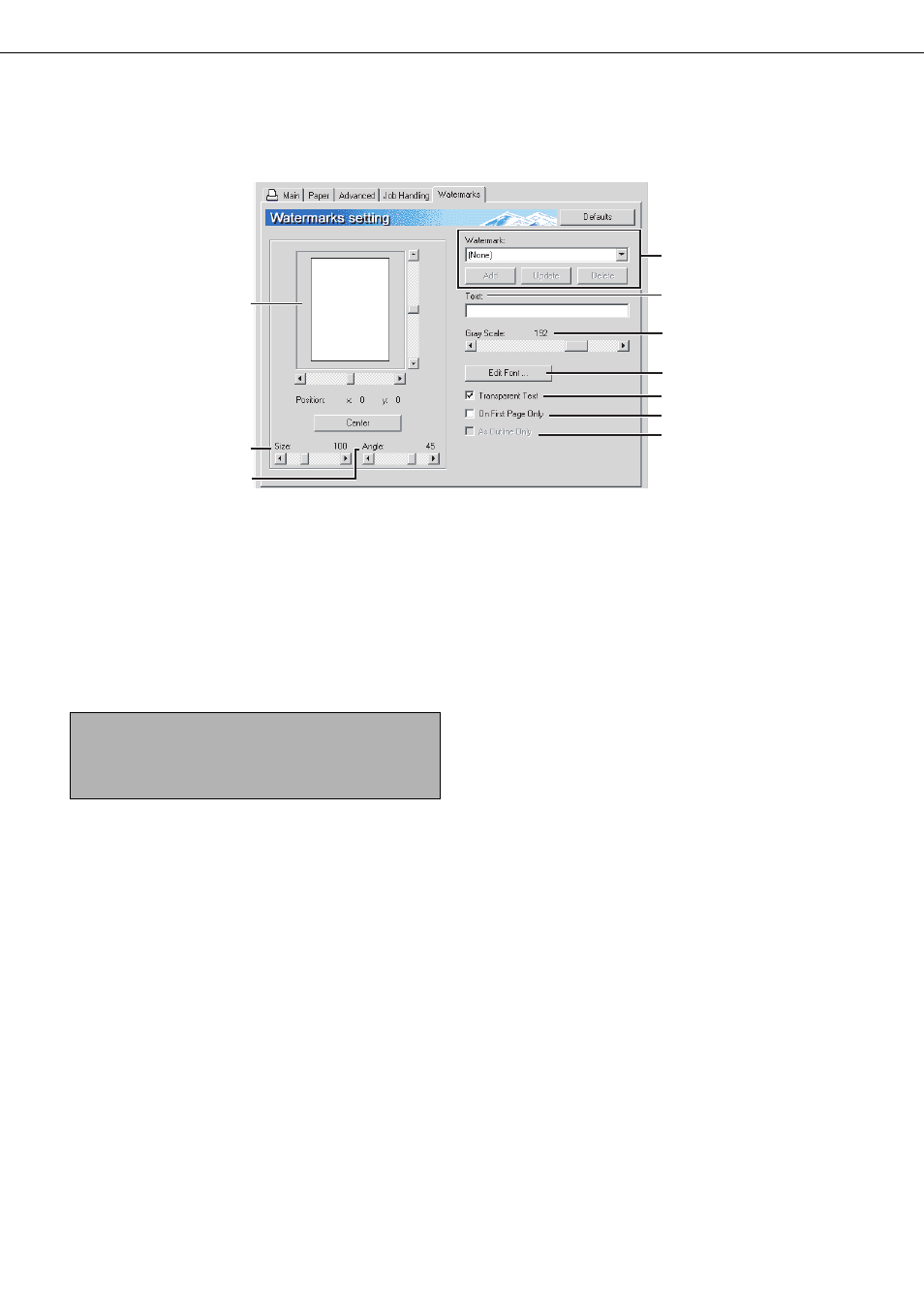
SELECTING PRINTING FUNCTIONS
2-15
Settings in the [Watermarks] tab
The following window appears when the [Watermarks] tab is clicked. The settings and buttons are explained below.
(1) Watermark preview
The watermark function is used to print a
watermark (a faint, shadowlike text image) on the
paper. This shows a preview of the currently
selected watermark.
The position of the watermark can be adjusted by
directly dragging the image with your mouse, or by
using the scrollbars at the right and bottom of the
preview screen.
Default setting: x: 0, y: 0
[Center]
Select this setting to have the watermark printed in
the center of the paper.
(2) Size
Use this setting to adjust the size of the characters
of the currently selected watermark.
Any number from 6 points to 300 points can be
selected.
Default setting: 200 (points)
(3) Angle
Use this setting to adjust the angle of the text of the
currently selected watermark.
Select any angle from -90° to 90°.
Default setting: 45°
(4) Watermark
Select a watermark from the watermarks that
appear in the box.
Default setting: None
[Add]
Click this button to create a custom watermark.
[Update]
Click this button to adjust the size or angle of the
text of a stored watermark.
[Delete]
Click this button to delete a stored watermark.
(5) Text
When you wish to create a custom watermark,
enter the text of the watermark here. Up to 100
characters can be entered. To store the entered
text as a watermark, click the [Add] button
explained in (4) above.
(6) Gray Scale
Use this setting to adjust the color of the font of the
currently selected watermark.
Any value from 0 to 255 points can be selected.
Default setting: 192
(7) Edit Fonts
Use this setting to select the font of the currently
selected watermark.
(8) Transparent Text
Select this checkbox when you wish to have the
characters of the watermark printed faintly in the
background of the text.
Default setting: Selected
(9) On First Page Only
Select this checkbox when you want to have a
watermark printed on only the first page of a print
job.
Default setting: Not selected
(10)As Outline Only
Select this checkbox when you want to print only
the outline of the characters of a watermark.
Default setting: Not selected
This setting cannot be selected when setting (8) is
selected.
(1)
(2)
(3)
(4)
(5)
(6)
(7)
(8)
(9)
(10)
NOTE
The image that appears in the Watermark Preview is
an approximate representation of what will appear in
the print.
