Ge 3-12, Report) – Sharp AR-M355N User Manual
Page 321
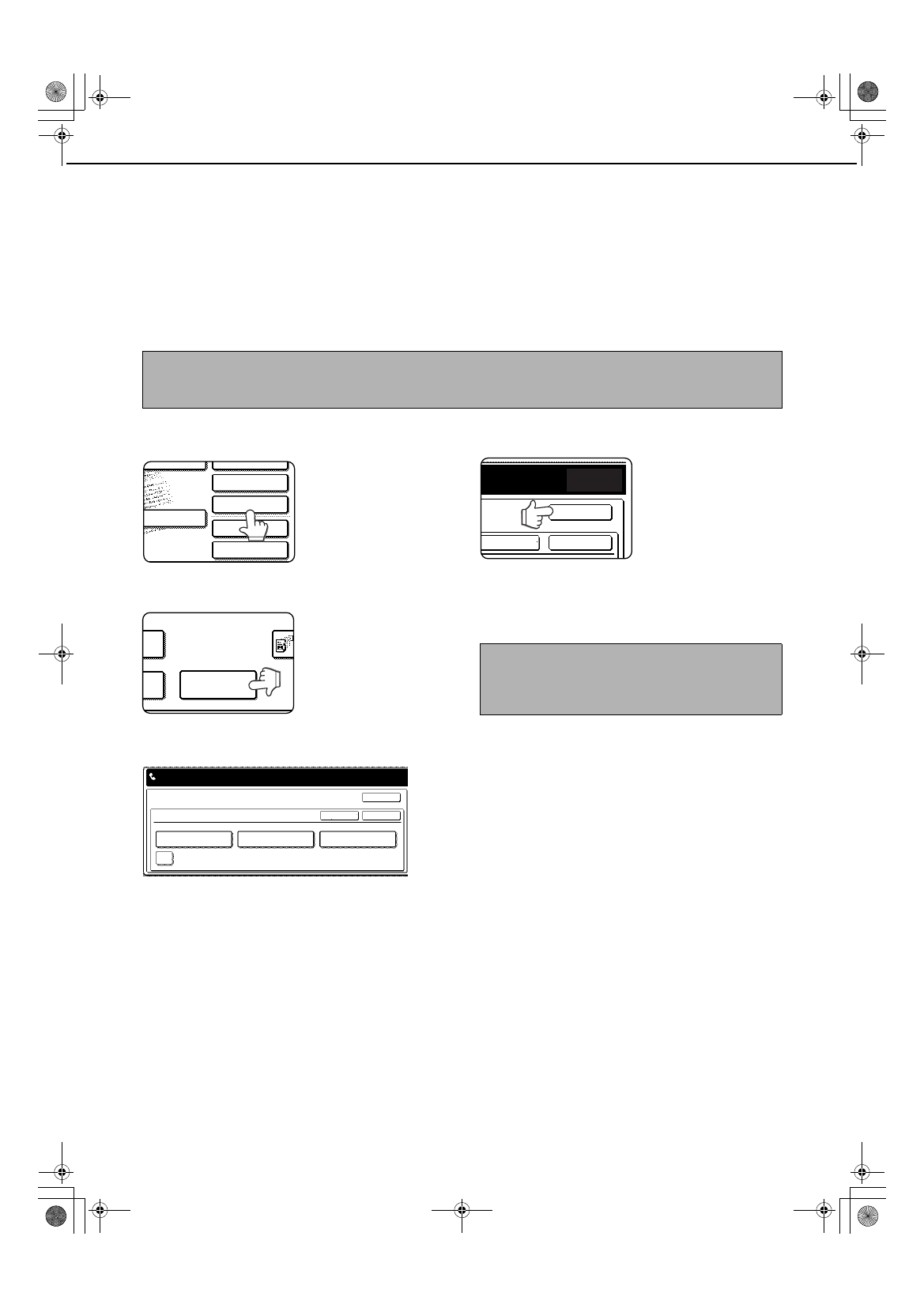
3-12
PRINTING OUT THE RESULT OF A
TRANSMISSION (TRANSACTION REPORT)
You can choose whether or not to have a transaction report printed out after each transmission to inform you of the
result of the transmission. This is done using "Transaction report print select setting" (page 8-6) in the key operator
programs, and the setting is selected separately for single sending, broadcasting, receiving, and confidential
reception. Even if the transaction report is set to not print out after transmission using the above program, you can
still have it printed out after a transmission by following the steps below during the transmission operation. (If the
transaction report is set to print out, you can also follow the steps below to have it not print out after the transmission.)
1
In fax mode, touch the [SPECIAL MODES]
key.
If the address book screen
appears, touch the
[CONDITION SETTINGS]
key to display the
condition settings screen
(page 1-5).
2
Touch the [TRANSACTION REPORT] key.
3
Setting the transaction report to print out
(or not print out).
If you want the transaction report to print
regardless of whether the transmission succeeds
or fails, touch the [ALWAYS PRINT] key. If you
want the report to print only if the transmission is
not successful, touch the [PRINT AT ERROR] key.
If "Transaction report print select setting" (page 8-
6) in the key operator programs is set to print a
report and you do not want to print a report, touch
the [DO NOT PRINT] key.
About the [PRINT ORIGINAL IMAGE] checkbox
When a transaction report is set to print, you can
select this checkbox to have part of the first page
of the transmission printed on the transaction
report.
4
Touch the outer [OK] key.
You will return to the
screen of step 1.
To cancel the transaction
report setting, touch the
[CANCEL] key.
5
Send the fax as explained in "BASIC
PROCEDURE FOR SENDING FAXES"
(pages 2-2 to 2-3).
NOTE
The contents of the transaction report are explained in "WHEN A TRANSACTION REPORT IS PRINTED" (page
7-2).
TO RECEPTION
MEMORY:100%
QUICK FILE
ADDRESS REVIEW
SPECIAL MODES
FILE
SUB ADDRESS
MODE SWITCH
FAX OWN NUMBER
SENDING
TRANSACTION
REPORT
D
OX
CANCEL
SPECIAL MODES
TRANSACTION REPORT
ALWAYS PRINT
PRINT AT ERROR
DO NOT PRINT
READY TO SEND.
PRINT ORIGINAL IMAGE
OK
OK
NOTE
To cancel the transaction report function, touch the
[CANCEL] key on the transaction report setting
screen. (step 4)
OK
OK
CANCEL
Tiger2_03.fm 12 ページ 2004年9月16日 木曜日 午後7時54分
