Property change – Sharp AR-M355N User Manual
Page 164
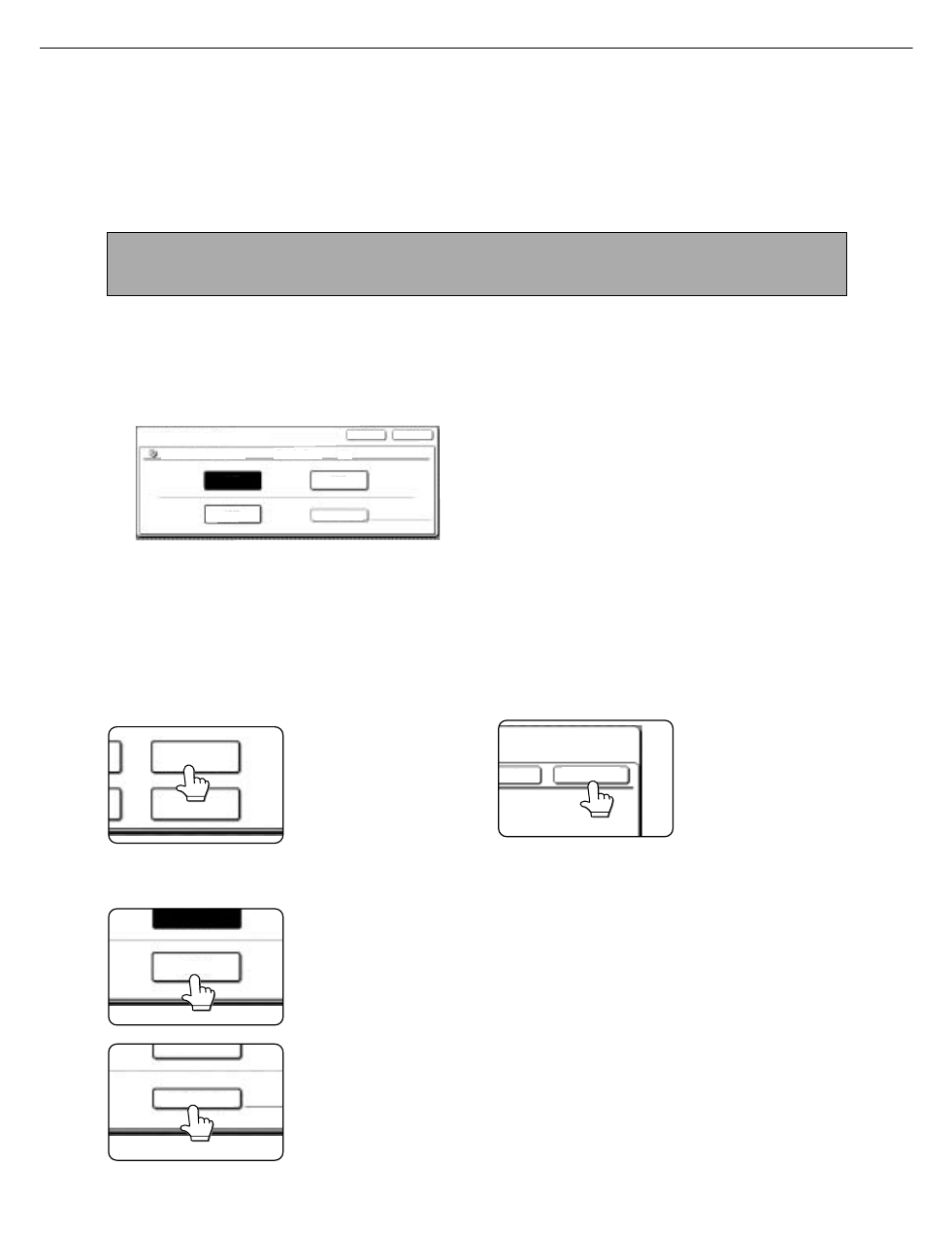
CALLING UP AND USING A FILE
7-18
(11) [SEND SETTINGS] key
[SEND SETTINGS] key is displayed in E-mail/FTP
mode and Internet FAX mode.
Touch this key to set the subject and file name. In
E-mail/FTP mode, sender name can also be set.
(12) [SUB ADDRESS] key or [ADDRESS ENTRY] key
● Touch this key to directly enter the destination
for a Scan to E-mail/FTP or Internet fax
transmission, .
● Touch this key to enter the sub-address and
passcode for an F-code fax transmission.
■
■
■
■ [Property change]
Select this operation to change the attribute of a saved file. Three attributes are available: [SHARING],
[PROTECT], and [ CONFIDENTIAL].
The following screen appears when the [PROPERTY CHANGE] key is selected in the operation selection
screen. Note the restrictions below on changing the attribute.
[Restrictions on changing the attribute]
●A file that is set to [SHARING] can be
changed to [PROTECT] or [CONFIDENTIAL].
However, a [SHARING] file that is saved in
the Quick File folder can only be changed to
[PROTECT].
●A file that is set to [PROTECT] can be
changed to [SHARING] or [CONFIDENTIAL].
However, a [PROTECT] file that is saved in
the Quick File folder can only be changed to
[SHARING].
●A file that is saved in the Quick File folder
cannot be changed to [CONFIDENTIAL].
1
Touch the [PROPERTY CHANGE] key in
the operation selection screen.
2
Touch the key of the desired attribute.
If you are changing a
[SHARING] or
[PROTECT] file to
[CONFIDENTIAL],
touch the [PASSWORD]
key and enter the
password.
3
Touch the [OK] key.
NOTE
See the "Operation manual (for facsimile)" and "Operation manual (for network scanner)" for detailed explanations
of (1), (2), (3), (4), (5), (6), (7), (8), (9), (11), and (12).
JOB SETTINGS / PROPERTY CHANGE
Basic specifications
Yamada Taro
A4
CANCEL
OK
SHARING
CONFIDENTIAL
PROTECT
PASSWORD
PROPERTY
CHANGE
DETAIL
SHARING
CONFIDENTIAL
PROTECT
PASSWORD
OK
NCEL
