Using card shot, Ge 3-8, Paper (card shot) – Sharp AR-M355N User Manual
Page 317
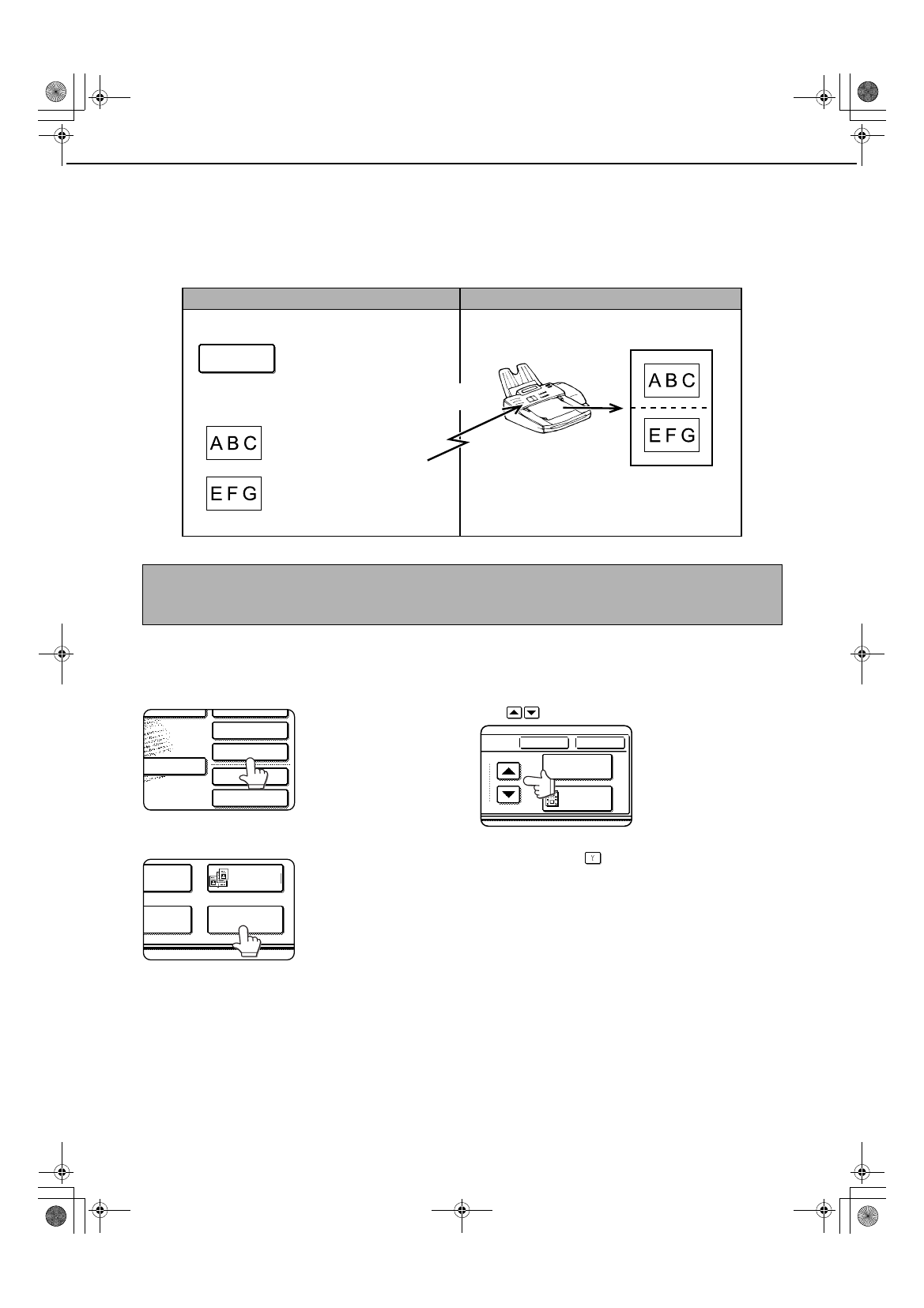
3-8
FAXING THE FRONT AND BACK SIDES OF A
CARD ON ONE SHEET OF PAPER (CARD SHOT)
When faxing a card, this function allows you to combine the front and back sides on a single sheet of paper. To use
this function, the original must be scanned on the document glass.
USING CARD SHOT
1
In fax mode, touch the [SPECIAL MODES]
key.
If the address book screen
appears, touch the
[CONDITION SETTINGS]
key to display the
condition settings screen
(page 1-5).
2
Touch the [CARD SHOT] key.
The card shot screen
appears.
3
Enter the X dimension (width) and Y
dimension (length) of the original with the
keys.
● X (width) is initially selected. Enter X and then
touch the Y (
) key to enter Y.
● To return the X and Y values to the initial settings
configured in the key operator programs, touch the
[SIZE RESET] key. ( "CARD SHOT SETTINGS" on
page 15 of key operator's guide)
● To have the images enlarged or reduced by a
suitable ratio based on the entered original size
and transmission size so that the front and back
sides fit into the transmission size, touch the [FIT
TO SEND SIZE] key. Even if a large transmission
size is selected and the original is extremely small,
the image will be enlarged to 400% or less.
● To cancel the card shot function, touch the
[CANCEL] key.
The front and back of the card
are printed on one sheet of
paper.
Front of card
Original
Transmission using the "card
shot" special mode
Back of card
CARD SHOT
Your machine
The other machine
Transmission to
other machine
NOTE
A ratio cannot be specified and the image cannot be rotated when using this function. Transmission is not possible
if the image is too large to fit into the transmission size.
TO RECEPTION
MEMORY:100%
QUICK FILE
ADDRESS REVIEW
SPECIAL MODES
FILE
SUB ADDRESS
MODE SWITCH
ERASE
DUAL PAGE
SCAN
2in1
CARD SHOT
SIZE RESET
CANCEL
OK
FIT TO
SEND SIZE
Tiger2_03.fm 8 ページ 2004年9月17日 金曜日 午後4時0分
