Selecting printing functions, Settings in the [main] tab, Selecting printing functions -2 – Sharp AR-M355N User Manual
Page 196: Settings in the [main] tab -2
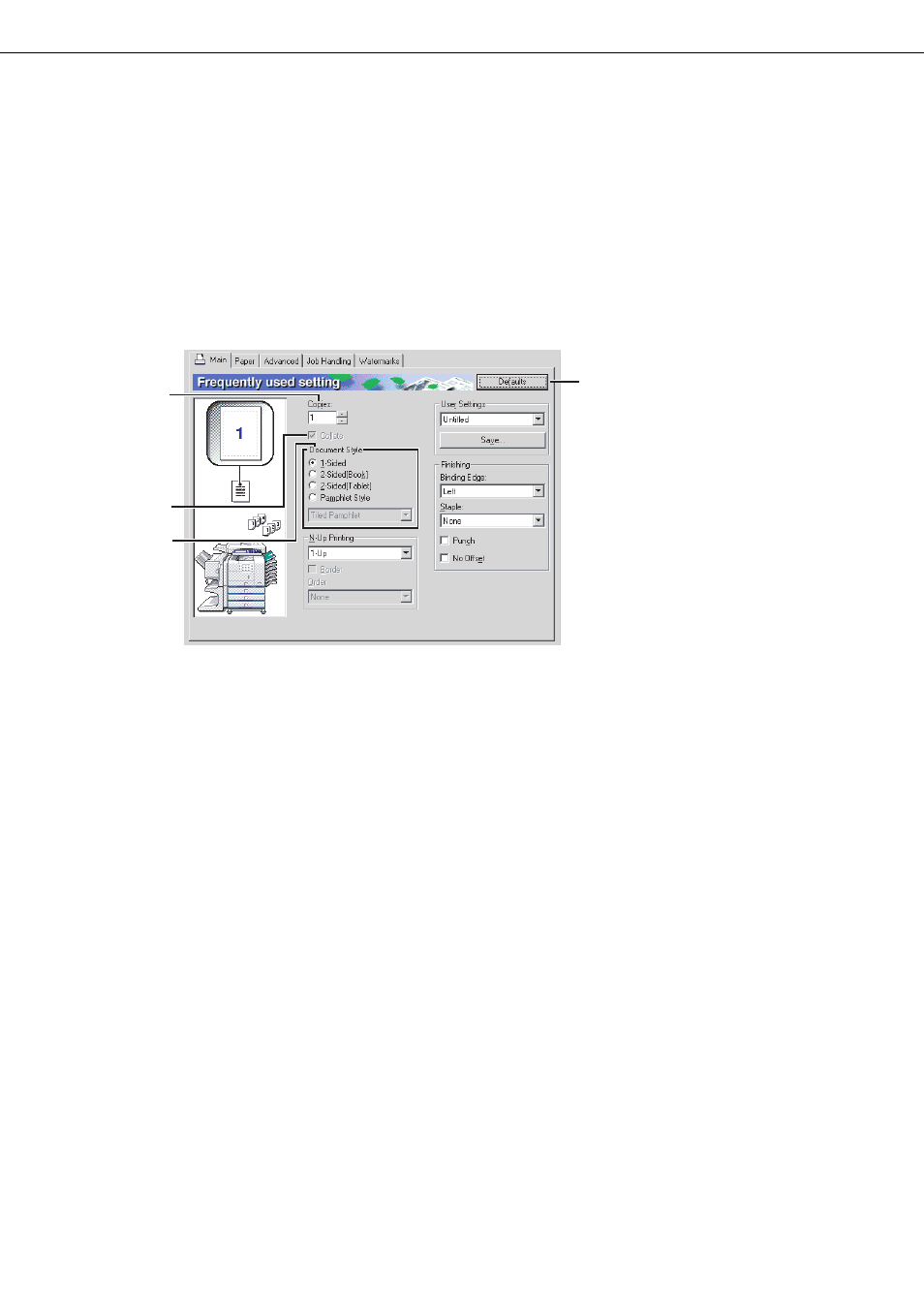
2-2
SELECTING PRINTING FUNCTIONS
Almost all print functions are selected in the print driver properties window that appears when printing from an
application. The print functions can also be selected in the printer driver properties window that appears when
[Properties] is selected in the printer icon menu. The printer driver settings are grouped on tabs in the printer driver
properties window.
The procedure for selecting settings after opening the printer driver properties from an application is explained in this
section. (The windows that are shown are the AR-M455N PCL6 printer driver in Windows Me.)
The following optional peripheral devices are installed in the printer driver windows:
B/W scanner module/DSPF + Saddle stitch finisher + Mail-bin stacker + Punch module + Duplex module
Settings in the [Main] tab
The following window appears when the [Main] tab is clicked. The settings and buttons are explained below.
(1) Copies
Set the number of copies.
Any number from 1 to 999 can be set.
Default setting: 1
(2) Collate
Select this checkbox to collate the copies.
When the staple function or punch function is
turned on, a checkmark automatically appears in
the checkbox.
Default setting: Selected
(3) Document Style
Select one-sided or two-sided printing.
[1-Sided]...................Print on one side of the
paper.
[2-Sided (Book)] .......Print on both sides of the
paper and bind at the side.
[2-Sided (Tablet)] .....Print on both sides of the
paper and bind at the top.
[Pamphlet Style]
*1
.....Print on both sides of the
paper and bind down the
middle.
Default setting: 1-Sided
*1
Four selections are available for the pamphlet
format.
[Tiled Pamphlet]
Print on paper double the size of the document size
selected in the application.
The page order will be rearranged as required for
the middle binding format.
[2-Up Pamphlet]
The document size selected in the application will
be reduced in the same way as in 2-Up printing,
and printing will take place using the selected
paper size.
[Multiple Tiled Pamphlet]
When using the pamphlet function, printing takes
place on paper that is twice the size of the paper
specified in the application. When this function is
selected and the number of pages exceeds the
stapling limit, the pages are divided into groups that
can be stapled, and the pages in each group are
arranged pamphlet style and stapled. The groups
can then be put together to form a pamphlet with
the correct page order.
[Multiple 2-Up Pamphlet]
When using the pamphlet function, the pages are
reduced and printed 2-Up style on the size of the
paper specified in the application. When this
function is selected and the number of pages
exceeds the stapling limit, the pages are divided
into groups that can be stapled, and the pages in
each group are arranged pamphlet style and
stapled. The groups can then be put together to
form a pamphlet with the correct page order.
(1)
(2)
(3)
Click this button to return all
settings to the factory
default settings. This
button appears on all tabs.
