Ac power/battery status icons, Taskbar icons, Open programs – Symbol Technologies MC9000-G User Manual
Page 397: Main menu, Start menu, Exiting the emulator, Open programs -17, Main menu -17, Start menu -17, Exiting the emulator -17
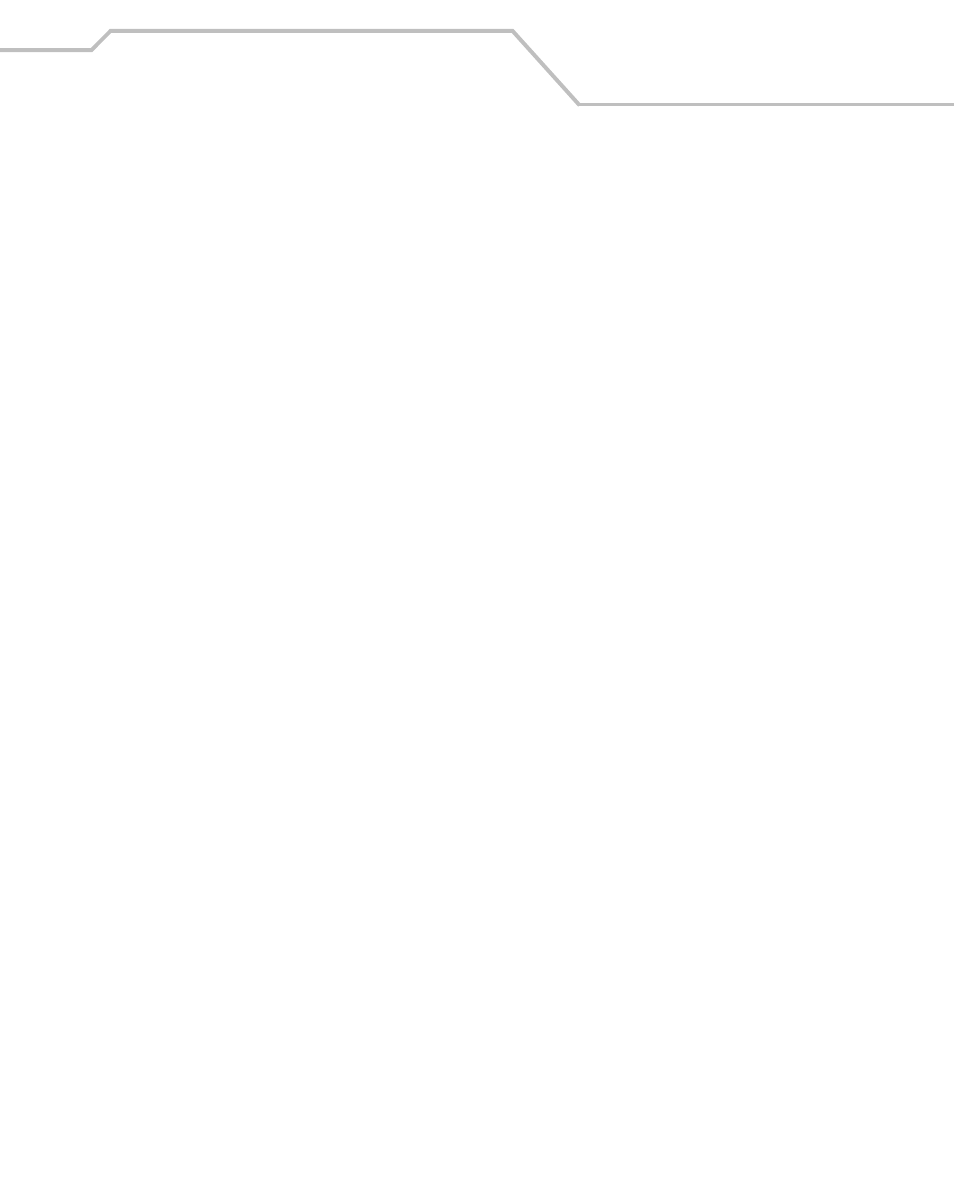
Desktop Emulator
12-17
AC Power/Battery Status Icons
AC Power/Battery Status icons are shown in the taskbar to indicate present power supply status.
They appear and function the same as in the mobile computer, see
AC Power/Battery Status Icons on
Taskbar Icons
The Taskbar icons and buttons are displayed in the taskbar. They appear and function the same as in
the mobile computer, see
and see
.
Open Programs
If more than program is open, the taskbar icons can be used to toggle between the open programs
(applications). Tapping on a icon opens the associated program. These icons only appear if a program
is open.
Main Menu
On Emulator power up, the Main Menu window appears and functions the same as in the mobile
computer, see
Series 9000 Demo Window on page 2-24
.
Start Menu
On Emulator power up, the Main Menu window appears. The Start button functions the same as in
the mobile computer, see
Series 9000 Demo Window on page 3-39
Exiting the Emulator
The emulator may be exited in one of two ways:
•
Press the “Stop Emulation” button on the SSD.
•
Press the red Power button and select the “Stop Emulation Button” to turn the emulator off.
In either case two additional exit states are provided:
•
Turn off emulator (re-initiate Emulator on next start)
Copies all files form the desktop flash file system and restarts the emulator.
•
Save emulator state (restore previous state on next start)
Restores the last Emulator state.
To restart the emulator see
Starting the Emulator on page 12-3
.
