Saving tag data, Saving tag data -32 – Symbol Technologies MC9000-G User Manual
Page 226
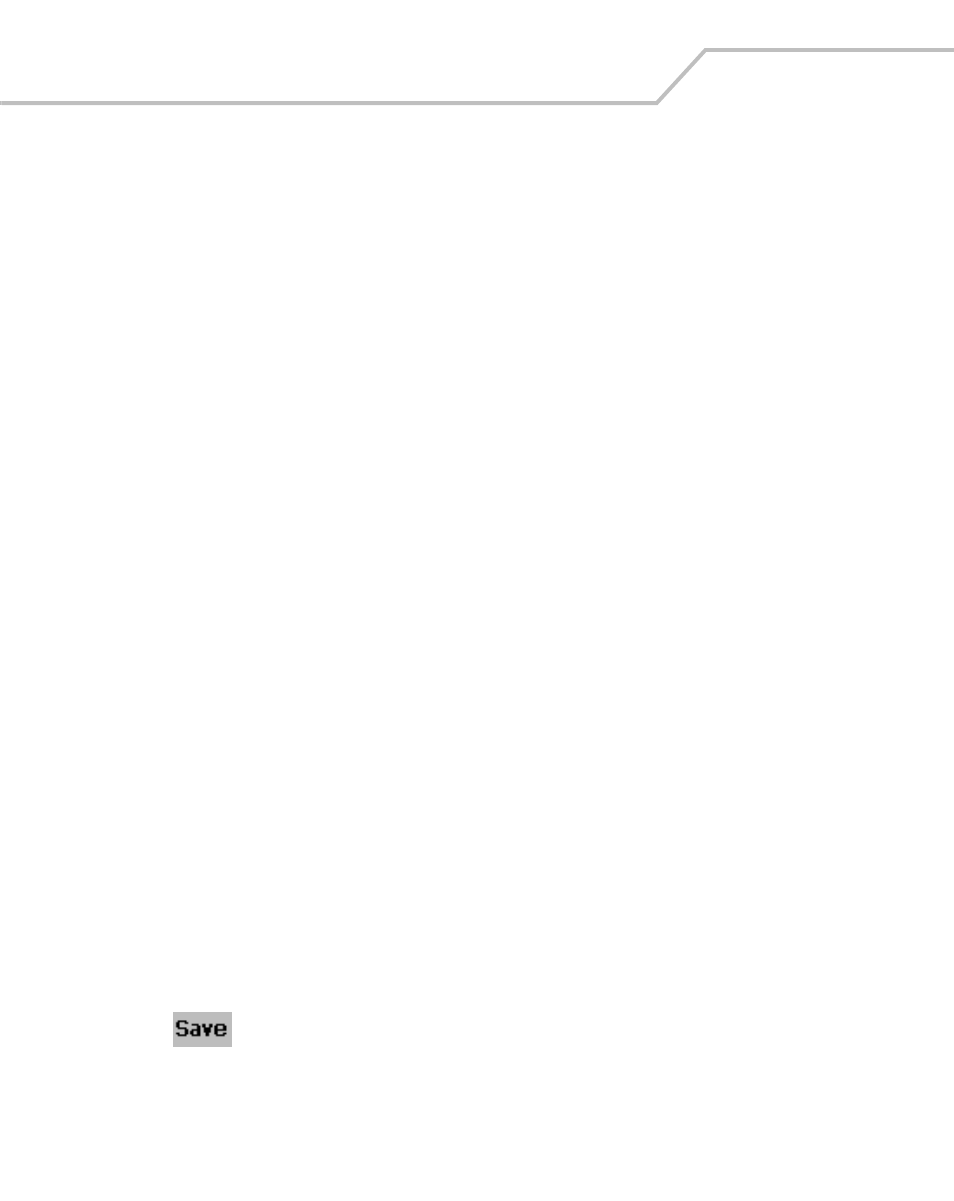
MC9000-G Product Reference Guide for Embedded Windows® CE .NET
5-32
Saving Tag Data
A list of read tags can be saved on the mobile computer. The application saves the tag list to the "\My
Documents" folder and names the file RFIDTaglist.csv or the user can enter a different name/folder
combination.
The file is a .csv format (comma separated text file). This file format can be read by MS Excel, or other
applications that support .csv. The sample file contains:
Time stamp, tag ID, tag type, read count:
2004-09-17T15:34:53-05:00, H22EEDDAEBFCCEDEE, C1, 10
2004-09-17T15:34:53-05:00, H8000800545234227, C1, 10
2004-09-17T15:34:57-05:00, H8000800428254124, C1, 15
The time stamp format is:
Year-month-dateTHour:Minute:seconds-
TimezoneHourDifferential(GMT):TimezoneMinutesDifferntial
The tag ID format is:
HTagData (H indicates the data is in hex)
The Tag Type format is:
CX, where X is the tag class. Currently the unit supports class 1 tags
The file can not be displayed on the mobile computer (with the factory supplied software). The file is
intended to be downloaded to a host and displayed using an application that can read comma
delimited fields, such as an Excel spreadsheet.
The file contains a one line header and one line for each unique tag found. The header line contains
a comma separated list of field text descriptions. The tag lines contain the Tag ID starting with 'H' for
hex, and a number indicating how many times the tag was read.
To save tag data:
1.
Double-tap the RFID icon in the Series 9000 Demo screen.
2.
Read a tag(s), see
.
3.
Tap .
4.
Tap OK to save using the default name and directory, or enter a custom name /directory and
then tap OK.
