Setting up a partnership, Setting up a partnership -4 – Symbol Technologies MC9000-G User Manual
Page 166
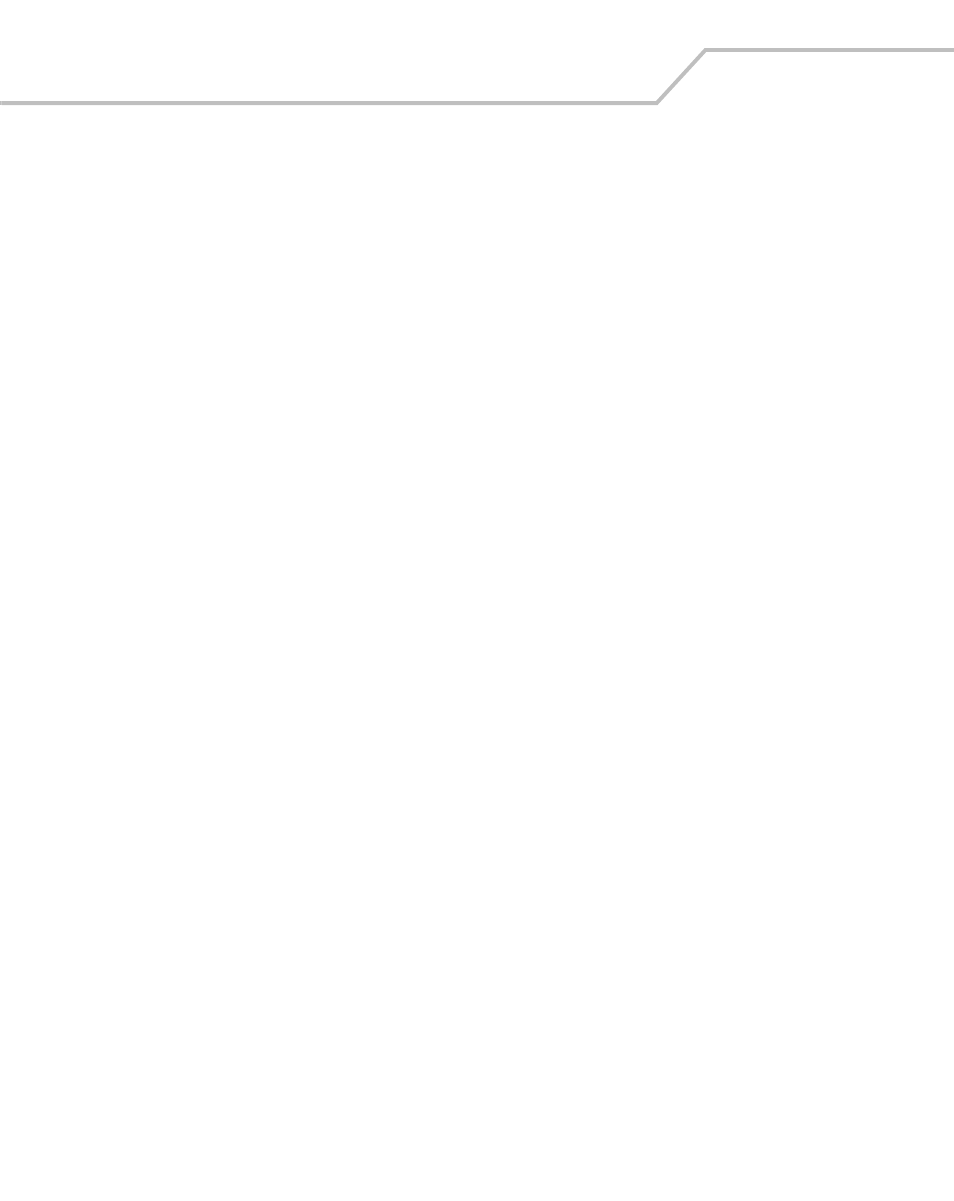
MC9000-G Product Reference Guide for Embedded Windows® CE .NET
4-4
ActiveSync software:
•
Allows the user to work with mobile computer-compatible host applications on the host
computer. ActiveSync replicates data from the mobile computer so data can be viewed,
entered and modified on the mobile computer with the host application.
•
Synchronize files between the mobile computer and host computer. The files are
automatically converted to the correct format.
•
Back up the data stored on the mobile computer. Synchronization is a one-step procedure
that ensures the data is always safe and up-to-date.
•
Copy (rather than synchronize) files between the mobile computer and host computer.
•
Control when synchronization occurs by selecting a synchronization mode, e.g., set to
synchronize continually while the mobile computer is connected to the host computer, or set
to only synchronize on command.
•
Select the types of information to synchronize and control how much data is synchronized.
To install ActiveSync on the host computer:
1.
Download the latest version of the software from http://www.microsoft.com. Refer to the
installation and RAS instructions included with the ActiveSync software.
2.
Set up a partnership via the ActiveSync connection using a serial connection to the host
computer.
Setting up a Partnership
After ActiveSync installation is complete, the ActiveSync Setup Wizard helps the user to connect the
mobile computer to the host computer, set up a partnership to synchronize information between the
mobile computer and host computer and customize synchronization settings.
Before setting up a partnership between the mobile computer and host computer, refer to the
communication setup sections in this chapter for detailed information about Serial, USB and Ethernet
communication setups.
